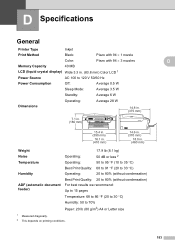Brother International MFC 495CW Support Question
Find answers below for this question about Brother International MFC 495CW - Color Inkjet - All-in-One.Need a Brother International MFC 495CW manual? We have 7 online manuals for this item!
Question posted by shocMFRov on October 29th, 2013
How To Replace A Printhead On A Brother Mfc-495cw Printer
The person who posted this question about this Brother International product did not include a detailed explanation. Please use the "Request More Information" button to the right if more details would help you to answer this question.
Current Answers
Related Brother International MFC 495CW Manual Pages
Similar Questions
How To Replace Brother Mfc 495cw Printer Head
(Posted by JeNUCL 10 years ago)
How To Replace A Brother Mfc- 9120 Paper Feeding Kit
(Posted by jimyu 10 years ago)
Brother Mfc-495cw Printer Cannot Print Black
(Posted by joy2tjtb 10 years ago)
Brother Mfc-495cw Printer Won't Print Black
(Posted by stkimlje 10 years ago)
How To Replace Fuser Brother Mfc-8860dn
(Posted by turocky 10 years ago)