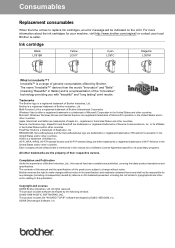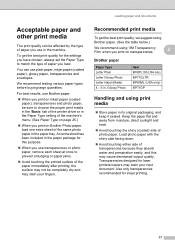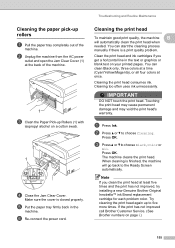Brother International MFC 495CW Support Question
Find answers below for this question about Brother International MFC 495CW - Color Inkjet - All-in-One.Need a Brother International MFC 495CW manual? We have 7 online manuals for this item!
Question posted by joy2tjtb on November 4th, 2013
Brother Mfc-495cw Printer Cannot Print Black
The person who posted this question about this Brother International product did not include a detailed explanation. Please use the "Request More Information" button to the right if more details would help you to answer this question.
Current Answers
Related Brother International MFC 495CW Manual Pages
Similar Questions
My Brothers Mfc-495cw Printer Does Not Prent Black
(Posted by edwatufty 10 years ago)
How To Make My Brother Mfc 7860dw Printer Print In Color
(Posted by jgeebenny8 10 years ago)
Brother Mfc 495cw Printer Will Not Print Black Ink
(Posted by voncmo 10 years ago)
Brother Mfc-495cw Printer Won't Print Black
(Posted by stkimlje 10 years ago)
How To Make Brother Printer Print Black Only Mfc-j430w
(Posted by Kaguwheel 10 years ago)