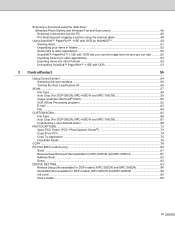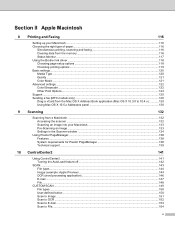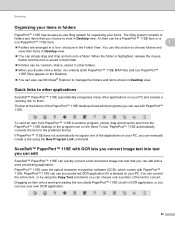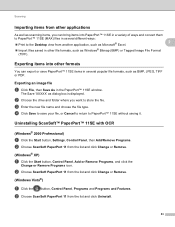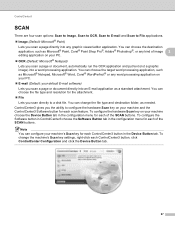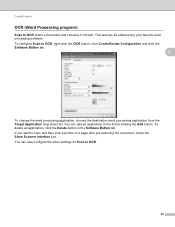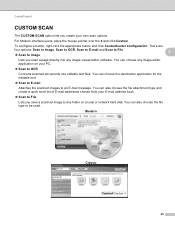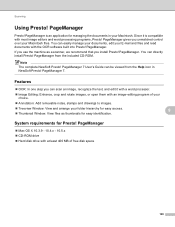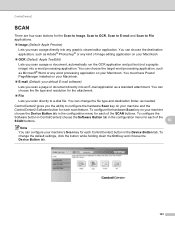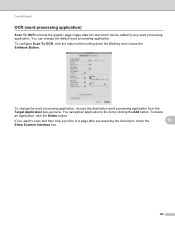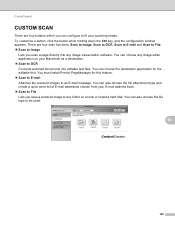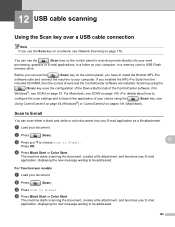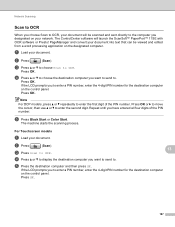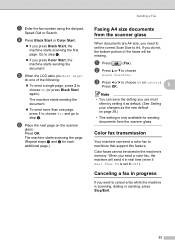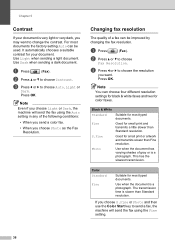Brother International MFC 495CW Support Question
Find answers below for this question about Brother International MFC 495CW - Color Inkjet - All-in-One.Need a Brother International MFC 495CW manual? We have 7 online manuals for this item!
Question posted by daniel35760 on January 12th, 2012
How To Ocr Scan To Microsoft Word
My machine scans to notepad which has no formatting. How do I scan to word or PDF?
Current Answers
Related Brother International MFC 495CW Manual Pages
Similar Questions
Scanning Docs To Pdf
I'm able to scan docs to jpeg, but not PDF. What do I do to get scanner to scan docs to PDF?
I'm able to scan docs to jpeg, but not PDF. What do I do to get scanner to scan docs to PDF?
(Posted by mtessmer 8 years ago)
How To Scan Into Microsoft Word Brother Mfc 8220
(Posted by shpanda1 9 years ago)
How To Scan A Pdf File From Mfc-495cw
(Posted by calRams 9 years ago)
How Can I Scan From My Brother Mfc 8480dn To Microsoft Word
(Posted by reltheh 9 years ago)
Scan
Good morning, How do I add email addresses so I can email the scans to other recipients other than ...
Good morning, How do I add email addresses so I can email the scans to other recipients other than ...
(Posted by gbisonga 12 years ago)