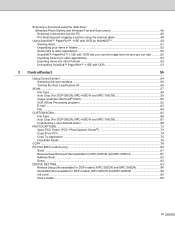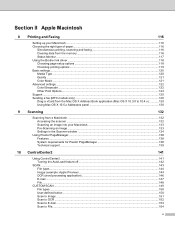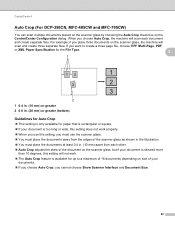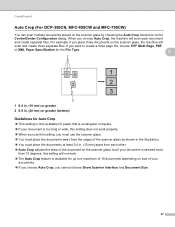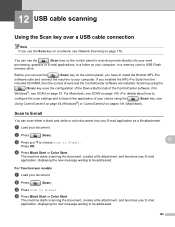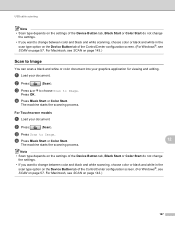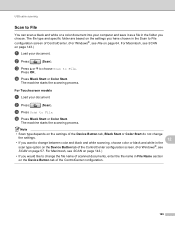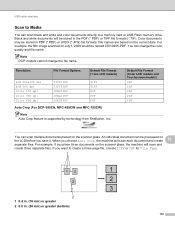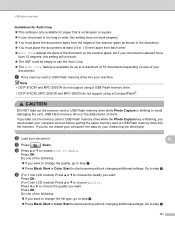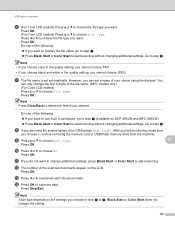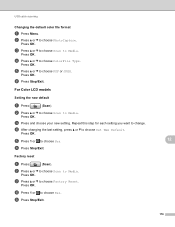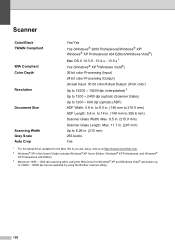Brother International MFC 495CW Support Question
Find answers below for this question about Brother International MFC 495CW - Color Inkjet - All-in-One.Need a Brother International MFC 495CW manual? We have 7 online manuals for this item!
Question posted by mtessmer on January 18th, 2016
Scanning Docs To Pdf
I'm able to scan docs to jpeg, but not PDF. What do I do to get scanner to scan docs to PDF?
Current Answers
Answer #1: Posted by waelsaidani1 on January 18th, 2016 11:54 PM
You can scan a document and save it in PDF format using one of the following methods here http://www.brother-usa.com/FAQs/Solution.aspx?FAQID=200000022781&Sympt=How+do+I+scan+a+document+into+PDF+format+in+Windows%3F&Model=1358&ProductGroup=5&Keyword=pdf&ProductID=mfc8480dn#.Vp3dDvmLTIU
Related Brother International MFC 495CW Manual Pages
Similar Questions
How Do I Print In Color With The Brother Mfc-8460n
how do I print color copies with the brother mfc-8460n
how do I print color copies with the brother mfc-8460n
(Posted by whiggins245 8 years ago)
How To Scan A Pdf File From Mfc-495cw
(Posted by calRams 9 years ago)
How To Scan Multiple Documents To Mfc 495cw
(Posted by Nmaxjvickpa 9 years ago)
My Brother Mfc-495cw Won't Scan To A Pdf
(Posted by lobotVilla4 10 years ago)
Can I Install Brother Mfc-j430w Color Inkjet Printer Without Cd
(Posted by gracebrid 10 years ago)