Brother International MFC 495CW Support Question
Find answers below for this question about Brother International MFC 495CW - Color Inkjet - All-in-One.Need a Brother International MFC 495CW manual? We have 7 online manuals for this item!
Question posted by gbisonga on January 1st, 2012
Scan
Good morning,
How do I add email addresses so I can email the scans to other recipients other than myself?
Current Answers
There are currently no answers that have been posted for this question.
Be the first to post an answer! Remember that you can earn up to 1,100 points for every answer you submit. The better the quality of your answer, the better chance it has to be accepted.
Be the first to post an answer! Remember that you can earn up to 1,100 points for every answer you submit. The better the quality of your answer, the better chance it has to be accepted.
Related Brother International MFC 495CW Manual Pages
Network Users Manual - English - Page 6


...of Contents
1 Introduction
1
Overview...1 Network features...3
Network printing...3 Network scanning ...3 Network PC-FAX (Not available for DCP models 3 Network ...for a network with an Ethernet cable connection
(Not available for MFC-253CW, MFC-255CW and MFC-257CW)
10
Overview...10 IP addresses, subnet masks and gateways 10
IP address ...10 Subnet mask...11 Gateway (and router)...11 Step by ...
Network Users Manual - English - Page 22
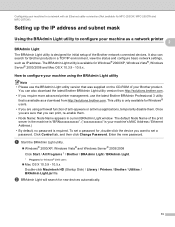
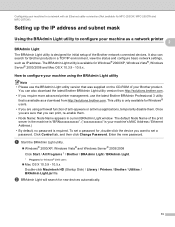
... / BRAdmin Light / BRAdmin Light.
1 Programs for new devices automatically.
13 How to configure your machine using a firewall function of the Brother network connected devices. Configuring your machine for a network with an Ethernet cable connection (Not available for MFC-253CW, MFC-255CW and MFC-257CW)
Setting up the IP address and subnet mask 2
Using the BRAdmin Light...
Network Users Manual - English - Page 38


..., press Stop/Exit.
(For DCP-593CW, DCP-595CW, DCP-597CW and MFC-495CW)
When Network I/F switched to Wireless is displayed, press a or 1 to accept. To cancel, press Clear/Back.
Go to the wireless device you chose Yes, go back to manually add the SSID name. To cancel, choose No. If you have to step...
Network Users Manual - English - Page 41


... have chosen.
32
Press OK.
p The machine starts to connect to the wireless device you chose Infrastructure, go to Wireless is displayed, press a or 1 accept. To cancel, press Stop/Exit.
(For DCP-593CW, DCP-595CW, DCP-597CW and MFC-495CW)
When Network I/F switched to step j. Press OK.
j Choose the Authentication method using a or...
Network Users Manual - English - Page 53
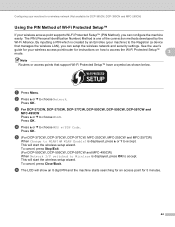
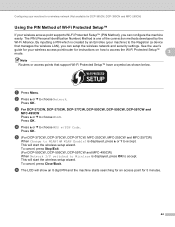
... press Stop/Exit. (For DCP-593CW, DCP-595CW, DCP-597CW and MFC-495CW) When Network I/F switched to Wireless is displayed, press a or 1 ...MFC-495CW Press a or b to choose Network.
Configuring your machine for a wireless network (Not available for DCP-365CN, DCP-395CN and MFC-295CN)
Using the PIN Method of the connection methods developed by an Enrollee (your machine) to the Registrar (a device...
Network Users Manual - English - Page 56


...installer application (For DCP-373CW, DCP-375CW, DCP-377CW, DCP-593CW, DCP-595CW, DCP-597CW, MFC-495CW and MFC-795CW) on the CD-ROM to factory default on page 114.
3
(Windows®) You have...DCP-375CW, DCP-377CW, DCP-593CW, DCP-595CW, DCP-597CW, MFC-495CW and MFC-795CW) on page 48 and Wireless Configuration for operating your device, please choose Start Here OSX from the CD-ROM menu.
If ...
Network Users Manual - English - Page 61


... configuration for Windows® using the Brother installer application (For DCP-373CW, DCP-375CW, DCP-377CW, DCP-593CW, DCP-595CW, DCP-597CW, MFC-495CW and MFC-795CW)
h Temporarily connect the Brother wireless device to your access point using a network cable (not
included) and click Next.
4
i Choose the machine you wish to configure, and click...
Network Users Manual - English - Page 65


...d on page 50 and setup the wireless connection again.
56
Wireless configuration for operating your device, please choose Install MFL-Pro Suite or Initial Installation / Install MFL-Pro Suite from the... (For DCP-373CW, DCP-375CW, DCP-377CW, DCP-593CW, DCP-595CW, DCP-597CW, MFC-495CW and MFC-795CW)
p Disconnect the network cable between your wireless settings fail, an error message will appear...
Network Users Manual - English - Page 70


... (For DCP-373CW, DCP-375CW, DCP-377CW, DCP-593CW, DCP-595CW, DCP-597CW, MFC-495CW and MFC-795CW)
m Click Next.
4
n Check the box after you confirm that you would like to continue installing drivers and software necessary for operating your device, please choose Install MFL-Pro Suite or Initial Installation / Install MFL-Pro Suite...
Network Users Manual - English - Page 80
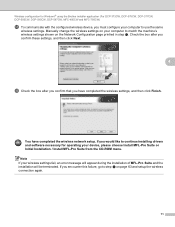
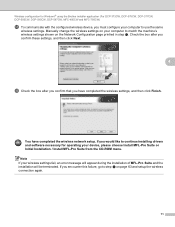
...-375CW, DCP-377CW, DCP-593CW, DCP-595CW, DCP-597CW, MFC-495CW and MFC-795CW)
r To communicate with the configured wireless device, you must configure your wireless settings fail, an error message will...If you have completed the wireless network setup. Manually change the wireless settings on your device, please choose Install MFL-Pro Suite or Initial Installation / Install MFL-Pro Suite from...
Network Users Manual - English - Page 83
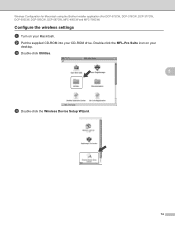
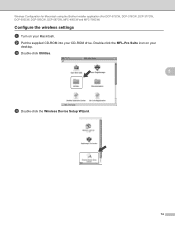
... DCP-373CW, DCP-375CW, DCP-377CW, DCP-593CW, DCP-595CW, DCP-597CW, MFC-495CW and MFC-795CW)
Configure the wireless settings 5
a Turn on your
desktop. b Put the supplied CD-ROM into your Macintosh. c Double-click Utilities.
5
d Double-click the Wireless Device Setup Wizard.
74 Double-click the MFL-Pro Suite icon on your CD...
Network Users Manual - English - Page 85


... Refresh. Wireless Configuration for Macintosh using the Brother installer application (For DCP-373CW, DCP-375CW, DCP-377CW, DCP-593CW, DCP-595CW, DCP-597CW, MFC-495CW and MFC-795CW)
h Temporarily connect the Brother wireless device to your access point using a network cable and click
Next.
5
i Choose the machine you wish to configure, and click Next.
Network Users Manual - English - Page 89
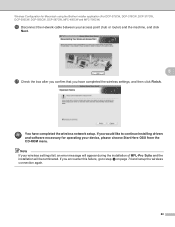
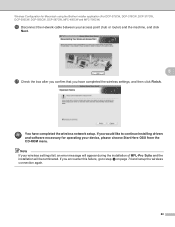
... click Finish.
Note If your device, please choose Start Here OSX from the CD-ROM menu. If you have completed the wireless network setup. Wireless Configuration for Macintosh using the Brother installer application (For DCP-373CW, DCP-375CW, DCP-377CW, DCP-593CW, DCP-595CW, DCP-597CW, MFC-495CW and MFC-795CW)
p Disconnect the network...
Network Users Manual - English - Page 91


f Choose Automatic install (Advanced) and click Next.
82
Wireless Configuration for Macintosh using the Brother installer application (For DCP-373CW, DCP-375CW, DCP-377CW, DCP-593CW, DCP-595CW, DCP-597CW, MFC-495CW and MFC-795CW)
d Double-click Utilities.
5
e Double-click the Wireless Device Setup Wizard.
Software Users Manual - English - Page 3


...Brother printer driver...2 Features ...2 Choosing the right type of paper...3 Simultaneous printing, scanning and faxing 3 Clearing data from the memory ...3 Status Monitor...4
Monitoring the machine...Paper Size ...9 Color Mode ...9 Page Layout ...10 Orientation ...10 Copies ...11 Advanced tab...12 Color/Grayscale ...13 Color Settings ...13 Ink Save Mode (For DCP-395CN, MFC-495CW and MFC795CW 15 ...
Software Users Manual - English - Page 4
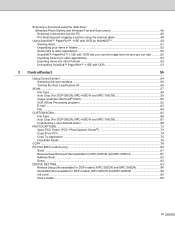
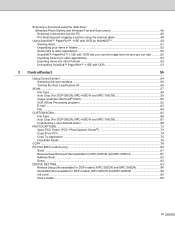
...user interface ...56 Turning the Auto Load feature off...56
SCAN...57 File Type...58 Auto Crop (For DCP-395CN, MFC-495CW and MFC-795CW 59 Image (example: Microsoft® Paint)...60 ...MFC models only) ...80
Send ...81 Receive/View Received (Not available for MFC-255CW and MFC-295CN 81 Address Book ...82 Setup ...82 DEVICE SETTING...83 Remote Setup (Not available for DCP models, MFC-255CW and MFC...
Software Users Manual - English - Page 9


...scan... wireless standard in this section are using any other wireless devices using a page description language, converts it into a format...For Network users) on a network. (Not available for MFC-255CW) Wireless LAN (IEEE802.11b/g) (For Wireless models only...® XP. You will find in 1, Watermark printing, Color Enhancement technology and many features you will find appropriate drivers on...
Software Users Manual - English - Page 107
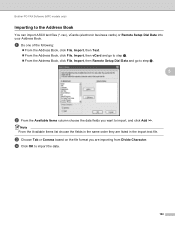
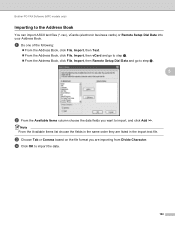
... based on the file format you want to import, and click Add >>. d Click OK to the Address Book 5
You can import ASCII text files (*.csv), vCards (electronic business cards) or Remote Setup Dial Data into your Address Book. Brother PC-FAX Software (MFC models only)
Importing to import the data.
100 Note From the...
Software Users Manual - English - Page 177
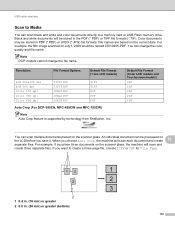
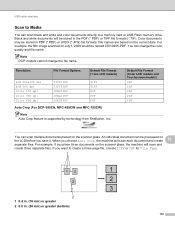
...USB Flash memory drive.
For example, the fifth image scanned on the scanner glass.
USB cable scanning
Scan to Media 12
You can scan black and white and color documents directly to create a three page file, choose ...Color 150 dpi Color 300 dpi Color 600 dpi
TIFF / PDF TIFF / PDF JPEG / PDF JPEG / PDF JPEG / PDF
TIFF TIFF PDF PDF PDF
Auto Crop (For DCP-395CN, MFC-495CW and MFC...
Software Users Manual - English - Page 179
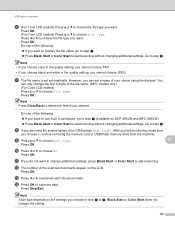
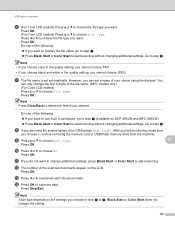
... the file name, go to step i (Available on DCP-395CN and MFC-495CW). „ Press Black Start or Color Start to start scanning. Do one of the scanned documents appear on the settings you choose in the quality setting, you want to start scanning without changing additional settings. h If you want to use Auto Crop feature...
Similar Questions
Brother Mfc-495cw Won't Scan On Windows 7 Using Usb
(Posted by kataha 10 years ago)
Mfc 8890dw How To Add Emails To Scan
(Posted by NotMXer 10 years ago)
Can I Install Brother Mfc-j430w Color Inkjet Printer Without Cd
(Posted by gracebrid 10 years ago)
Mfc-495cw Will Print But Won't Scan
(Posted by harrpretz 10 years ago)
I Can't Get My Computer To Get A Scan From My Brother Mfc 495cw
(Posted by kimrickterrell2 12 years ago)

