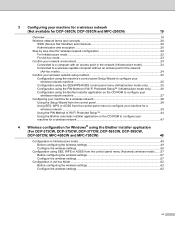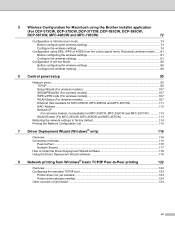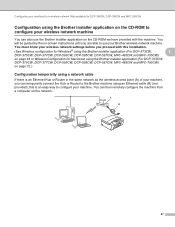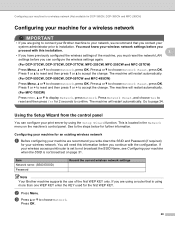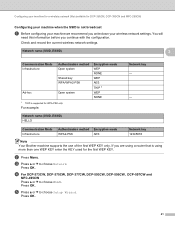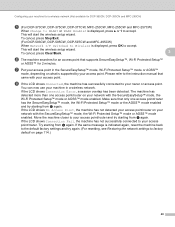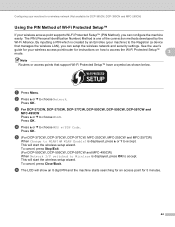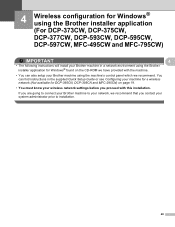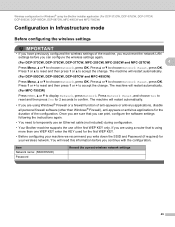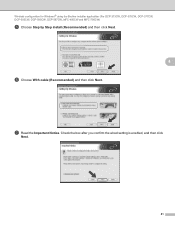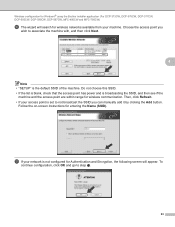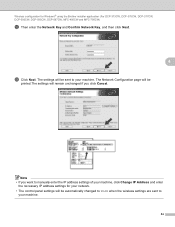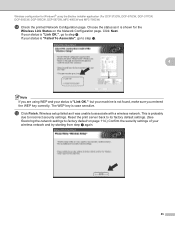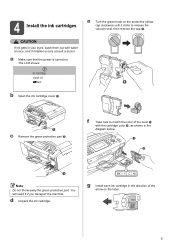Brother International MFC 495CW Support Question
Find answers below for this question about Brother International MFC 495CW - Color Inkjet - All-in-One.Need a Brother International MFC 495CW manual? We have 7 online manuals for this item!
Question posted by swinbri on June 18th, 2014
Mfc-495cw Cannot Do Alignment Of Cartridges
The person who posted this question about this Brother International product did not include a detailed explanation. Please use the "Request More Information" button to the right if more details would help you to answer this question.
Current Answers
Answer #1: Posted by waelsaidani1 on June 18th, 2014 6:52 AM
Checking the print alignment You may need to adjust the print alignment after transporting the machine, or if your printed text becomes blurred or images become faded. B Checking the ink volume Although an ink volume icon appears on the LCD, you can use the Ink key to see a large graph showing the ink that is left in each cartridge. B B a b c d e f Press Ink. Press a or b to choose Test Print. Press OK. Press a or b to choose Alignment. Press OK. Press Black Start or Color Start. The machine starts printing the Alignment Check Sheet. Check the 600 dpi and 1200 dpi test prints to see if number 5 most closely matches number 0. Do one of the following: If the number 5 samples of both the 600 dpi and 1200 dpi test prints are the best matches, press 1 (Yes) to finish the Alignment Check and go to step i. If another test print number is a better match for either 600 dpi or 1200 dpi, press 2 (No) to choose it. a b c Press Ink. Press a or b to choose Ink Volume. Press OK. The LCD shows the ink volume. Press Stop/Exit. Note You can check the ink volume from your computer. (See Printing for Windows® or Printing and Faxing for Macintosh in the Software User's Guide on the CD-ROM.) g h i For 600 dpi, press the number of the test print that most closely matches the number 0 sample (1-8). For 1200 dpi, press the number of the test print that most closely matches the number 0 sample (1-8). Press Stop/Exit.
Related Brother International MFC 495CW Manual Pages
Similar Questions
Brother Mfc 495cw Does Not Print Black And White
(Posted by owegill 9 years ago)
Hi, My Name Is Robert My Brother -all In One -color Inkjet 5460cn Codeis 46?
(Posted by robcrumtom7 10 years ago)
Can I Install Brother Mfc-j430w Color Inkjet Printer Without Cd
(Posted by gracebrid 10 years ago)
Brother Mfc 495cw, Can Not Make Copy With Black Ink
Hello, I need help with my Brother MFC-495 CW. It stop making photocopies when the yellow ink is low...
Hello, I need help with my Brother MFC-495 CW. It stop making photocopies when the yellow ink is low...
(Posted by grrbonneur 12 years ago)
Have A Brother Mfc 495cw That The Colors All Print But Not The Black. K Ink Repl
Can the black print head be replaced and were do I get one.
Can the black print head be replaced and were do I get one.
(Posted by vking71 12 years ago)