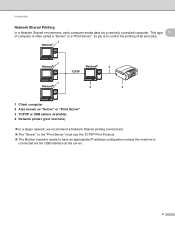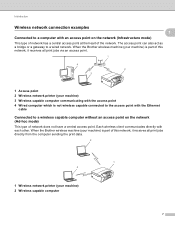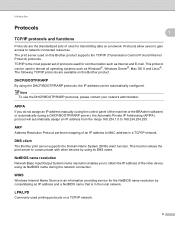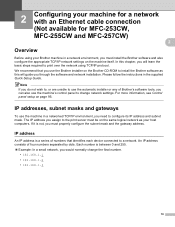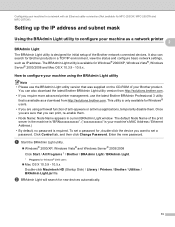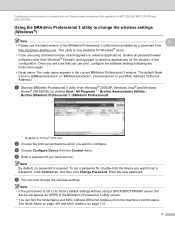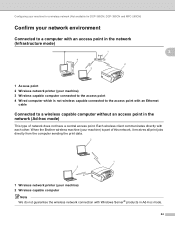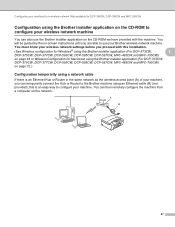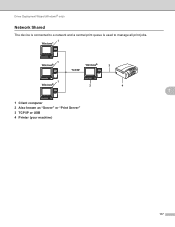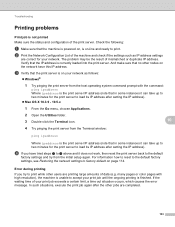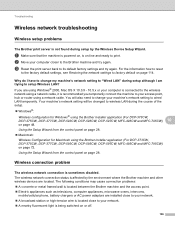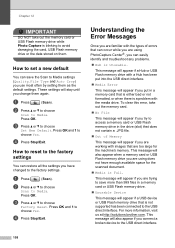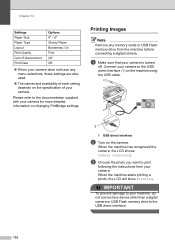Brother International MFC 495CW Support Question
Find answers below for this question about Brother International MFC 495CW - Color Inkjet - All-in-One.Need a Brother International MFC 495CW manual? We have 7 online manuals for this item!
Question posted by kbsnet on September 4th, 2011
Changing The Printing Port
I changed the printer from USB connection to wireless through a router. I can print just fine from the computer to the printer, but the print job is going to the USB port, and I can't see anything in the list of ports (which at the moment I don't remember where I saw) that looks like it would work with wireless. Which port does it need, or do I need to add one? If I need to add it, what specs do I use?
Current Answers
Related Brother International MFC 495CW Manual Pages
Similar Questions
Mfc-495cw How To Turn On Wireless
(Posted by Daninyra 9 years ago)
Brother Mfc-j6710dw How To Manually Connect To Router
(Posted by foxpcKAKW 10 years ago)
How To Adjust The Color On My Brother Mfc 9970 Cdw Printer
(Posted by LWEELa 10 years ago)
Can I See Past Print Jobs On My Brother Mfc 495cw?
(Posted by laggodsbo 10 years ago)