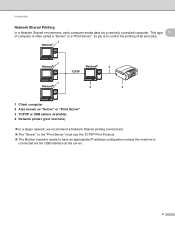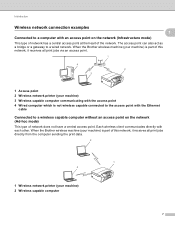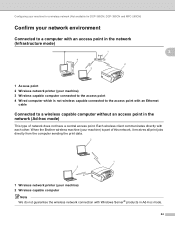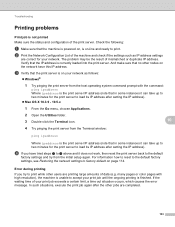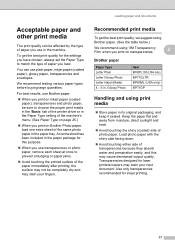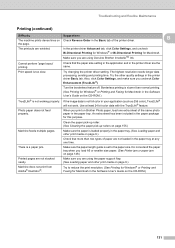Brother International MFC 495CW Support Question
Find answers below for this question about Brother International MFC 495CW - Color Inkjet - All-in-One.Need a Brother International MFC 495CW manual? We have 7 online manuals for this item!
Question posted by laggodsbo on December 9th, 2013
Can I See Past Print Jobs On My Brother Mfc 495cw?
The person who posted this question about this Brother International product did not include a detailed explanation. Please use the "Request More Information" button to the right if more details would help you to answer this question.
Current Answers
Related Brother International MFC 495CW Manual Pages
Similar Questions
How To Replace Print Head Brother Mfc 495cw
(Posted by juviches 9 years ago)
How To Cancel A Print Job Brother Mfc-9840cdw
(Posted by dinesconsp 10 years ago)
Magent Wont Print On Brother Mfc 495cw
(Posted by nelse2chac 10 years ago)
How To Clean Print Head Brother Mfc-495cw
(Posted by jimbakki 10 years ago)
Black Ink Won't Print On Brother Mfc-495cw
(Posted by afour5putn1 10 years ago)