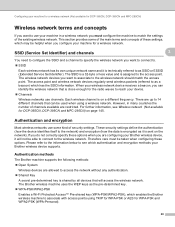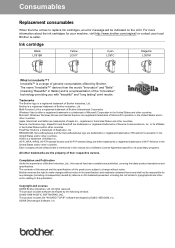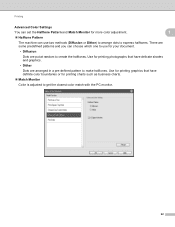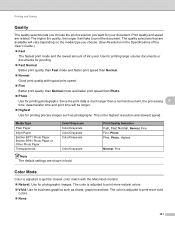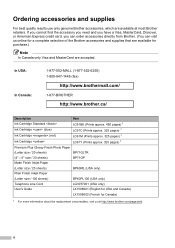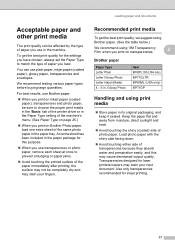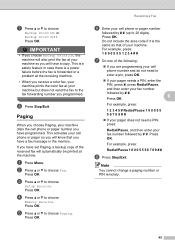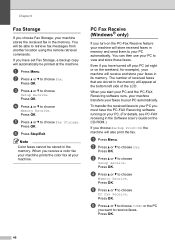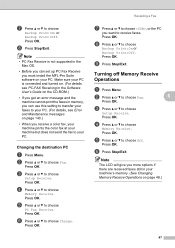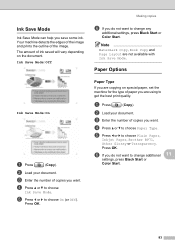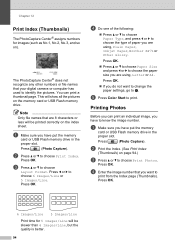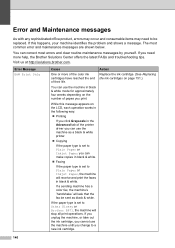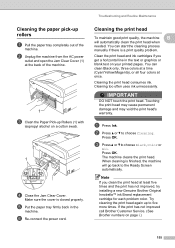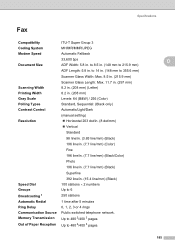Brother International MFC 495CW Support Question
Find answers below for this question about Brother International MFC 495CW - Color Inkjet - All-in-One.Need a Brother International MFC 495CW manual? We have 7 online manuals for this item!
Question posted by nazronun on September 25th, 2013
Brother 495cw Won't Print Black
The person who posted this question about this Brother International product did not include a detailed explanation. Please use the "Request More Information" button to the right if more details would help you to answer this question.
Current Answers
Related Brother International MFC 495CW Manual Pages
Similar Questions
Brother 495 Cw Wont Print Black Ink
(Posted by jotyu 9 years ago)
Brother Mfc 495cw Does Not Print Black And White
(Posted by owegill 9 years ago)
Brother Printer Won't Print Black
(Posted by Helpvtri 10 years ago)
Brother 295cn Won't Print Black
(Posted by a0152to 10 years ago)
Brother Mfc 495cw Won't Print Black
(Posted by perriori 10 years ago)