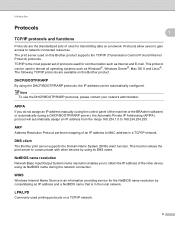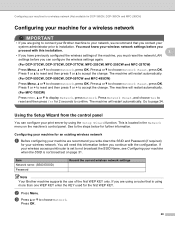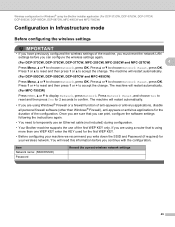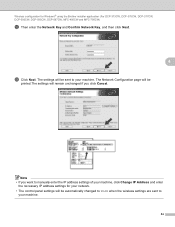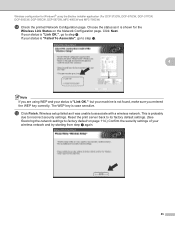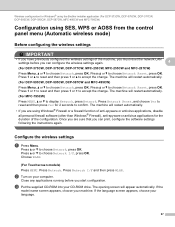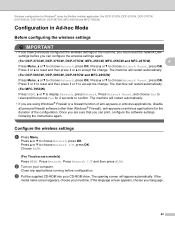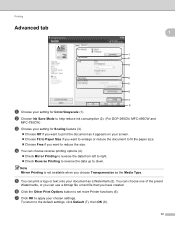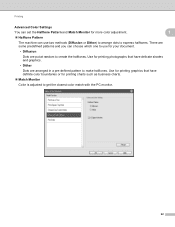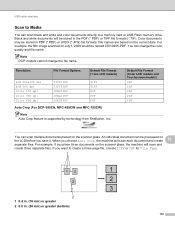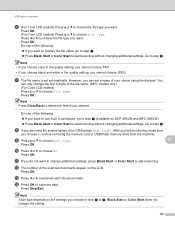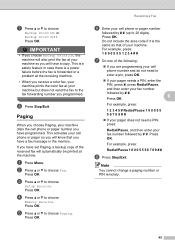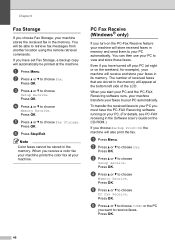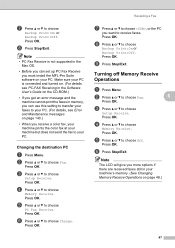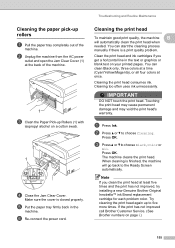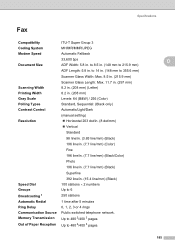Brother International MFC 495CW Support Question
Find answers below for this question about Brother International MFC 495CW - Color Inkjet - All-in-One.Need a Brother International MFC 495CW manual? We have 7 online manuals for this item!
Question posted by jessBob on April 29th, 2014
My Broher Mfc 495cw Will Not Print Black Only Color
The person who posted this question about this Brother International product did not include a detailed explanation. Please use the "Request More Information" button to the right if more details would help you to answer this question.
Current Answers
Related Brother International MFC 495CW Manual Pages
Similar Questions
Brother Mfc 495cw Does Not Print Black And White
(Posted by owegill 9 years ago)
Brother Mfc-j5910dw Problem: Black Color Does Not Print
(Posted by edgegiuli 10 years ago)
Mfc-495cw Printer Won't Print In Color
(Posted by aliyofcapo 10 years ago)
Wont Print In Black, Color Ok
My brother mfc 495cw wont print in black, i have swapped cartridges and ran the Clean heads function...
My brother mfc 495cw wont print in black, i have swapped cartridges and ran the Clean heads function...
(Posted by bschwing 12 years ago)