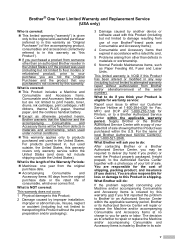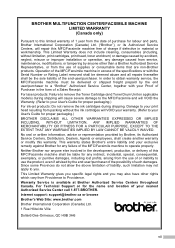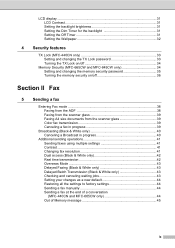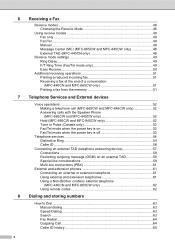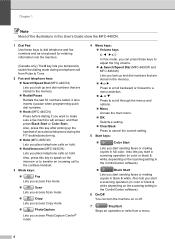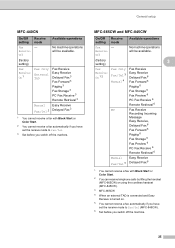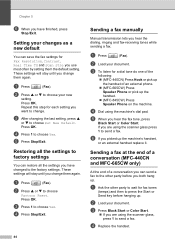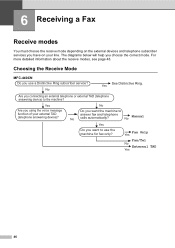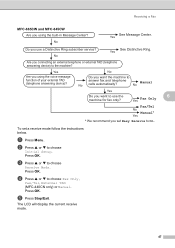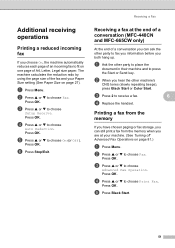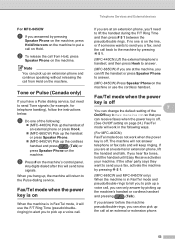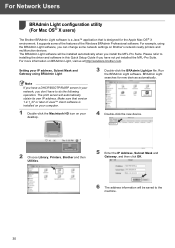Brother International MFC440CN Support Question
Find answers below for this question about Brother International MFC440CN - Color Inkjet - All-in-One.Need a Brother International MFC440CN manual? We have 3 online manuals for this item!
Question posted by matthewsignore on April 19th, 2012
Toner
How can I check the level of my cartriges on a brother MFC 440CN?
Current Answers
Related Brother International MFC440CN Manual Pages
Similar Questions
How To Print A Document On Ipad 2 Using A Brother Mfc-440cn
(Posted by Kerralf1 9 years ago)
How To Setup A Brother Mfc 440cn Wireless Printer Without Disk
(Posted by bennykingja 9 years ago)
How To Check Toner Level For Brother Mfc-9325cw
blk toner leverl seems to be low. How to check levels for the other color toners? thank you
blk toner leverl seems to be low. How to check levels for the other color toners? thank you
(Posted by notorypublic01 10 years ago)
Can I Install Brother Mfc-j430w Color Inkjet Printer Without Cd
(Posted by gracebrid 10 years ago)
How Do I Set Up My For My Mfc-440cn? I Recently Went From Cable Modem To Verizon
(Posted by barbaramiller12 12 years ago)