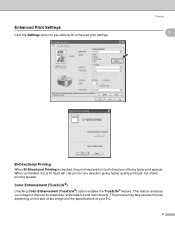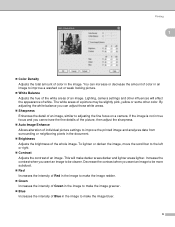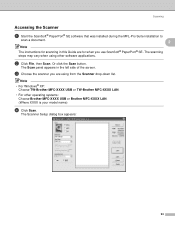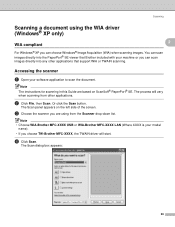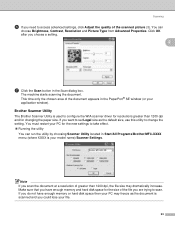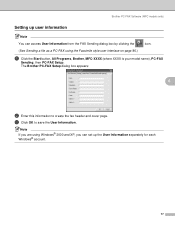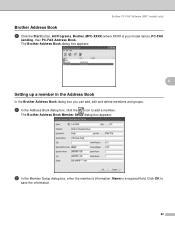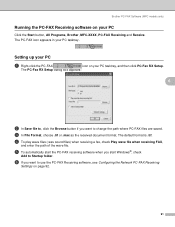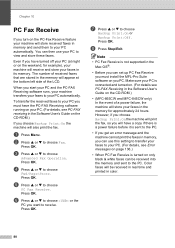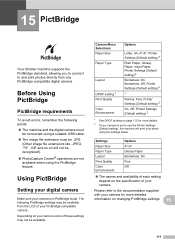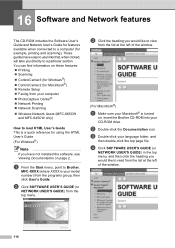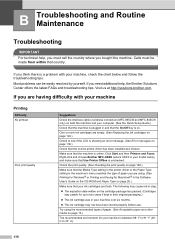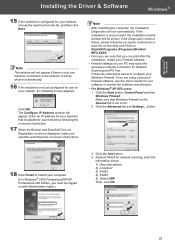Brother International MFC440CN Support Question
Find answers below for this question about Brother International MFC440CN - Color Inkjet - All-in-One.Need a Brother International MFC440CN manual? We have 3 online manuals for this item!
Question posted by dalsam on September 18th, 2013
Brother Mfc-440cn Won't Print Black
The person who posted this question about this Brother International product did not include a detailed explanation. Please use the "Request More Information" button to the right if more details would help you to answer this question.
Current Answers
Related Brother International MFC440CN Manual Pages
Similar Questions
Brother Mfc-440cn Will Not Print Body Of Text
(Posted by rmaVFCD 9 years ago)
Brother Mfc 440cn Won't Print
(Posted by brpa 9 years ago)
Hi My Brother Dcp-165c Is Not Printing Black.
I have tried cleaning it several times but only color in the test print, no black
I have tried cleaning it several times but only color in the test print, no black
(Posted by manjeshsingh79 10 years ago)
Brother Mfc-440cn Won't Print Yellow
(Posted by fedjthq 10 years ago)
My Brother Dcp-165 Printer Wont Print Black
my brother DCP-165 printer wont print black
my brother DCP-165 printer wont print black
(Posted by drarolph 11 years ago)