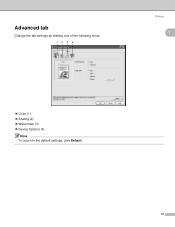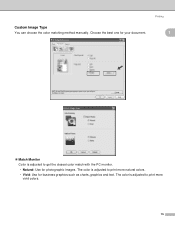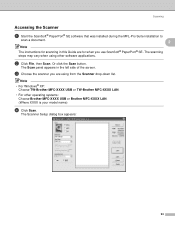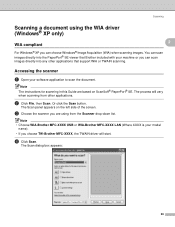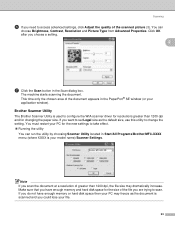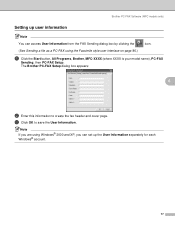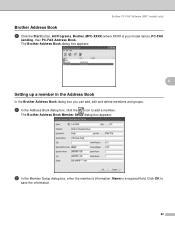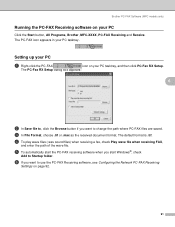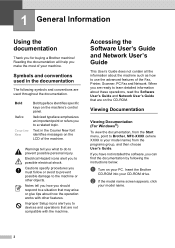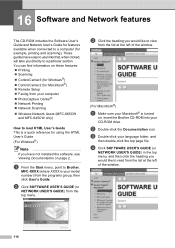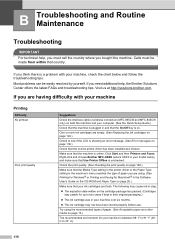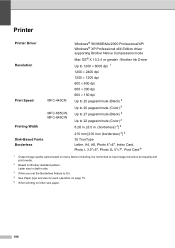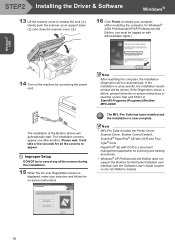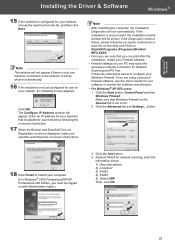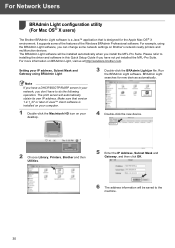Brother International MFC440CN Support Question
Find answers below for this question about Brother International MFC440CN - Color Inkjet - All-in-One.Need a Brother International MFC440CN manual? We have 3 online manuals for this item!
Question posted by rmaVFCD on July 23rd, 2014
Brother Mfc-440cn Will Not Print Body Of Text
The person who posted this question about this Brother International product did not include a detailed explanation. Please use the "Request More Information" button to the right if more details would help you to answer this question.
Current Answers
Related Brother International MFC440CN Manual Pages
Similar Questions
How Do You Clean The Print Head On A Brother Mfc 440cn
(Posted by cdavMamaHa 9 years ago)
Why Does My Brother Mfc-440cn Prints Pink Lines In The Photos
(Posted by jumsi 10 years ago)
My Brother Mfc - 7860dw Prints Gibberish One Line Per Paper.
This happens whenever I turn my computers and my printer,
This happens whenever I turn my computers and my printer,
(Posted by saijaz 11 years ago)
My Brother Mfc-440cn Stopped Printing Multiple Copies. Only One At A Time!
I can only print one copy at a time.
I can only print one copy at a time.
(Posted by gregsinhd 11 years ago)
Why Won't My Brother Mfc-j835dw Print From My Device On Windows 8?
I do not have another device to use to print and I cannot find an updated driver for the operating s...
I do not have another device to use to print and I cannot find an updated driver for the operating s...
(Posted by deanemn 11 years ago)