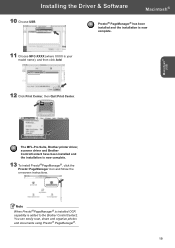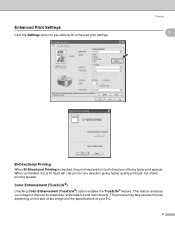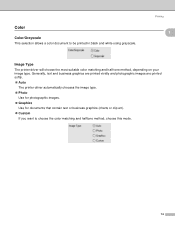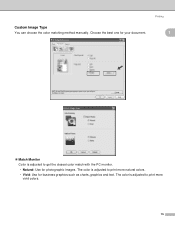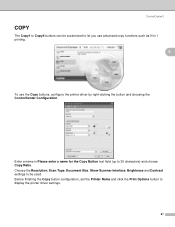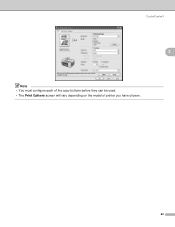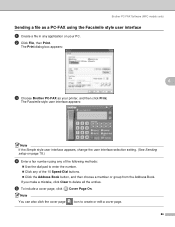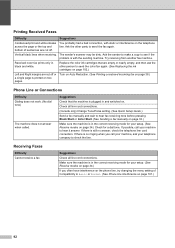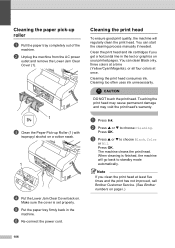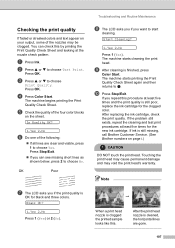Brother International MFC 3360C Support Question
Find answers below for this question about Brother International MFC 3360C - Color Inkjet - All-in-One.Need a Brother International MFC 3360C manual? We have 3 online manuals for this item!
Question posted by annakrishs on March 18th, 2013
My Printer Say Print Enable 4f See Trouble Shooting And Routing Maintence Chapte
The person who posted this question about this Brother International product did not include a detailed explanation. Please use the "Request More Information" button to the right if more details would help you to answer this question.
Current Answers
Related Brother International MFC 3360C Manual Pages
Similar Questions
My Printer Says Print Unable Ef Please Help
my printer says print unable ef and I cannot find how to fix this. Please help
my printer says print unable ef and I cannot find how to fix this. Please help
(Posted by amyLrealtor 10 years ago)
Printer Saying Unit Unable 4f.trouble Shooting And Routine Maintenance Guide.546
What do i do.
What do i do.
(Posted by stephenhanway 11 years ago)
Printing Problem
Black won't print on test sheet. I ran the cleaning cycle 5 times as instructed. It's a MFC 3360C al...
Black won't print on test sheet. I ran the cleaning cycle 5 times as instructed. It's a MFC 3360C al...
(Posted by pwebbsac 12 years ago)
Paper Jam Pulled Out
MY PRINTER PAPER JAMMED -- NOW IT SAYS TO SEE TROUBLE SHOOT # 36 FOR SOLVING THE PROBLEM-- I HAVE NO...
MY PRINTER PAPER JAMMED -- NOW IT SAYS TO SEE TROUBLE SHOOT # 36 FOR SOLVING THE PROBLEM-- I HAVE NO...
(Posted by OTTOADAM1 12 years ago)
My Brothers Printer Is Printing Double Letter Why Was Fine Before
I thought because the ink was low that this might of cause it . I put new ink in it and isnot as bad...
I thought because the ink was low that this might of cause it . I put new ink in it and isnot as bad...
(Posted by bennie63 12 years ago)