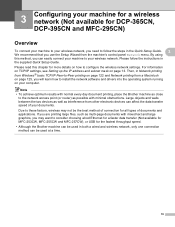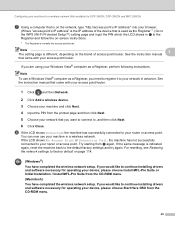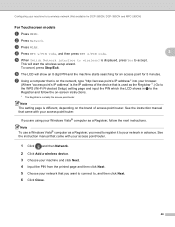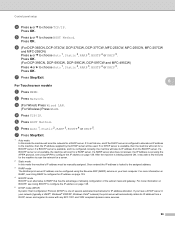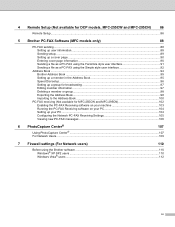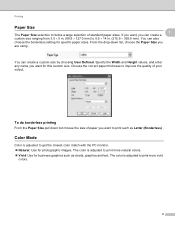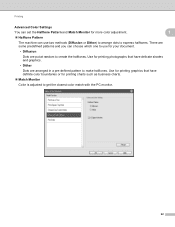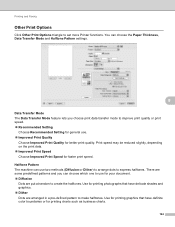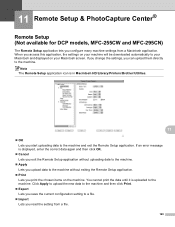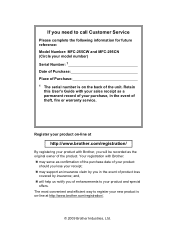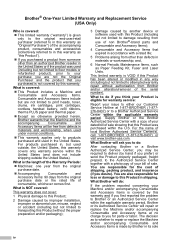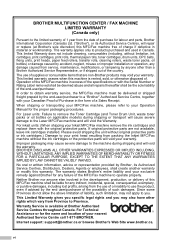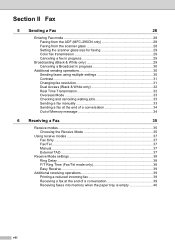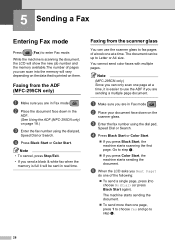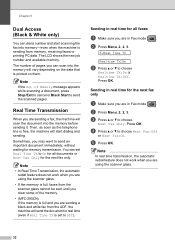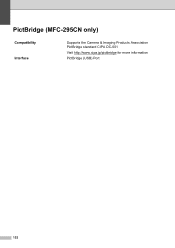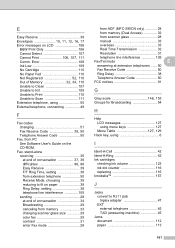Brother International MFC 295CN Support Question
Find answers below for this question about Brother International MFC 295CN - Color Inkjet - All-in-One.Need a Brother International MFC 295CN manual? We have 7 online manuals for this item!
Question posted by siewnguk on May 10th, 2011
How To Register My New Mfc-295cn Print For Additional 90 Days Warranty
I just bought the new MFC-295CN GALIAN TRADING COMPANY (MIRI) 0N 10TH MAY 2011. How long the product manufacturing warranty?
Current Answers
Related Brother International MFC 295CN Manual Pages
Similar Questions
How To Comect Brother Mfc-295cn Printer To Wireless Network
(Posted by SYKESFi 9 years ago)
Does Mfc-295cn Print Pictures
(Posted by smuzagi 10 years ago)
Can I Install Brother Mfc-j430w Color Inkjet Printer Without Cd
(Posted by gracebrid 10 years ago)
My Brother Mfc-295cn Print Wrinkled Paper And Sometime Paper Jem Problem.
yesterday i print document, print come out with wrinkled paper second top paper. 2 line wrinkled. Th...
yesterday i print document, print come out with wrinkled paper second top paper. 2 line wrinkled. Th...
(Posted by izzawawa 11 years ago)
I Just Bought A Brother Mfc-j625dw. I Hve Problem Downloading The Driver
i hve problem downloading the brother mfc-j625dw printer driver. pls tell me how to do it. when i go...
i hve problem downloading the brother mfc-j625dw printer driver. pls tell me how to do it. when i go...
(Posted by jshomez 12 years ago)