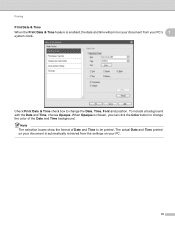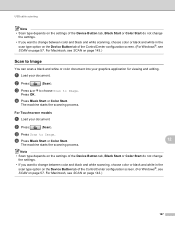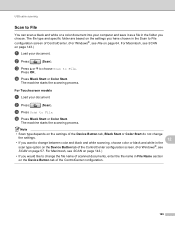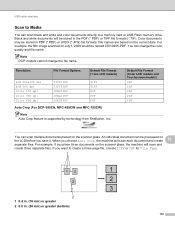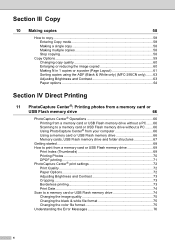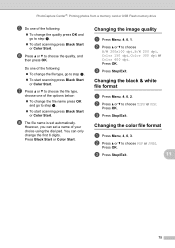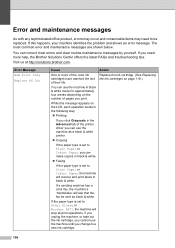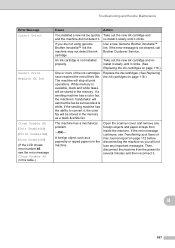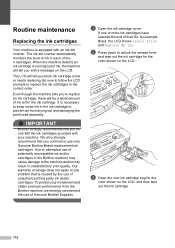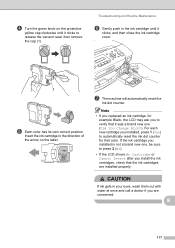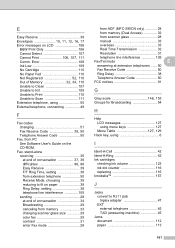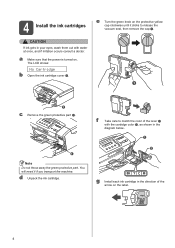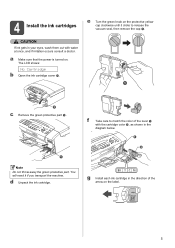Brother International MFC 295CN Support Question
Find answers below for this question about Brother International MFC 295CN - Color Inkjet - All-in-One.Need a Brother International MFC 295CN manual? We have 7 online manuals for this item!
Question posted by mikecasper on October 4th, 2012
Cannot Detect Cyan, Have Changed Cartridges
The person who posted this question about this Brother International product did not include a detailed explanation. Please use the "Request More Information" button to the right if more details would help you to answer this question.
Current Answers
Related Brother International MFC 295CN Manual Pages
Similar Questions
Mfc-295cn Wont Detect New Ink Cartridges
(Posted by cybermk 9 years ago)
How To Change The Color Settings On Brother Mfc-j835dw
(Posted by haydque 10 years ago)
Brother Mfc-295cn Printer Cannot Detect New Ink Cartridge
(Posted by lpocarg 10 years ago)
Brother Mfc 295cn Printer Not Printing
I have followed all the directions my printer has asked changed cartridges cleaned the machine 5 t...
I have followed all the directions my printer has asked changed cartridges cleaned the machine 5 t...
(Posted by 11thavenue 11 years ago)
Won't Print Black After Changing Cartridge
will not print black after changing cartridge
will not print black after changing cartridge
(Posted by Anonymous-47944 12 years ago)