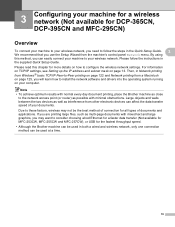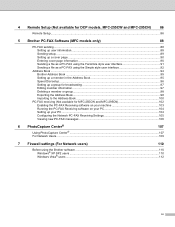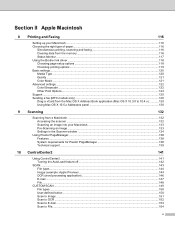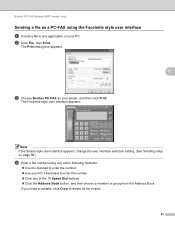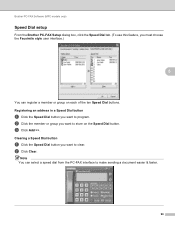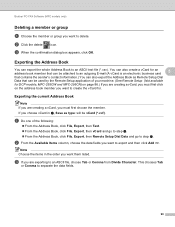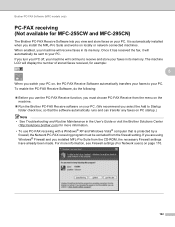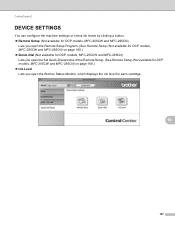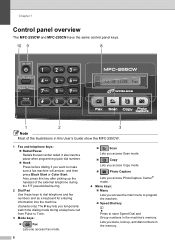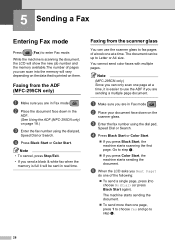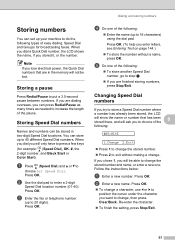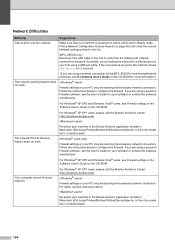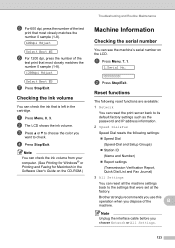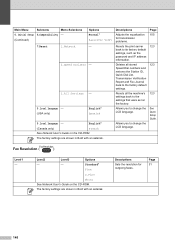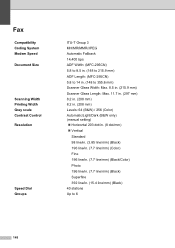Brother International MFC 295CN Support Question
Find answers below for this question about Brother International MFC 295CN - Color Inkjet - All-in-One.Need a Brother International MFC 295CN manual? We have 7 online manuals for this item!
Question posted by 411smekn on August 28th, 2014
How To Set Up Speed Dial For Fax On Brother Mfc-295cn
The person who posted this question about this Brother International product did not include a detailed explanation. Please use the "Request More Information" button to the right if more details would help you to answer this question.
Current Answers
Related Brother International MFC 295CN Manual Pages
Similar Questions
Error Code 46 On Brother Mfc-295cn
Hi, I have a Brother MFC-295CN with cleaning unable 46. How do I put the printer in maintenance mode...
Hi, I have a Brother MFC-295CN with cleaning unable 46. How do I put the printer in maintenance mode...
(Posted by hubertpellerin 2 years ago)
How To Comect Brother Mfc-295cn Printer To Wireless Network
(Posted by SYKESFi 9 years ago)
How To Add Speed Dials On Brother Mfc-8890dw
(Posted by rymkade 9 years ago)
Please Help! How Do I Scan To Email On Brother Mfc 295cn?
Please Let me know what do I need or what to do to scan to email on brother MFC 295CN My scaner is n...
Please Let me know what do I need or what to do to scan to email on brother MFC 295CN My scaner is n...
(Posted by russjason10 12 years ago)
How Do I Remove Speed Dial Numbers From Mfc-6800 Fax
How do I Totally erace or remove a Speed Dial Number from MFC-6800 Fax
How do I Totally erace or remove a Speed Dial Number from MFC-6800 Fax
(Posted by trentshop1 12 years ago)