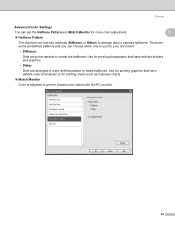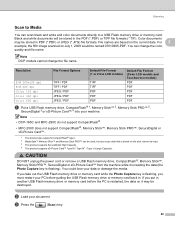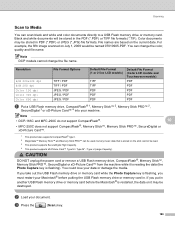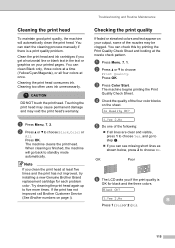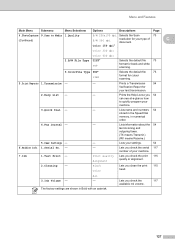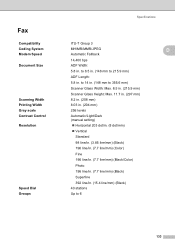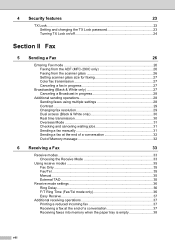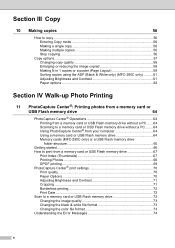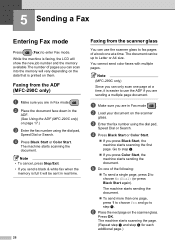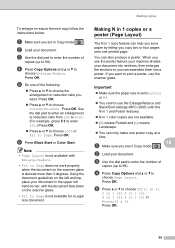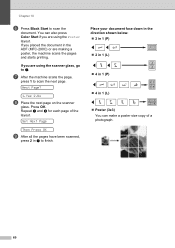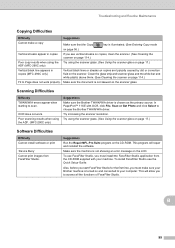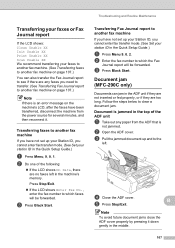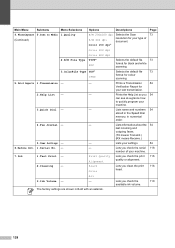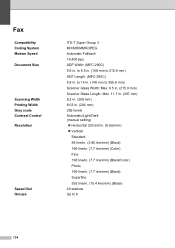Brother International MFC-290C Support Question
Find answers below for this question about Brother International MFC-290C - Color Inkjet - All-in-One.Need a Brother International MFC-290C manual? We have 8 online manuals for this item!
Question posted by nocski on June 23rd, 2014
Mfc-290c Will Not Print Black
The person who posted this question about this Brother International product did not include a detailed explanation. Please use the "Request More Information" button to the right if more details would help you to answer this question.
Current Answers
Related Brother International MFC-290C Manual Pages
Similar Questions
My Brothers Mfc 290c Printer Wont Scan And Print Black Ink
(Posted by donSpa 9 years ago)
Brother Mfc 290c Wont Print Black
(Posted by Vadiego 10 years ago)
Brother Mfc-290c Won't Print Black
(Posted by itktemwi 10 years ago)
It Wont Print Black After I Have Cleaned The Cartridges
my brothers printers dcp.385c it won't print black after i have cleaned the cartridges
my brothers printers dcp.385c it won't print black after i have cleaned the cartridges
(Posted by anderson1968 11 years ago)