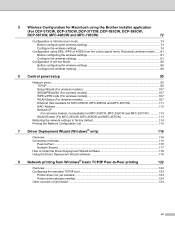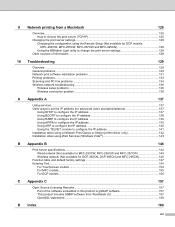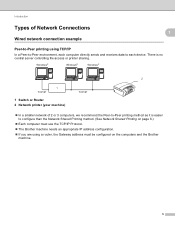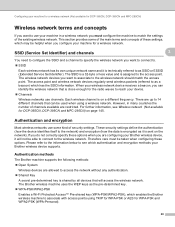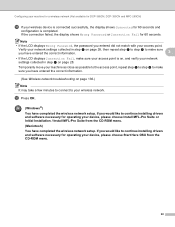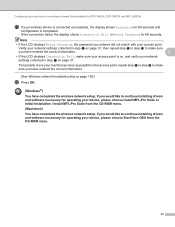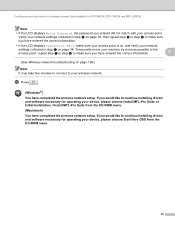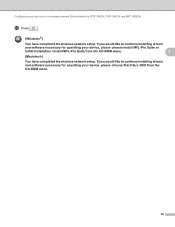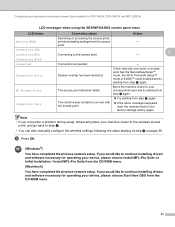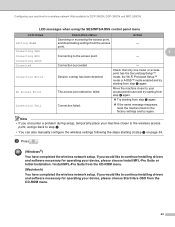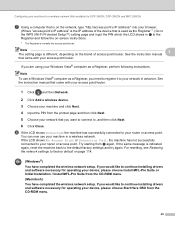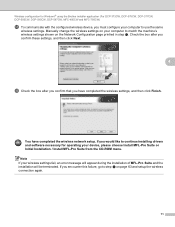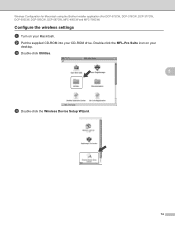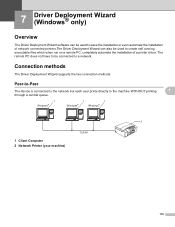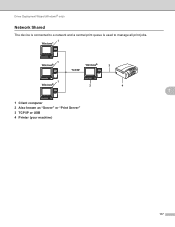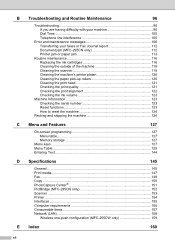Brother International MFC 255CW Support Question
Find answers below for this question about Brother International MFC 255CW - Color Inkjet - All-in-One.Need a Brother International MFC 255CW manual? We have 8 online manuals for this item!
Question posted by eriharris on July 31st, 2010
Printer Always Says Offline
the device has reconized my wireless. and i have installed the cd to my pc. but it always says offline when i try to print what is wrong
Current Answers
Answer #1: Posted by kiwitravelbug on November 25th, 2010 12:25 AM
I had the same problem, and couldn't find a solution anywhere. My laptop said the wifi Brother MFC-255CW printer was offline, when the printer was definitely online and connected.
In the end I simply went into Control Panel / Printers, selected the Brother printer, and deleted it off the network. Then I chose "Add a Printer" from the network, and reselected the only printer on my home network - which was the Brother MFC-255CW that I had just deleted. The computer reinstalled the driver, and everything was fine again - haven't had a problem since.
In the end I simply went into Control Panel / Printers, selected the Brother printer, and deleted it off the network. Then I chose "Add a Printer" from the network, and reselected the only printer on my home network - which was the Brother MFC-255CW that I had just deleted. The computer reinstalled the driver, and everything was fine again - haven't had a problem since.
Answer #2: Posted by yoshigata on June 18th, 2011 5:47 PM
From Brother website/help
-
- Click the Add Port... button.
- Select the Standard TCP/IP Port option and click
New Port. The
Welcome to the Add Standard TCP/IP
Printer Wizard appears. - Click Next.
- In the Printer Name or IP address area enter the node name
of the
Brother device as it is printed on the network configuration page.
An
example node name could be: "BRN_34FDAA". - As you enter the node name, the Port Name box will be
automatically updated. - Click the Next button.
- Click the Finish button.
- Click the Close button on the original Printer Ports
screen. - Click the Close button to return to the original properties
screen. - Click the Apply button and then the OK
button. - Now try to print a test page.
-
- This worked great for me!
Related Brother International MFC 255CW Manual Pages
Similar Questions
Brother Mfc-253cw Printer Status Offline How To Change This
(Posted by cicannej 9 years ago)
Why Does My Mac Say My Wireless Brother Printer Is Offline?
(Posted by jasocordis 9 years ago)
Why Does My Brother Printer Say Offline Mfc-9325cw
(Posted by Ethaln 9 years ago)
Why Does My Printer Say Offline Brother Mfc J410w
(Posted by kentenk20 10 years ago)
Why Does My Brother Printer Say It Is Offline
(Posted by voEb 10 years ago)