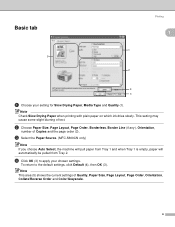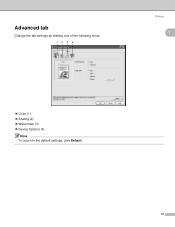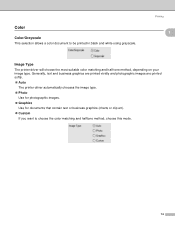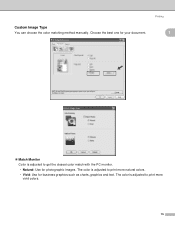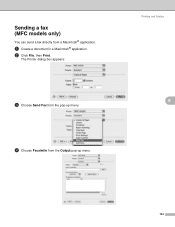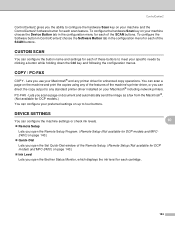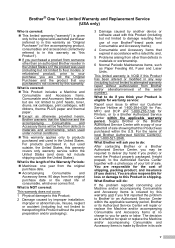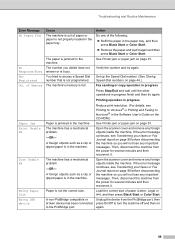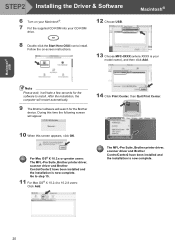Brother International MFC 240C Support Question
Find answers below for this question about Brother International MFC 240C - Color Inkjet - All-in-One.Need a Brother International MFC 240C manual? We have 3 online manuals for this item!
Question posted by Anonymous-50947 on February 11th, 2012
Can I Print Wireless With This Printer
The person who posted this question about this Brother International product did not include a detailed explanation. Please use the "Request More Information" button to the right if more details would help you to answer this question.
Current Answers
Related Brother International MFC 240C Manual Pages
Similar Questions
Cannot Print Wireless Printer Mfc-9840cdw
(Posted by donsa 9 years ago)
How To Make Print Darker On Brother Printer Mfc 240c
(Posted by cyberMi 10 years ago)
Problem Brother Printer 9560cdw Can't Print Wireless Printer Is Offline
(Posted by marcomi 10 years ago)
Brother Mfc-240c Will Not Print Black Or Color
(Posted by peAu 10 years ago)
My Printer Stopped Working On My Mfc-240c All In One.
It keeps telling me to refer to my manual on trouble shooting. I have changed the ink cartridges, an...
It keeps telling me to refer to my manual on trouble shooting. I have changed the ink cartridges, an...
(Posted by cviger 13 years ago)