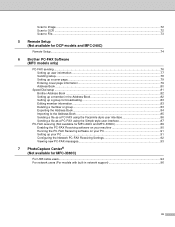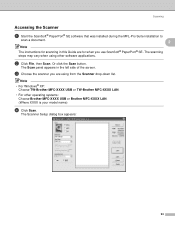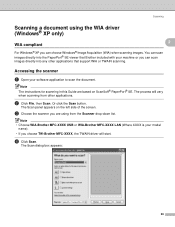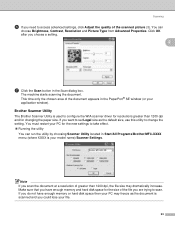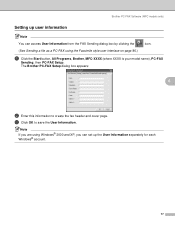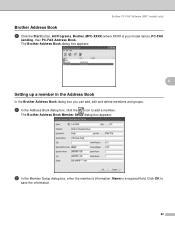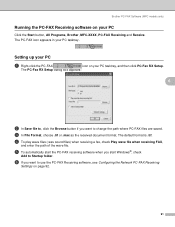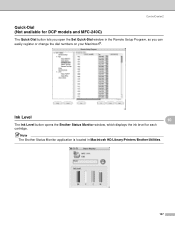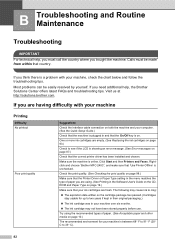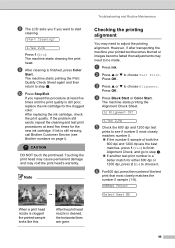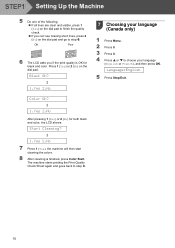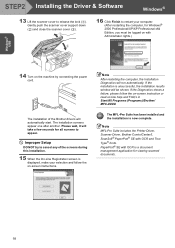Brother International MFC 240C Support Question
Find answers below for this question about Brother International MFC 240C - Color Inkjet - All-in-One.Need a Brother International MFC 240C manual? We have 3 online manuals for this item!
Question posted by sales64774 on August 16th, 2010
Ow Do I Do A High Pressure Head Cleaning On A Brother Mfc 240c?
The person who posted this question about this Brother International product did not include a detailed explanation. Please use the "Request More Information" button to the right if more details would help you to answer this question.
Current Answers
Related Brother International MFC 240C Manual Pages
Similar Questions
The Print Head Will Not Move When Turned On In Brother Mfc-240c
(Posted by husseiacad1 9 years ago)
How To Clean Print Head On Brother Mfc-j825dw
(Posted by krubljasm 9 years ago)
How To Fix Brother Mfc-240c No Cartridge
(Posted by shHec 10 years ago)
How To Clean Heads On Brother Mfc-495cw
(Posted by JAMEseeke 10 years ago)
What Type Of Printer Cable Is Used With Brother Mfc-240c
(Posted by asHar 10 years ago)