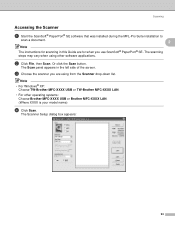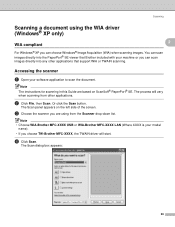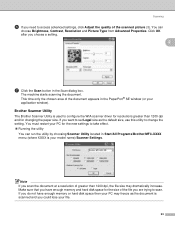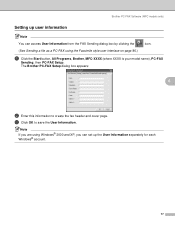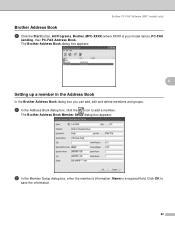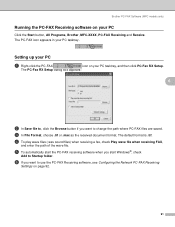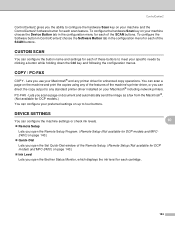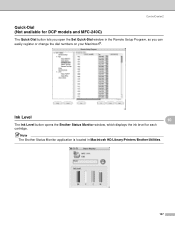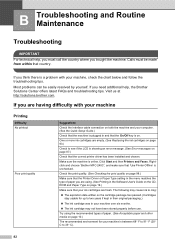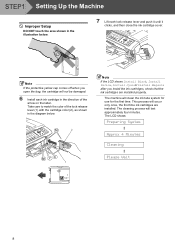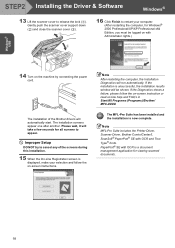Brother International MFC 240C Support Question
Find answers below for this question about Brother International MFC 240C - Color Inkjet - All-in-One.Need a Brother International MFC 240C manual? We have 3 online manuals for this item!
Question posted by shHec on February 28th, 2014
How To Fix Brother Mfc-240c No Cartridge
The person who posted this question about this Brother International product did not include a detailed explanation. Please use the "Request More Information" button to the right if more details would help you to answer this question.
Current Answers
Related Brother International MFC 240C Manual Pages
Similar Questions
The Print Head Will Not Move When Turned On In Brother Mfc-240c
(Posted by husseiacad1 9 years ago)
Brother Mfc-240c Won't Print Color
(Posted by kakingda 10 years ago)
How To Fix Brother Mfc-7360n Showing Replace Toner Message After Using A
non-brother genuine toner cartridge
non-brother genuine toner cartridge
(Posted by holosjoa 10 years ago)
Brother Mfc-240c Will Not Print Black Or Color
(Posted by peAu 10 years ago)