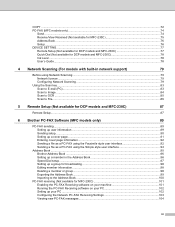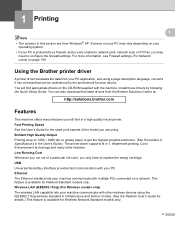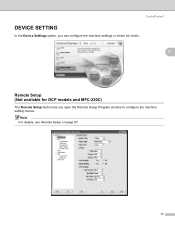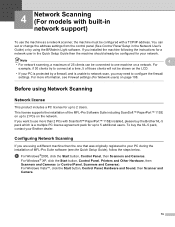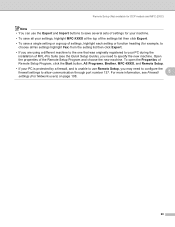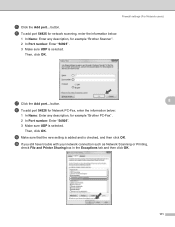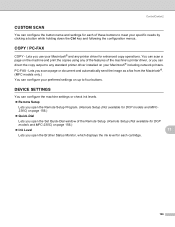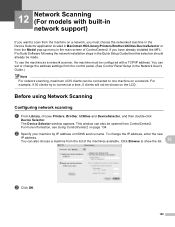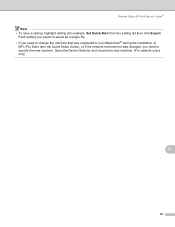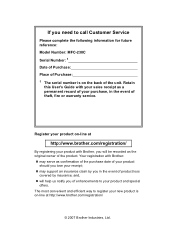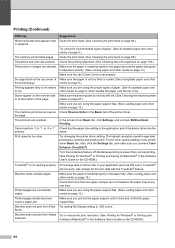Brother International MFC 230C Support Question
Find answers below for this question about Brother International MFC 230C - Color Inkjet - All-in-One.Need a Brother International MFC 230C manual? We have 3 online manuals for this item!
Question posted by deborahjohnson313 on February 2nd, 2012
Added New Ink And Need To Clean Printer, What Do I Do.lost Guide Book
The person who posted this question about this Brother International product did not include a detailed explanation. Please use the "Request More Information" button to the right if more details would help you to answer this question.
Current Answers
Related Brother International MFC 230C Manual Pages
Similar Questions
Cleaning Printer Nozzles
i have performed more than 10 cleans on my printer, brand new ink cartridges in all the slots, test ...
i have performed more than 10 cleans on my printer, brand new ink cartridges in all the slots, test ...
(Posted by dizzydot 9 years ago)
Hello, My Printer Does Not Working? What Must I Do?
After reading my email in my Inbox when i wanted to toke a print, printer didn't work and automaticl...
After reading my email in my Inbox when i wanted to toke a print, printer didn't work and automaticl...
(Posted by ardybi 10 years ago)
How Do I Put In A New Ink Cartridge?
(Posted by shari70224 11 years ago)
I Need An Online User Manual For The Brother Mfc-230cx All In One
(Posted by kurtspinosa 12 years ago)