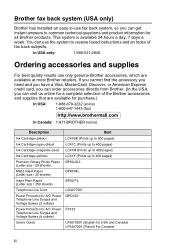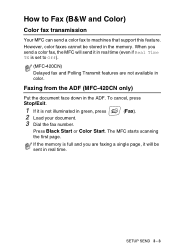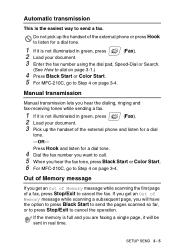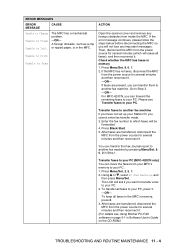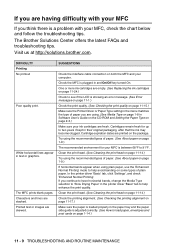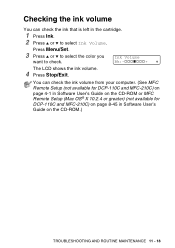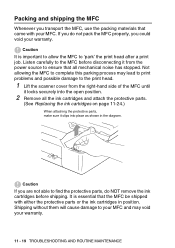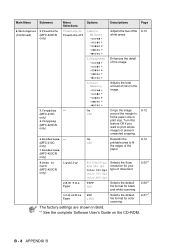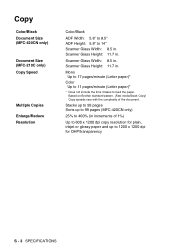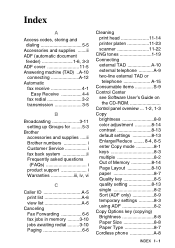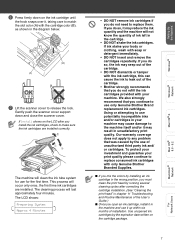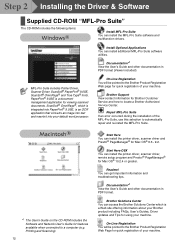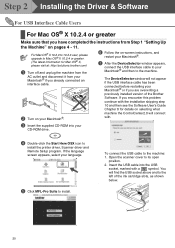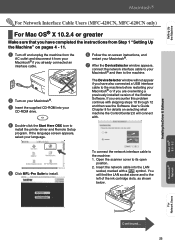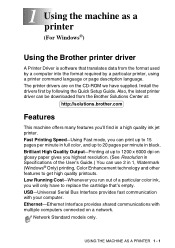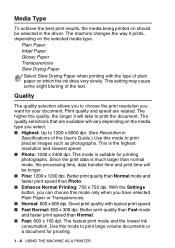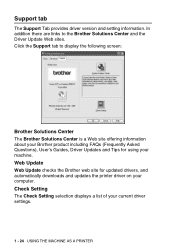Brother International MFC-210C Support Question
Find answers below for this question about Brother International MFC-210C - Color Inkjet - All-in-One.Need a Brother International MFC-210C manual? We have 3 online manuals for this item!
Question posted by basiliosciacca on October 25th, 2012
Hi, I Turned My Printer On And It Display See Troubleshooting And Routine
maintenance chapter in user's guide. Unable to clean. What do I have to do to solve the problem? Many thanks Basilio
Current Answers
Related Brother International MFC-210C Manual Pages
Similar Questions
How To Turn Printer On
after a power outage, printer doesn't want to power up.
after a power outage, printer doesn't want to power up.
(Posted by paul23402 9 years ago)
Do I Need A Disc To Download This Printer
(Posted by patannwad 10 years ago)
My Printer Says To Clean And Refer To My Manual (lost). Can U Help Me?
(Posted by akmallia 11 years ago)
Troubleshooting And Routine Maintenance
what i must do? can you guiding me on email, because i forget my brother user's guide book, before t...
what i must do? can you guiding me on email, because i forget my brother user's guide book, before t...
(Posted by kayamaryolein 12 years ago)
My Printer Says'troubleshooting & Routine Maintenance'. How Do I Get To This?
(Posted by llpidgeon 12 years ago)