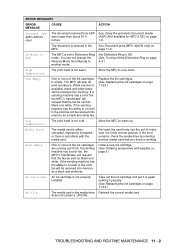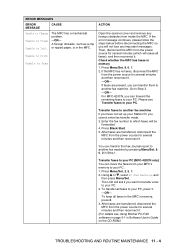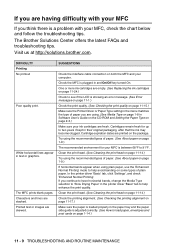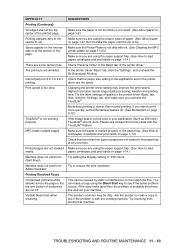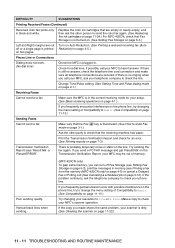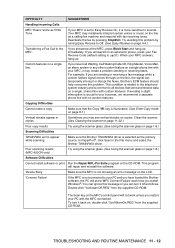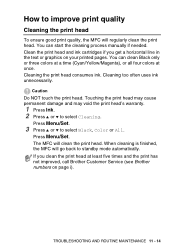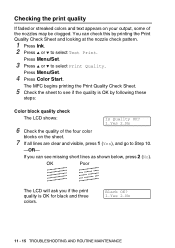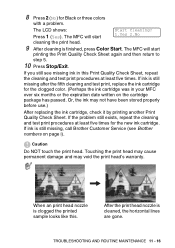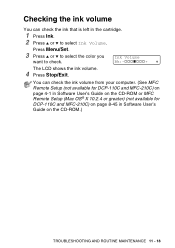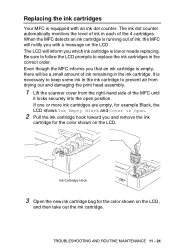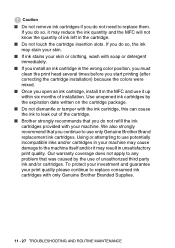Brother International MFC-210C Support Question
Find answers below for this question about Brother International MFC-210C - Color Inkjet - All-in-One.Need a Brother International MFC-210C manual? We have 3 online manuals for this item!
Question posted by kayamaryolein on April 19th, 2012
Troubleshooting And Routine Maintenance
what i must do? can you guiding me on email, because i forget my brother user's guide book, before that thank a lot
maryolein
Current Answers
Related Brother International MFC-210C Manual Pages
Similar Questions
How Fix Routine For Clean Brother 210c
(Posted by cbsig 10 years ago)
Troubleshoot Mfc 210c Will Not Print
(Posted by honeanyo 10 years ago)
Hi, I Turned My Printer On And It Display See Troubleshooting And Routine
maintenance chapter in user's guide. Unable to clean. What do I have to do to solve the problem? Man...
maintenance chapter in user's guide. Unable to clean. What do I have to do to solve the problem? Man...
(Posted by basiliosciacca 11 years ago)
My Printer Says'troubleshooting & Routine Maintenance'. How Do I Get To This?
(Posted by llpidgeon 12 years ago)
Unable To Print Routine Maintenance
black is new and will no t print. i have tried to test it but will not allow it repeating routine m...
black is new and will no t print. i have tried to test it but will not allow it repeating routine m...
(Posted by euegene47g 12 years ago)