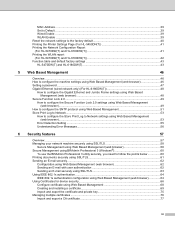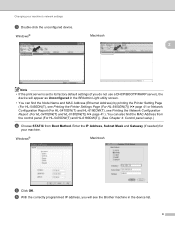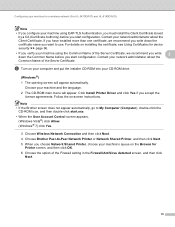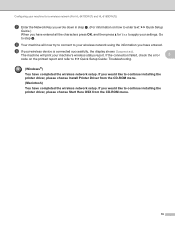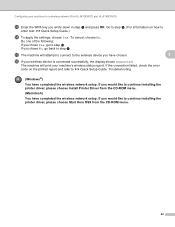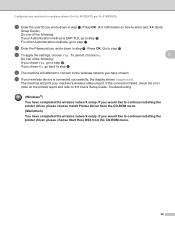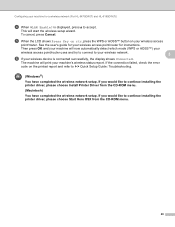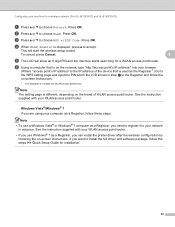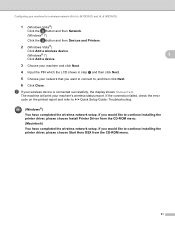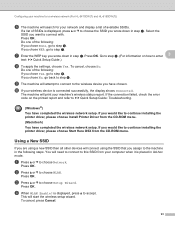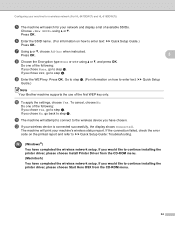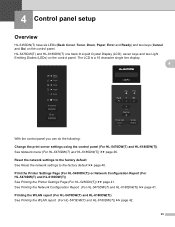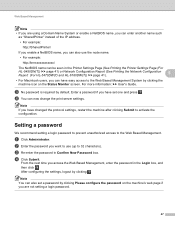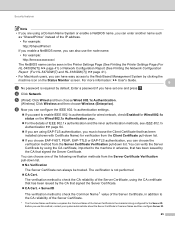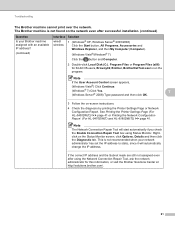Brother International HL-5450DN Support Question
Find answers below for this question about Brother International HL-5450DN.Need a Brother International HL-5450DN manual? We have 1 online manual for this item!
Question posted by tamspy on September 12th, 2015
Display Window On Fax Machine Is Fading.
Last month it was okay. Upon return from the cottage, the display window data is faded. I can hardly see the time or date, what happened and what can I do to make the data, darker ?
Current Answers
Answer #1: Posted by TechSupport101 on September 13th, 2015 1:33 AM
The display part is either failing or it has a loose connection. Either ways, service will be sadly necessary to have the issue corrected.
Related Brother International HL-5450DN Manual Pages
Similar Questions
Brother Printer 2270dw Can Print On Both Mac And Windows At The Same Time
(Posted by moVampir 9 years ago)
How To Removecartridge From Brother Printer Hl-2270dw
(Posted by snowpene 10 years ago)
How To Connect Hl-5450dn Brother Printer To Wifi Network
(Posted by aliyu2 10 years ago)
Hl-5450dn
How do I find the IP adresss. Printer is connected through Ethernet cable.
How do I find the IP adresss. Printer is connected through Ethernet cable.
(Posted by inforaskin 11 years ago)
Hl-5450dn Airprint Out Of Paper Problem
I have a Brother HL-5450DN printer. I can print to it from all of my laptops and desktops, but when ...
I have a Brother HL-5450DN printer. I can print to it from all of my laptops and desktops, but when ...
(Posted by kelvin77182 11 years ago)