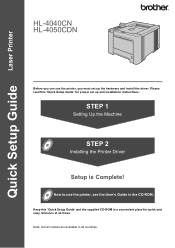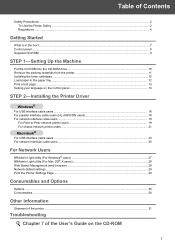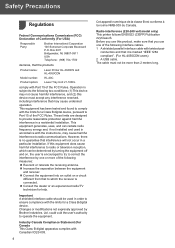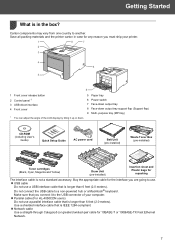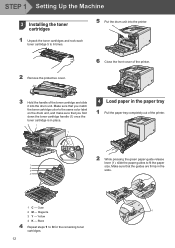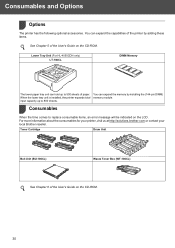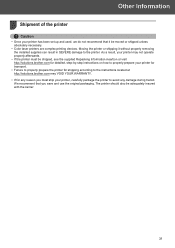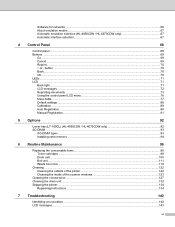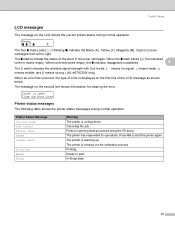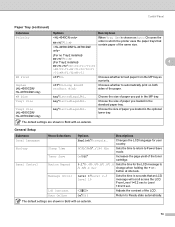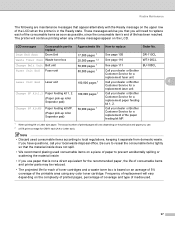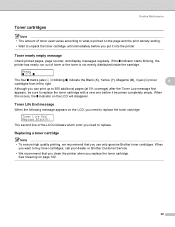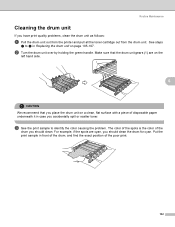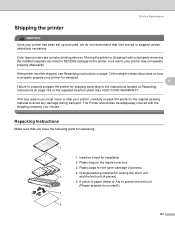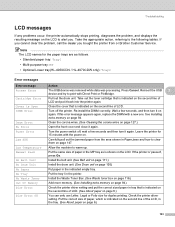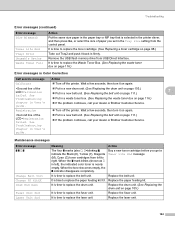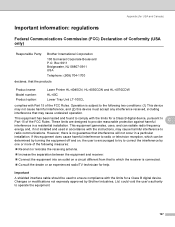Brother International HL 4040CN Support Question
Find answers below for this question about Brother International HL 4040CN - Color Laser Printer.Need a Brother International HL 4040CN manual? We have 3 online manuals for this item!
Question posted by lawannalambert on September 28th, 2012
Toner Again?
I replaced an empty toner cartridge with a new one and the machine is telling me that I still need to replace it
Current Answers
Related Brother International HL 4040CN Manual Pages
Similar Questions
How To Check Toner Level On Brother Hl-4040cn
(Posted by patcovis 9 years ago)
Why Is My Printer Hl-5340 D Still Showing A Red Status And Toner Light After I
replaced the toner
replaced the toner
(Posted by addvkoma 10 years ago)
How To Adjust Left And Right Margin On Brother Printer Hl 2140?
How to adjust left and right margin on Brother Printer HL 2140?
How to adjust left and right margin on Brother Printer HL 2140?
(Posted by rjsferrer 10 years ago)
How Do I Discover The Ip Address Of A Brother Hl-4040cn Laser Printer?
(Posted by tamiGran 10 years ago)
Toner
I have a brother HL 4040CDN color laser and it is telling me I have to have all new color toners alt...
I have a brother HL 4040CDN color laser and it is telling me I have to have all new color toners alt...
(Posted by ministryassistant 11 years ago)