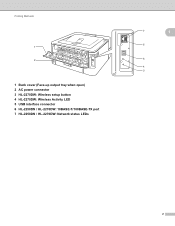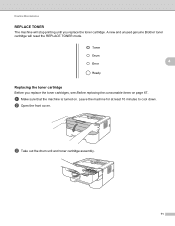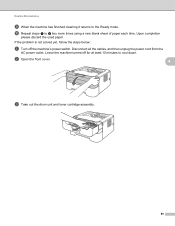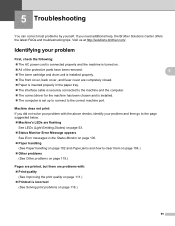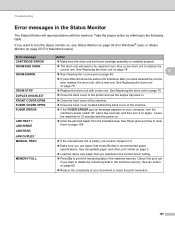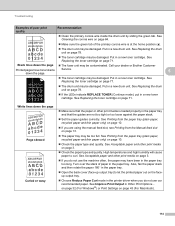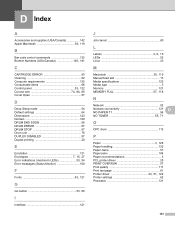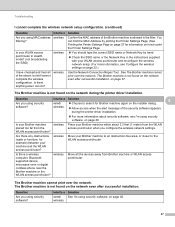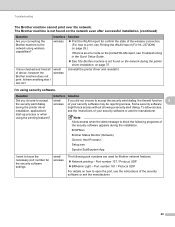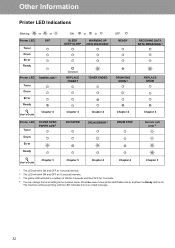Brother International HL-2270DW Support Question
Find answers below for this question about Brother International HL-2270DW.Need a Brother International HL-2270DW manual? We have 3 online manuals for this item!
Question posted by edmac009 on January 20th, 2012
I Am Receiving A Message To Check Cartridge, Open Cover Then Reinstall Ink Cartr
The person who posted this question about this Brother International product did not include a detailed explanation. Please use the "Request More Information" button to the right if more details would help you to answer this question.
Current Answers
Related Brother International HL-2270DW Manual Pages
Similar Questions
How To Check The Ink Status Of Brother Printer Hl-2240
(Posted by Waynefsdkir 9 years ago)
How To Reinstall Drivers For Brother Hl-2270dw
(Posted by prcptNedimk 10 years ago)
How To Removecartridge From Brother Printer Hl-2270dw
(Posted by snowpene 10 years ago)
How Do You Turn Of The Ink Monitor On Hl-2270dw
(Posted by munli 10 years ago)
'no Tape' Message When Cartridge Is Full
after I installed a new cartridge
after I installed a new cartridge
(Posted by jetpolley 12 years ago)