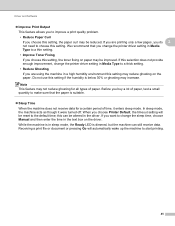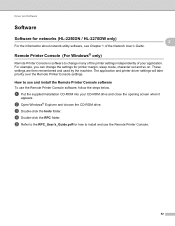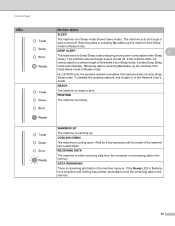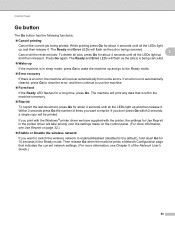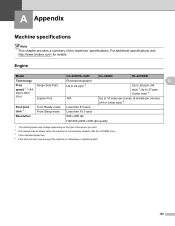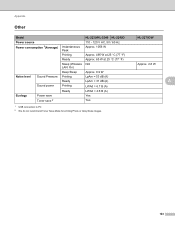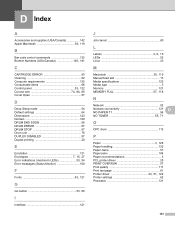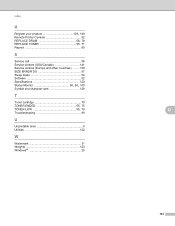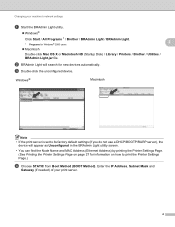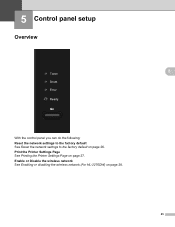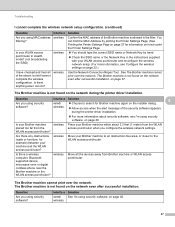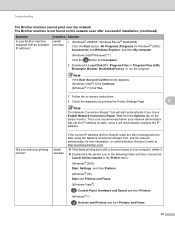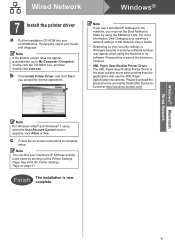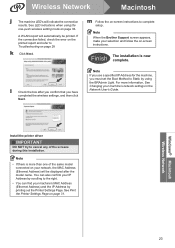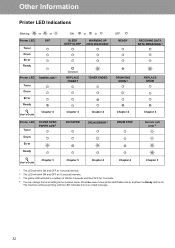Brother International HL-2270DW Support Question
Find answers below for this question about Brother International HL-2270DW.Need a Brother International HL-2270DW manual? We have 3 online manuals for this item!
Question posted by hrstl on May 13th, 2014
Cannot Print To Brother Printer In Deep Sleep Mode
The person who posted this question about this Brother International product did not include a detailed explanation. Please use the "Request More Information" button to the right if more details would help you to answer this question.
Current Answers
Related Brother International HL-2270DW Manual Pages
Similar Questions
Sleep Mode On Hl-l2380dw
Once my wireless HL-L2380DW goes to sleep I can not print any jobs to it unless I physically turn th...
Once my wireless HL-L2380DW goes to sleep I can not print any jobs to it unless I physically turn th...
(Posted by usastocks 8 years ago)
How To Get A Brother Printer Out Of Deep Sleep Mode
(Posted by desthem 9 years ago)
Brother Printer Won't Print In While In Sleep Mode
(Posted by WEDi1v1a1 10 years ago)
Brother 2280dw Deep Sleep Wont Print Network User Guide
(Posted by Rosvtcan 10 years ago)
How Can I Disable The Deep Sleep Mode In My Hl 5470dw Printer?
Using OSX 10.8.5
Using OSX 10.8.5
(Posted by jskedsvold 10 years ago)