Brother International HL-2270DW Support Question
Find answers below for this question about Brother International HL-2270DW.Need a Brother International HL-2270DW manual? We have 3 online manuals for this item!
Question posted by micaaroa on February 9th, 2014
How Come My Brother 2270dw Won't Print When The Toner Is Low
The person who posted this question about this Brother International product did not include a detailed explanation. Please use the "Request More Information" button to the right if more details would help you to answer this question.
Current Answers
There are currently no answers that have been posted for this question.
Be the first to post an answer! Remember that you can earn up to 1,100 points for every answer you submit. The better the quality of your answer, the better chance it has to be accepted.
Be the first to post an answer! Remember that you can earn up to 1,100 points for every answer you submit. The better the quality of your answer, the better chance it has to be accepted.
Related Brother International HL-2270DW Manual Pages
Users Manual - English - Page 3


...® only 52
3 Control Panel
53
LEDs (Light Emitting Diodes)...53 Service call indications ...58 Go button...60
Print a test page ...61 Print a Printer Settings page...62 Print Fonts (HL-2250DN / HL-2270DW only 63 Print a WLAN report (HL-2270DW only 64 Default settings...64
4 Routine Maintenance
66
Replacing consumable items...66 Consumables...66 Before replacing the consumable items...
Users Manual - English - Page 4
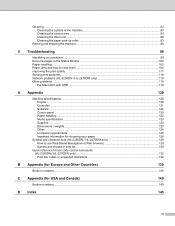
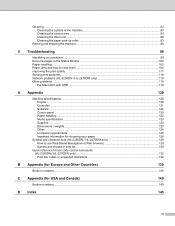
... 126
Symbol and character sets (HL-2250DN / HL-2270DW only 129 How to use Web Based Management (Web browser 129 Symbol and character sets list...130
Quick reference for bar code control commands (HL-2250DN / HL-2270DW only) ...132 Print bar codes or expanded characters 132
B Appendix (for Europe and Other Countries)
139
Brother numbers ...139
C Appendix (for...
Users Manual - English - Page 35
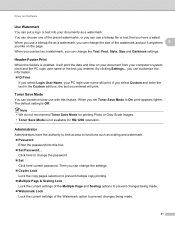
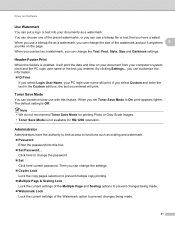
... . Watermark Lock
Lock the current settings of the preset watermarks, or you set Toner Save Mode to functions such as scaling and watermark. Password
Enter the password into your PC login user name will print.
If you select Custom and enter the text in the Custom edit box, the text...
Users Manual - English - Page 59


... TONER LOW The toner cartridge will turn on for 2 seconds and off for when REPLACE TONER is not installed correctly. Take the drum unit out of the machine and put it ready for 3 seconds.
3
REPLACE TONER (Stop mode) Replace the toner cartridge with a new one . NO TONER Open the front cover, install the toner cartridge. TONER ENDED
Replace the toner...
Users Manual - English - Page 66


... button in the Support dialog.
62 c Press Go three times within 2 seconds. Control Panel
Print a Printer Settings page 3
You can print the current settings using the Windows® printer driver, you are using the control panel button or printer driver. Using the Go button
a Make sure that the front cover is closed and the power...
Users Manual - English - Page 67


... the internal fonts using the Brother's Windows® printer driver, you turn on the power switch.
Using the printer driver 3
If you are off the machine.
3
b Make sure that the Toner, Drum and Error LEDs are using the control panel button or printer driver. Control Panel
Print Fonts (HL-2250DN / HL-2270DW only) 3
You can print a list of the internal...
Users Manual - English - Page 68


... / HL-2270DW only) 3
a Turn off the machine.
b Make sure that all the LEDs light up to indicate the machine has been reset to its default printer settings. The machine will not be changed. ...that all the LEDs light up to indicate the print server has been reset to print machine's wireless status report. Control Panel
Print a WLAN report (HL-2270DW only) 3
You can use Go to its...
Users Manual - English - Page 74
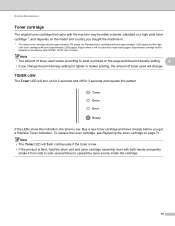
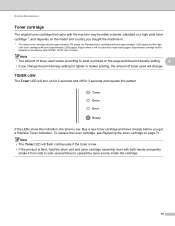
... gently shake it ready before you change . TONER LOW 4
The Toner LED will print approximately 2,600 pages. If the LEDs show this pattern.
Approximate cartridge yield is declared in .
1 The starter toner cartridge will print approximately 700 pages, the Standard toner cartridges will print approximately 1,200 pages and the High yield toner cartridges will turn on for 2 seconds and...
Users Manual - English - Page 105


....
1 This message is straight. Sometimes it ready for HL-2240D / HL-2242D / HL-2250DN / HL-2270DW only.
101
See Replacing the toner cartridge on page 3.
Load the same size paper that meets Brother's recommended paper
specifications. See Acceptable paper and other print media on page 71
TONER LOW
Buy a new toner cartridge and have it is paper in the...
Users Manual - English - Page 148
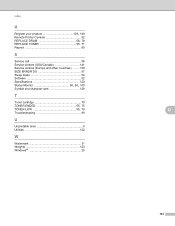
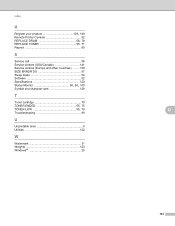
Index
R
Register your product 139, 140
Remote Printer Console 52
REPLACE DRUM 56, 78 REPLACE TONER 55, 71
Reprint 60
S
Service call 58 Service centers (USA/Canada ... 120
Status Monitor 38, 50, 100
Symbol and character sets 129
T
Toner cartridge 70
TONER ENDED 55, 75 TONER LOW 55, 70
Troubleshooting 99
U
Unprintable area 9 Utilities 122
W
Watermark 31 Weights 123 Windows 25
D
...
Network Users Manual - English - Page 21


... turn on your network that only one -push wireless setting mode
LEDs
Toner (Yellow)
Drum (Yellow)
Error (Orange) Ready (Green)
Setting WLAN...(For HL-2270DW)
f Wait until the Ready LED of your machine indicates Connected. Make sure you place the Brother machine as...reset the print server back to your
WLAN access point/router. To install the printer driver, please choose "Install Printer Driver"...
Network Users Manual - English - Page 31
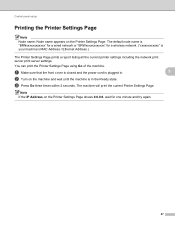
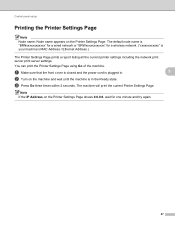
...Page shows 0.0.0.0, wait for a wireless network. ("xxxxxxxxxxxx" is your machine's MAC Address / Ethernet Address.)
The Printer Settings Page prints a report listing all the current printer settings including the network print server print server settings.
Control panel setup
Printing the Printer Settings Page 5
Note
Node name: Node name appears on the machine and wait until the machine...
Network Users Manual - English - Page 44
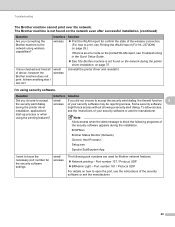
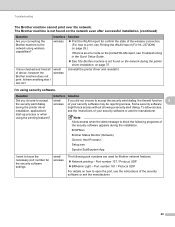
...Brother machine is not found on page 37. wireless
Print the WLAN report for confirm the state of the wireless connection. (For how to print, see Printing the WLAN report (For HL-2270DW... printer driver and reinstall it.
Troubleshooting
The Brother machine cannot print over the network.
Question
Interface Solution
Did you choose to accept wired/
If you connecting the Brother...
Quick Setup Guide - English - Page 9
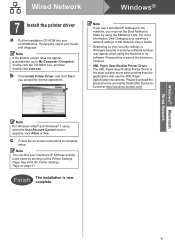
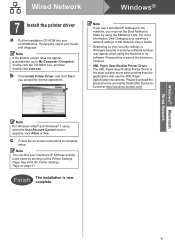
... CD-ROM icon, and then double-click start.exe.
Please download the latest driver by printing out the Printer Settings Page.
Note
For Windows Vista® and Windows® 7 users, when the ...
If the Brother screen does not appear automatically, go to complete setup. Note
You can find your model and language. Finish The installation is the most suitable driver when printing from the ...
Quick Setup Guide - English - Page 12
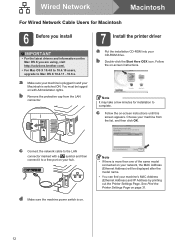
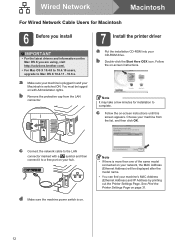
... on your machine's MAC Address (Ethernet Address) and IP Address by printing out the Printer Settings Page. c Connect the network cable to the LAN
connector marked ...X you are using, visit http://solutions.brother.com/.
• For Mac OS X 10.4.0 to 10.4.10 users, upgrade to a free port on -screen instructions until this screen appears.
See Print the Printer Settings Page on . b Double-click ...
Quick Setup Guide - English - Page 23
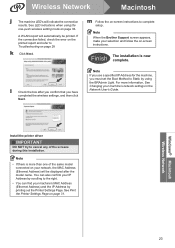
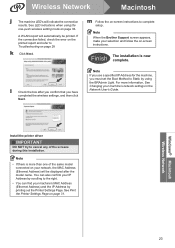
...If there is now complete. See Print the Printer Settings Page on your machine's ...printer driver
IMPORTANT
DO NOT try to cancel any of the same model connected on page 31. m Follow the on -screen instructions. You can also confirm your IP Address by scrolling to the right.
• You can find your network, the MAC Address (Ethernet Address) will be printed.
Note
When the Brother...
Quick Setup Guide - English - Page 25
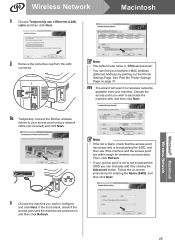
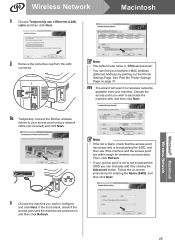
... Advanced button. Wireless Network
i
Choose Temporarily use a Ethernet (LAN)
cable and then click Next.
m The wizard will search for wireless communication. See Print the Printer Settings Page on page 31.
k Temporarily connect the Brother wireless device to associate the machine with, and then click Next.
l
Choose the machine you wish to your machine.
Quick Setup Guide - English - Page 27
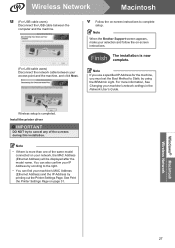
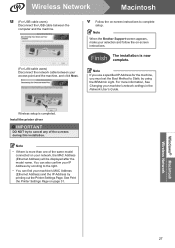
...
IMPORTANT
DO NOT try to Static by printing out the Printer Settings Page.
Note
• If there is more information, See Changing your access point and the machine, and click Next.
Note
When the Brother Support screen appears, make your machine's MAC Address (Ethernet Address) and the IP Address by using the BRAdmin...
Quick Setup Guide - English - Page 31
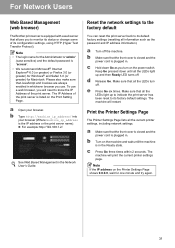
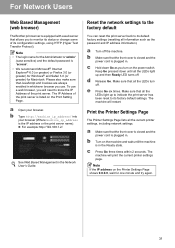
... Go three times within 2 seconds. For Network Users
Web Based Management (web browser)
The Brother print server is equipped with a web server that the front cover is closed and the
power cord is...
Make sure that the front cover is closed and the power cord is listed on the Printer Settings Page shows 0.0.0.0, wait for Macintosh.
e Press Go six times.
Keep Go pressed ...
Quick Setup Guide - English - Page 32
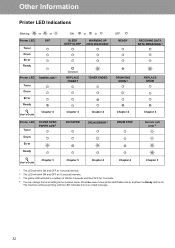
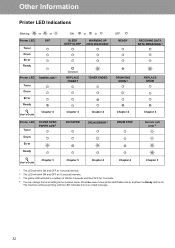
The machine continues printing until the LED indicates the toner ended message.
32
Press Go seven times (all the LED flashes twice, and then the Ready LED is on). Other Information
Printer LED Indications
Blinking:
or
or
Printer LED
OFF
Toner Drum Error Ready
Printer LED TONER LOW 3 Toner Drum Error Ready
User's Guide
Chapter 4
Printer LED Toner
COVER OPEN PAPER JAM...
Similar Questions
Brother 2270 Driver Wont Print Toner Light On
(Posted by fpJOUCH 9 years ago)
How Come Brother 2270dw Not Wireless Working
(Posted by LWEELa 9 years ago)

