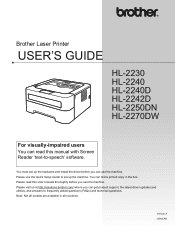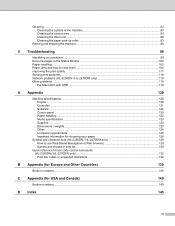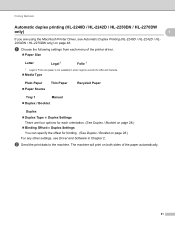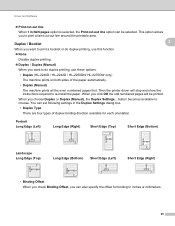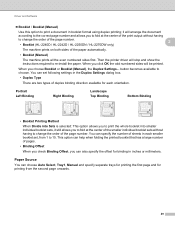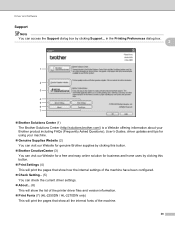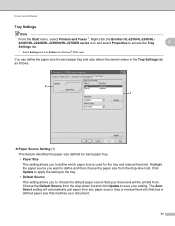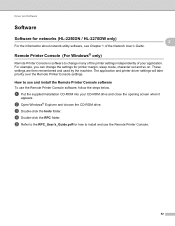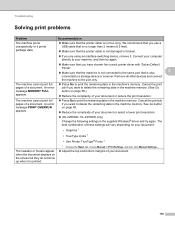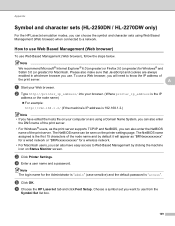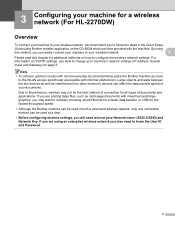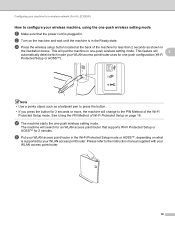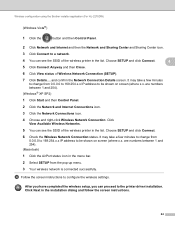Brother International HL-2270DW Support Question
Find answers below for this question about Brother International HL-2270DW.Need a Brother International HL-2270DW manual? We have 3 online manuals for this item!
Question posted by dwdkar on January 3rd, 2014
How To Change Settings Hl-2270dw
Current Answers
Answer #1: Posted by Peebee on January 8th, 2014 10:10 PM
From there it will take you to ip 192.168.1.135 (or at least it's like that on my pc) and you'll be able to change settings and see a lot of information about the number of pages printed, remaining pages you'll be able to print, life of toner, etc.