Brother International HL-2170W Support Question
Find answers below for this question about Brother International HL-2170W.Need a Brother International HL-2170W manual? We have 4 online manuals for this item!
Question posted by minorkonecn on July 7th, 2014
How To Install Brother Drum Unit Hl 2170w
The person who posted this question about this Brother International product did not include a detailed explanation. Please use the "Request More Information" button to the right if more details would help you to answer this question.
Current Answers
There are currently no answers that have been posted for this question.
Be the first to post an answer! Remember that you can earn up to 1,100 points for every answer you submit. The better the quality of your answer, the better chance it has to be accepted.
Be the first to post an answer! Remember that you can earn up to 1,100 points for every answer you submit. The better the quality of your answer, the better chance it has to be accepted.
Related Brother International HL-2170W Manual Pages
Users Manual - English - Page 7
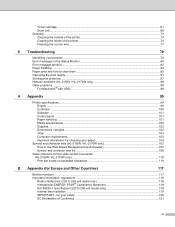
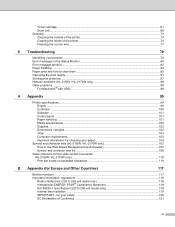
......61 Drum unit ...68 Cleaning ...73 Cleaning the outside of the printer...73 Cleaning the inside of Conformity ...121
vi for your safety ...120 EC Declaration of the printer...74 Cleaning...Solving print problems ...97 Network problems (HL-2150N / HL-2170W only 98 Other problems ...98
For Macintosh® with USB...98
A Appendix
99
Printer specifications...99 Engine ...99 Controller ...100 ...
Users Manual - English - Page 9
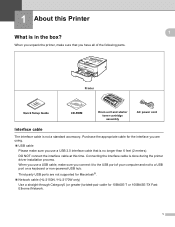
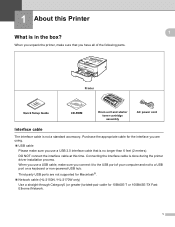
...in the box? When you unpack the printer, make sure you use a USB cable...Printer
Quick Setup Guide
CD-ROM
Drum unit and starter toner cartridge assembly
AC power cord
Interface cable 1
The interface cable is done during the printer driver installation process.
When you use a USB 2.0 interface cable that you are not supported for Macintosh®. „ Network cable (HL-2150N / HL-2170W...
Users Manual - English - Page 58
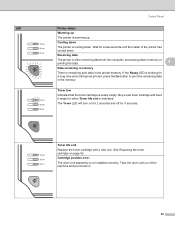
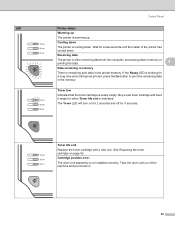
... life end
Replace the toner cartridge with a new one. Cooling down .
Take the drum unit out of the printer has cooled down
The printer is not installed correctly. Buy a new toner cartridge and have it back in the printer memory. LED
Control Panel
Printer status
Warming up . Wait for a few seconds until the inside of the machine...
Users Manual - English - Page 70


... front cover.
Routine Maintenance
5
5
Replacing the toner cartridge
5
Note • To ensure high quality printing, we recommend that you clean the printer when you use only genuine Brother toner cartridges. See Cleaning on . b Take out the drum unit and toner cartridge assembly.
62 When
you want to buy toner cartridges, call your dealer or...
Users Manual - English - Page 73
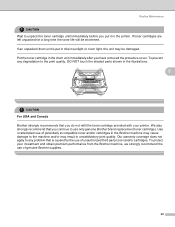
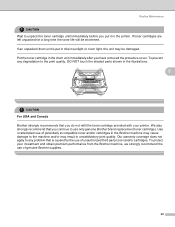
... time the toner life will be damaged. If an unpacked drum unit is caused by the use of genuine Brother supplies.
65 Put the toner cartridge in direct sunlight or room light, the unit may result in the illustrations.
5
CAUTION For USA and Canada Brother strongly recommends that you continue to use of potentially incompatible...
Users Manual - English - Page 87
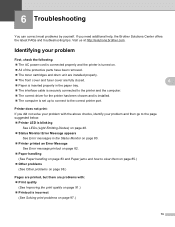
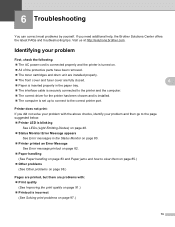
... is connected properly and the printer is turned on page 97.)
6 6
6
6
6
79 Printer does not print: If you need additional help, the Brother Solutions Center offers the latest ...printer has been chosen and is installed. „ The computer is incorrect
(See Solving print problems on . „ All of the protective parts have been removed. „ The toner cartridges and drum unit are installed...
Users Manual - English - Page 89
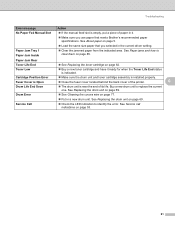
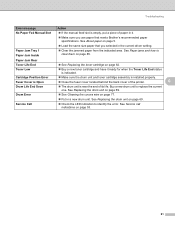
...that meets Brother's recommended paper specifications. Paper Jam Rear Toner Life End Toner Low
Cartridge Position Error Fuser Cover is Open Drum Life End Soon
Drum Error
...drum unit and toner cartridge assembly is installed properly.
„ Close the fuser cover located behind the back cover of the printer.
6
„ The drum unit is empty, put a piece of its life. See Replacing the drum unit...
Users Manual - English - Page 99
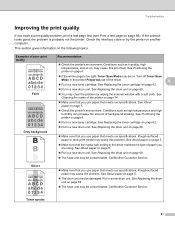
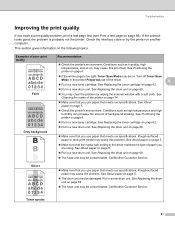
... driver matches the type of the driver.
6
„ Put in a new drum unit. See About paper on the following topics. See Replacing the drum unit on page 56). Examples of background shading. Call Brother Customer Service. Turn off Toner Save
Mode in the printer Properties tab of paper you use paper that you have a print quality...
Users Manual - English - Page 100
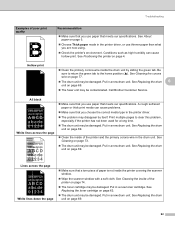
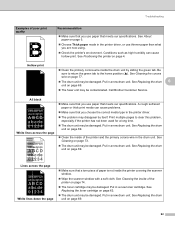
... you use paper that a torn piece of the printer and the primary corona wire in the drum unit. Be sure to return the green tab to clear this problem,
especially if the printer has not been used for a long time. „ The drum unit may be damaged. Call Brother Customer Service. All black
ABCDEFGH abcdefghijk
ABCD abcde...
Users Manual - English - Page 102
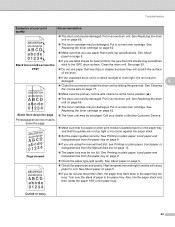
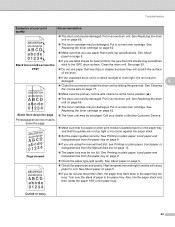
... drum unit on page 69.
„ The toner cartridge may be damaged. Clean the drum unit. See Replacing the drum unit on page 69.
„ The toner cartridge may be damaged. Call your dealer or Brother ... marks across the page
„ The drum unit may be smudged. See Replacing the toner cartridge on page 5.
„ If you use label sheets for laser printers, the glue from the sheets may be...
Users Manual - English - Page 108


....com. 5 Server based management utility. Install from the supplied CD-ROM. 4 Brother original Windows® utility for printer and print server management. Appendix
Controller A
Model Processor Memory Interface
HL-2140 181MHz 8 MB USB 1
Network Connectivity
Protocols
N/A
Management tool N/A
Emulation
GDI
Resident fonts PCL
N/A
HL-2150N
HL-2170W
16 MB
32 MB
USB 1, 10BASE...
Users Manual - English - Page 110


... 2, B5 (ISO), Executive, A5, A6, B6, Folio
1 Up to 10 sheets
2 Legal size paper is declared in .)
Approx. 5.8 kg (12.8 lb)
HL-2170W
102 A
Supplies A
Model
HL-2140
HL-2150N
HL-2170W
Toner Cartridge Drum Unit
Starter cartridge Standard cartridge High yield cartridge
Approx. 1,000 pages A4/Letter pages 1 Approx. 1,500 pages A4/Letter pages 1 Approx. 2,600 pages...
Users Manual - English - Page 137
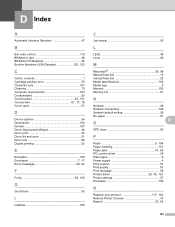
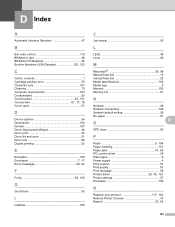
...
Brother Numbers (USA/Canada 122, 123
C
Carton contents 1 Cartridge position error 50 Character sets 107 Cleaning 73 Computer requirements 103 Consumables 60
Control panel 48, 101 Corona wire 67, 77, 78
Cover open 51
D
Device options 34 Dimensions 102 Domain 107 Driver Deployment Wizard 46 Drum error 52 Drum life end soon 51 Drum unit...
Quick Setup Guide - English - Page 3


... Information
Shipment of Contents
Safety Precautions ...2 To Use the Printer Safely ...2 Regulations ...4
Getting Started
Carton Components ...7 Control panel...7 Printer LED Indications ...8 Supplied CD-ROM ...9
STEP 1- Table of the printer...48
Troubleshooting User's Guide Chapter 6
1 Setting Up the Machine
Installing the drum unit and toner cartridge assembly 10 Loading paper in the paper...
Quick Setup Guide - English - Page 9
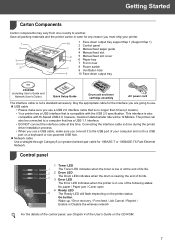
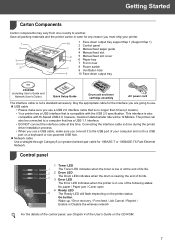
... your printer.
1 2
3 4
5
10
1 Face-down output tray support flap 1 (Support flap 1) 2 Control panel
3 Manual feed paper guide
4 Manual feed slot
9 5 Manual feed slot cover
8
6 Paper tray
7 Front cover
7
8 Power switch 9 Ventilation hole
6
10 Face-down output tray
CD-ROM (including User's Guide and
Network User's Guide)
Quick Setup Guide
Drum unit and toner...
Quick Setup Guide - English - Page 12


STEP 1 Setting Up the Machine
1
1 Installing the drum unit and toner cartridge assembly
4 Put the drum unit and toner cartridge assembly into the printer. Connecting the interface cable is done when installing the driver.
1 Open the front cover.
2 Unpack the drum unit and toner cartridge assembly.
5 Close the front cover of the printer.
3 Rock it from side to side several times...
Quick Setup Guide - English - Page 49


Toner cartridge
Drum unit
See Chapter 5 of the User's Guide on the control panel. For more information about the consumables for your printer, visit us at http://solutions.brother.com or contact your local Brother reseller. Consumables
1
Consumables
1
When the time comes to replace consumable items, an error will be indicated by the LED's on the CD-ROM.
47
Network Users Manual - English - Page 30
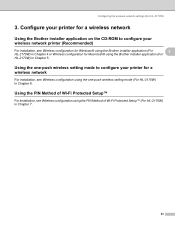
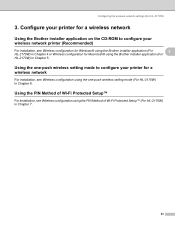
...23 Configuring the wireless network settings (For HL-2170W)
3. Configure your wireless network printer (Recommended)
3
For installation, see Wireless configuration using the PIN Method of Wi-Fi Protected Setup™ 3
For installation, see Wireless configuration for Windows® using the Brother installer application (For
3
HL-2170W) in Chapter 4 or Wireless configuration for Macintosh...
Network Users Manual - English - Page 41
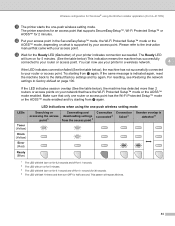
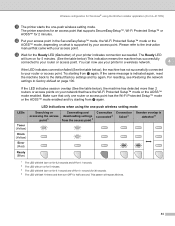
...LED
will turn on page 100.
LED indications when using the Brother installer application (For HL-2170W)
k The printer starts the one-push wireless setting mode.
If the LED indicates...downloading settings from the access point 1
Connection succeeded 2
Connection failed 3
Session overlap is detected 4
Drum (Yellow)
Error (Red)
Ready (Blue)
1 The LED will blink (turn on for 0.2 ...
Network Users Manual - English - Page 64
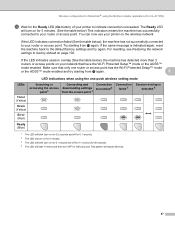
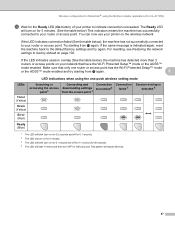
...machine has successfully connected to your printer to the default factory settings and try starting from j again.
5
LED indications when using the Brother installer application (For HL-2170W)
m Wait for the Ready... Setup™ mode or the AOSS™
mode enabled. If the same message is detected 4
Drum (Yellow)
Error (Red)
Ready (Blue)
1 The LED will blink (turn on for 0.2 seconds...
Similar Questions
Can't Install Brother Hl-2170w Windows 7
(Posted by m3290meliz 9 years ago)
How To Reset Brother Hl 2170 After Replacing Drum Unit
(Posted by brojanier 9 years ago)
Can't Install Brother Hl 2170w On Windows 8
(Posted by jankwa 9 years ago)
How To Install A Drum Unit On Brother Hl-2270dw
(Posted by fartest 10 years ago)
How To Reset The Brother Drum Unit Hl-2270dw
(Posted by Katytil 10 years ago)

