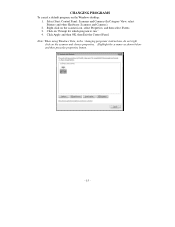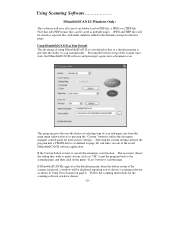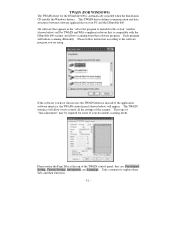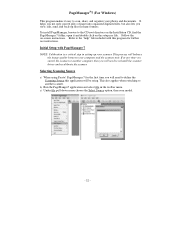Brother International DSmobile 600/DS600 Support Question
Find answers below for this question about Brother International DSmobile 600/DS600.Need a Brother International DSmobile 600/DS600 manual? We have 1 online manual for this item!
Question posted by tcummings on August 22nd, 2011
My Scanner Is Making A Rattling Sound And Not Feeding Paper?
The person who posted this question about this Brother International product did not include a detailed explanation. Please use the "Request More Information" button to the right if more details would help you to answer this question.
Current Answers
Related Brother International DSmobile 600/DS600 Manual Pages
Similar Questions
Help Brother Dsmobile 600 Will Not Feed Paper
(Posted by tomedow 9 years ago)
Brother Dsmobile Scanner (ds-600) Has A Line When I Scan
(Posted by marysvgs 10 years ago)
Brothers Laser Printer Won't Feed Paper Hl 2240
(Posted by bysi 10 years ago)