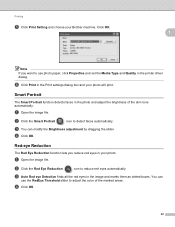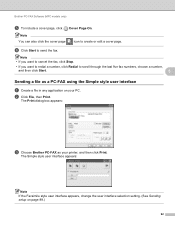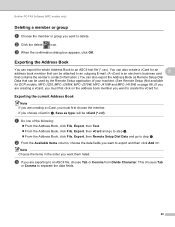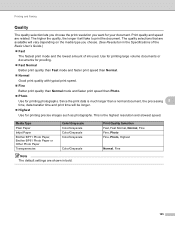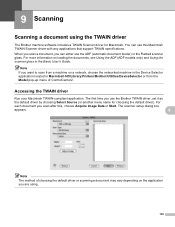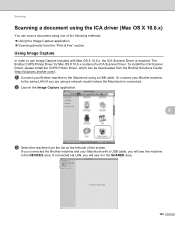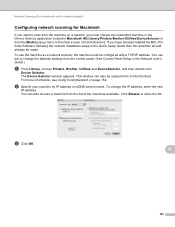Brother International DCP-J125 Support Question
Find answers below for this question about Brother International DCP-J125.Need a Brother International DCP-J125 manual? We have 2 online manuals for this item!
Question posted by debbsameh on March 20th, 2014
How To Reset Brother Dcp- J 125 Printer
The person who posted this question about this Brother International product did not include a detailed explanation. Please use the "Request More Information" button to the right if more details would help you to answer this question.
Current Answers
Related Brother International DCP-J125 Manual Pages
Similar Questions
How To Reset Int.4 Error In Brother Dcp- J 125 Printer
(Posted by luJu 9 years ago)
How To Reset Brother Dcp 7065dn Replace Toner Message
(Posted by barbairenala 10 years ago)
How To Reset Brother Dcp-j125 Ink Absorber
(Posted by JCSmer 10 years ago)