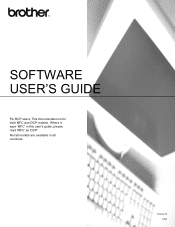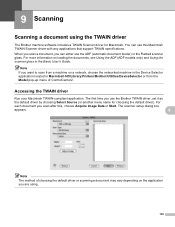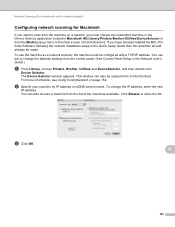Brother International DCP-J125 Support Question
Find answers below for this question about Brother International DCP-J125.Need a Brother International DCP-J125 manual? We have 2 online manuals for this item!
Question posted by adnane19 on August 1st, 2012
Error Code 46
hello,plz help me to repare my brother ink bull is full
Current Answers
Related Brother International DCP-J125 Manual Pages
Similar Questions
Error Code 46 On Brother Mfc-295cn
Hi, I have a Brother MFC-295CN with cleaning unable 46. How do I put the printer in maintenance mode...
Hi, I have a Brother MFC-295CN with cleaning unable 46. How do I put the printer in maintenance mode...
(Posted by hubertpellerin 2 years ago)
Brother Inkjet Dcp J125 Printer Red Colour Not Working Plz Help Me
(Posted by harshsaini575 9 years ago)
My Brother Dcp-j125 Printer Error Unable To Init.50?
(Posted by hazarikabidyut26 10 years ago)
My Brother Printer Dcp J125 Error Unable To Init. 50
(Posted by asthacomputeredu 10 years ago)
Error Code
the display shows the error code; ERROR MACHINE 6B, how could i fix it? thank you.
the display shows the error code; ERROR MACHINE 6B, how could i fix it? thank you.
(Posted by jjig1123 13 years ago)