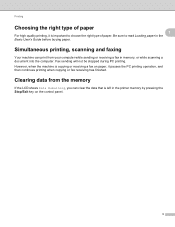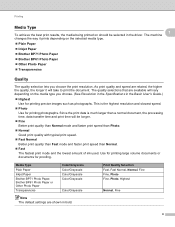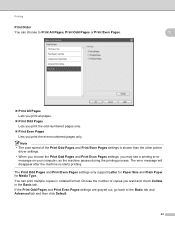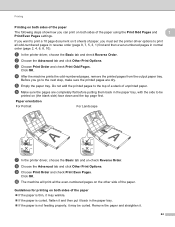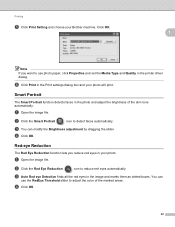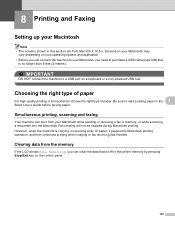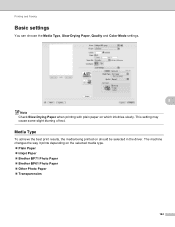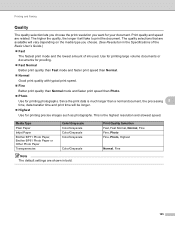Brother International DCP-J125 Support Question
Find answers below for this question about Brother International DCP-J125.Need a Brother International DCP-J125 manual? We have 2 online manuals for this item!
Question posted by markbaldivino2000 on September 18th, 2011
Dcp J125 Layout
Good day i have a brand new unit of brother dcp j 125 but i dont know how to print id picture and some other photo small sizes is there a software that will fit for my brother printer? it recognize only photo paper A4, 4R only hope u can help me thanks
Current Answers
Related Brother International DCP-J125 Manual Pages
Similar Questions
How To Change A Drum Brothers Printer 8890dw Error Paper Tray Empty Reset
button
button
(Posted by xbstalk 10 years ago)
My Brother Printer Dcp J125 Error Unable To Init. 50
(Posted by asthacomputeredu 10 years ago)
How Can I Fix Init Unable 4f With My Brother Printer Scanner Dcp-185c
init unable how culd i fix this please help
init unable how culd i fix this please help
(Posted by redelala 10 years ago)
Brother Printer Dcp-j125 Ink Obsorber Full Reset
(Posted by vicky1633 11 years ago)
Brother Printer Dcp-j125 Ink Obsorber Full
how to reset that problems?
how to reset that problems?
(Posted by matrikarai 11 years ago)