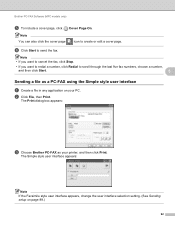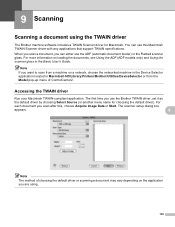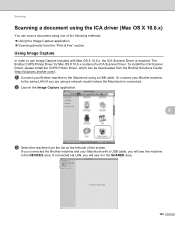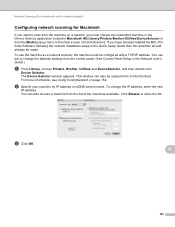Brother International DCP-J125 Support Question
Find answers below for this question about Brother International DCP-J125.Need a Brother International DCP-J125 manual? We have 2 online manuals for this item!
Question posted by naingaungkoko on February 13th, 2012
Brother J125 Printer Resetter
The person who posted this question about this Brother International product did not include a detailed explanation. Please use the "Request More Information" button to the right if more details would help you to answer this question.
Current Answers
Related Brother International DCP-J125 Manual Pages
Similar Questions
How Can I Connect Brother 165c Printer To Pc ?
I have a brother 's printer model no 165_C.How can I connect 165 C to my pc through cable,t please e...
I have a brother 's printer model no 165_C.How can I connect 165 C to my pc through cable,t please e...
(Posted by royalmaan90 2 years ago)
How Do I Factory Reset My Brother Mfc8660dn Printer
How do I factory reset my Brother MFC8660DN printer when the installation of driver package crashed ...
How do I factory reset my Brother MFC8660DN printer when the installation of driver package crashed ...
(Posted by sita0529 9 years ago)
How To Fix Paper Jam In Brother J125 Printer
(Posted by jaindawnno 9 years ago)
How Do I Reset The Printer Brother J125 Free
(Posted by jblinmu 10 years ago)
Brother J125 Display Error Message Unable To Init 50
(Posted by swamijan 11 years ago)