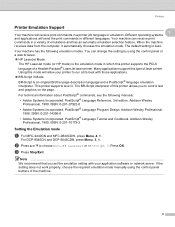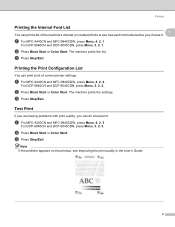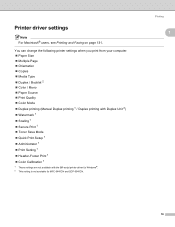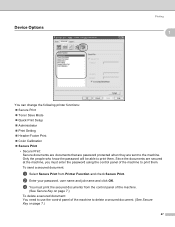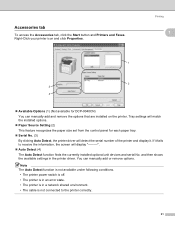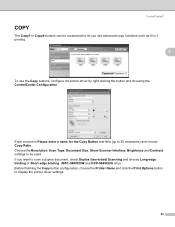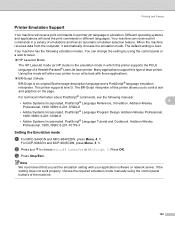Brother International DCP-9040CN Support Question
Find answers below for this question about Brother International DCP-9040CN.Need a Brother International DCP-9040CN manual? We have 4 online manuals for this item!
Question posted by maxxx923 on November 29th, 2011
Printer Wont Respond
The printer says its in sleep mode and when i try to print from a computer it wont respond. the copier works but thats it
Current Answers
Answer #1: Posted by markempee on November 29th, 2011 9:04 AM
First, you have to make sure that the driver software for your printer device is properly installed to your computer system. Also, make sure that all the connections to and from your printer device are working and connected properly. Restart your printer device and try again if it would work. Goodluck.
Related Brother International DCP-9040CN Manual Pages
Similar Questions
How To Wake Up Brother Dcp-7065dn From Deep Sleep Mode
(Posted by ludwirob 9 years ago)
How Do I Wake Up My Mfc 9325 Cw Printer From Sleep Mode?
How do I wake up from sleep my mfc 9325 CW printer from sleep mode
How do I wake up from sleep my mfc 9325 CW printer from sleep mode
(Posted by brenda42763 9 years ago)
How To Reset My Brother Dcp-9040cn Printer
(Posted by ricdbaumg 9 years ago)
How To Replace The Fuser On Dcp-9040cn Brother Printer
(Posted by caal 10 years ago)
Hi,
I Cannot Seem To Get The Printer Out Of Sleep Mode Any Ideas Please ?
(Posted by nileshlakha 11 years ago)