Brother International DCP-8060 Support Question
Find answers below for this question about Brother International DCP-8060.Need a Brother International DCP-8060 manual? We have 3 online manuals for this item!
Question posted by cwright on June 8th, 2012
Reset After Drum Replacement
Is there something to reset after a DCP-8060 drum is replaced. We replaced the drum about 2 months ago and are just now getting a message to REPLACE DRUM SOON.
Current Answers
There are currently no answers that have been posted for this question.
Be the first to post an answer! Remember that you can earn up to 1,100 points for every answer you submit. The better the quality of your answer, the better chance it has to be accepted.
Be the first to post an answer! Remember that you can earn up to 1,100 points for every answer you submit. The better the quality of your answer, the better chance it has to be accepted.
Related Brother International DCP-8060 Manual Pages
Software Users Manual - English - Page 2


... tab...13 Advanced tab...16 Print Quality ...17 Duplex (two-sided) (For MFC-8660DN, MFC-8860DN, MFC-8870DW and DCP-8065DN 18 Duplex (For MFC-8460N and DCP-8060 19 Watermark ...21 Page Setting ...23 Device Options ...24 Support tab ...29 Accessories tab ...30 Features in BR-Script3 (Post Script® 3™ language emulation...
Software Users Manual - English - Page 6
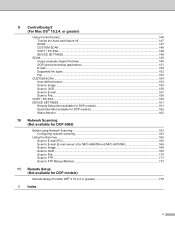
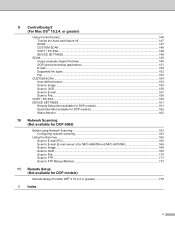
...the AutoLoad feature off...147 SCAN...147 CUSTOM SCAN ...148 COPY / PC-FAX ...148 DEVICE SETTINGS ...148
SCAN...149 Image (example: Apple PreView) ...149 OCR (word processing ... PC-FAX ...159 DEVICE SETTINGS ...161
Remote Setup (Not available for DCP models 161 Quick-Dial (Not available for DCP models 162 Status Monitor ...162
10 Network Scanning (Not available for DCP-8060)
Before using Network ...
Software Users Manual - English - Page 57


... black and white in the folder you need to Step d. If your machine is a MFC-8460N, MFC-8660DN or DCP-8060, go to put the document in the ADF, or face down on the Device Buttons tab of the
ControlCenter2 configuration.
d Press a or b to File. Scanning
Scan to File 2
You can scan a black...
Software Users Manual - English - Page 67
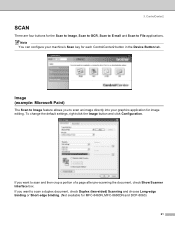
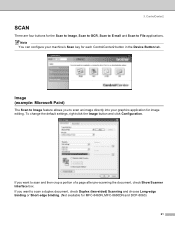
....
To change the default settings, right-click the Image button and click Configuration. ControlCenter2
SCAN 3
There are four buttons for each ControlCenter2 button in the Device Button tab. 3. Note
You can configure your graphics application for MFC-8460N, MFC-8660DN and DCP-8060)
61
Software Users Manual - English - Page 148
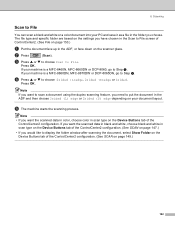
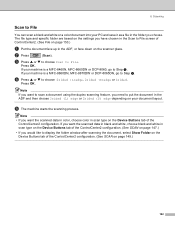
... a or b to display the folder window after scanning the document, select Show Folder on the Device Buttons tab of the ControlCenter2 configuration. (See SCAN on the scanner glass.
If you want the ...up in scan type on the Device Buttons tab of the ControlCenter2 configuration. (See SCAN on page 149.)
142
If your machine is a MFC-8460N, MFC-8660DN or DCP-8060, go to File 8
You...
Software Users Manual - English - Page 155
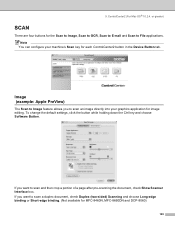
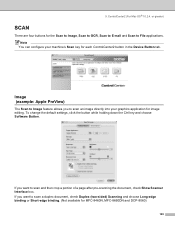
... want to scan an image directly into your machine's Scan key for each ControlCenter2 button in the Device Button tab. 9. ControlCenter2 (For Mac OS® 10.2.4. or greater)
SCAN 9
There are...
You can configure your graphics application for MFC-8460N, MFC-8660DN and DCP-8060)
149
To change the default settings, click the button while holding down the Ctrl key and choose Software Button...
Software Users Manual - English - Page 176


.... c Press a or b to choose Scan to enter a Pin number, enter the 4-digit Pin number for DCP-8060)
Scan to File 10
When you to File.
If your document layout.
Press OK. Press OK. Press OK.... the folder window after scanning the document, select Show Folder on the Device Buttons tab of the ControlCenter2 configuration. (See SCAN on your machine is a MFC-8860DN, MFC-8870DW or...
Quick Setup Guide - English - Page 5
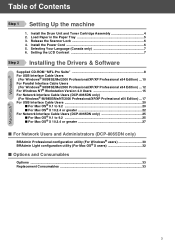
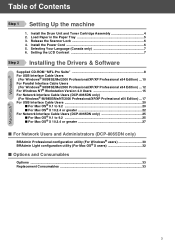
...For Windows NT® Workstation Version 4.0 Users 15 For Network Interface Cable Users (DCP-8065DN only)
(For Windows® 98/98SE/Me/NT/2000 Professional/XP/XP...users 32
■ Options and Consumables
Options ...33 Replacement Consumables 33
3 Release the Scanner Lock 6 4. Selecting Your Language (Canada only 7 6. Install the Drum Unit and Toner Cartridge Assembly 4 2. Install the ...
Quick Setup Guide - English - Page 32
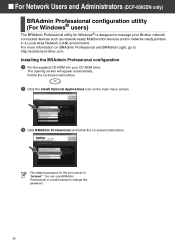
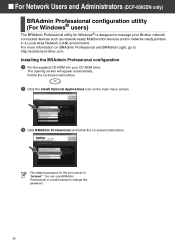
... as network-ready Multifunction devices and/or network-ready printers in a Local Area Network (LAN) environment. The opening screen will appear automatically.
■ For Network Users and Administrators (DCP-8065DN only)
BRAdmin Professional configuration utility (For Windows® users)
The BRAdmin Professional utility for the print server is designed to manage your CD...
Quick Setup Guide - English - Page 34
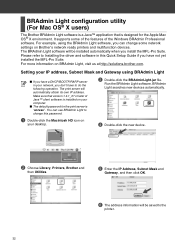
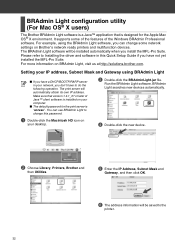
...Mac OS® X environment. For more information on Brother's network ready printers and multifunction devices. Please refer to Installing the driver and software in your IP address, Subnet Mask and... the
printer.
32 Make sure that is installed on your desktop.
4 Double-click the new device.
2 Choose Library, Printers, Brother and
then Utilities.
5 Enter the IP Address, Subnet Mask...
Users Manual - English - Page 6


...device or software used (including but not limited to floor models or refurbished product), prior to your dated bill of the serial number). Brother® Three-Year Limited Warranty and Exchange Service For DCP-8060 and DCP... United States). You are responsible for warranty service:
Report your issue to toner, drums, print heads and ink cartridges. „ Except as Paper Feeding Kit, Fuser ...
Users Manual - English - Page 7


...DCP-8060 and DCP-8065DN (USA only)
What Brother will do not return your original Product to Brother within the earlier of 90 days from the original purchase date or the rated life of the item, Brother or its Authorized Service Center will repair or replace... reserves the right to supply a refurbished or remanufactured replacement Machine and/or accompanying Consumable and Accessory Item(s) and...
Users Manual - English - Page 8
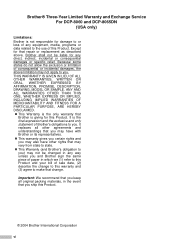
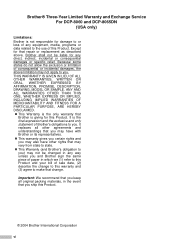
... date, (2) describe the change to this warranty and (3) agree to make that change. It replaces all original packing materials, in which we (1) refer to this Product.
Brother® Three-Year Limited Warranty and Exchange Service For DCP-8060 and DCP-8065DN (USA only)
Limitations: Brother is not responsible for damage to or loss of...
Users Manual - English - Page 12
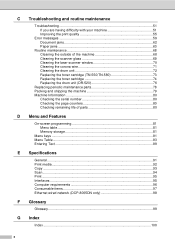
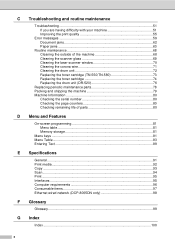
... messages 59 Document jams 62 Paper jams ...63
Routine maintenance 68 Cleaning the outside of the machine 68 Cleaning the scanner glass 69 Cleaning the laser scanner window 70 Cleaning the corona wire 71 Cleaning the drum unit 72 Replacing the toner cartridge (TN-550/TN-580 73 Replacing the toner cartridge 74 Replacing the drum...
Users Manual - English - Page 54
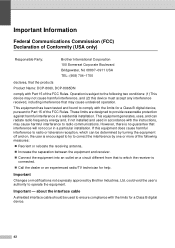
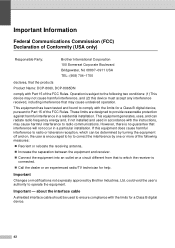
...not expressly approved by one or more of the following two conditions: (1) This device may not cause harmful interference, and (2) this equipment does cause harmful interference to... different from that the products
Product Name: DCP-8060, DCP-8065DN
comply with the limits for a Class B digital device.
42
If this device must accept any interference received, including interference that...
Users Manual - English - Page 63


...; Check to see if the LCD is showing an error message. (See Error messages on page 59.)
„ The machine is unchecked.
51...the corona wire on copies or printouts
No printout. Right-click 'Brother DCP-XXXX (where XXXX is dirty. If the copy looks good, the...and then Printers and Faxes. If you are installed properly. (See Replacing the drum unit (DR-520) on page 76.)
„ Check the interface...
Users Manual - English - Page 72


...memory is not installed
Disabled
properly.
(DCP-8065DN only)
Dust on Drum The primary corona wire on the drum unit needs to be cleaned.
2....tray. then replace the drum unit with the power on page 76
The drum counter was not reset when a new drum was installed.... drum unit until the other operations in progress finish, and then try again. Error Message Drum Near End
Cause
The drum ...
Users Manual - English - Page 92
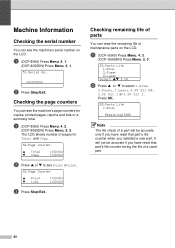
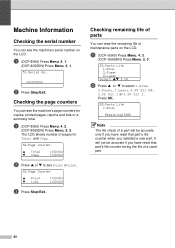
... that part's life counter when you have reset that part's life counter during the life of maintenance parts on the LCD.
a (DCP-8060) Press Menu, 4, 1.
(DCP-8065DN) Press Menu, 5, 1. 51.Serial No.
a (DCP-8060) Press Menu, 4, 2.
(DCP-8065DN) Press Menu, 5, 2. a (DCP-8060) Press Menu, 4, 3.
(DCP-8065DN) Press Menu, 5, 3.
53.Parts Life 1.Drum 2.Fuser 3.Laser
Select ab & OK
b Press a or b to...
Users Manual - English - Page 100
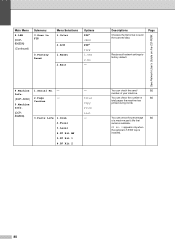
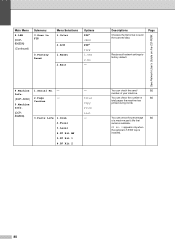
...DCP-8060)
5.Machine Info.
(DCP- 8065DN)
1.Serial No. -
2.Page
-
PF Kit 2 appears only when the optional LT-5300 tray is installed.
88 Page
Restores all network settings to send the scanned data.
You can check the serial
80
number of your machine.
Counter
3.Parts Life 1.Drum...
(DCP- 8065DN) (Continued)
Submenu 3.Scan to FTP
0.Factory Reset
Menu Selections 1.Color 2.B/W 1.Reset ...
Users Manual - English - Page 103
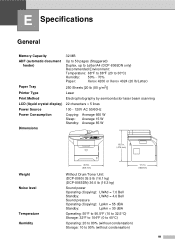
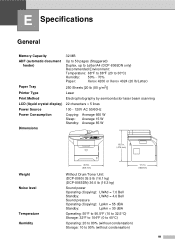
...automatic document feeder)
Up to 50 pages (Staggered)
Duplex, up to Letter/A4 (DCP-8065DN only)
Recommended Environment:
Temperature: 68°F to 86°F (20 to ...18.7 in. ( 475 mm)
Weight Noise level
Temperature Humidity
20.9 in. ( 531 mm)
Without Drum/Toner Unit: (DCP-8060) 35.5 lb (16.1 kg) (DCP-8065DN) 36.0 lb (16.3 kg)
Sound power
Operating (Copying): LWAd = 7.0 Bell
Standby:
LWAd...
Similar Questions
How To Reset Drum Life For Brother Dcp 8060
(Posted by natPM 9 years ago)
Brother Dcp 8060 Has Fuser Replace Notice
I have brother dcp 8060 machine. I am using this machine since 2011 so now it has fuser replace prob...
I have brother dcp 8060 machine. I am using this machine since 2011 so now it has fuser replace prob...
(Posted by Lapex 9 years ago)
Put New Drums In And Still Get Message To Replace
(Posted by Anonymous-41080 12 years ago)
Drum Error Message. Replaced The Drum And Still Getting Message.
(Posted by cindy5545 12 years ago)

