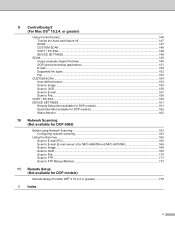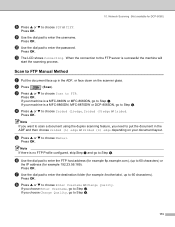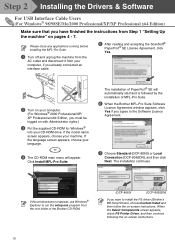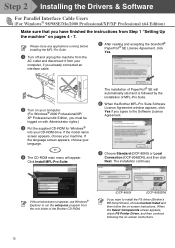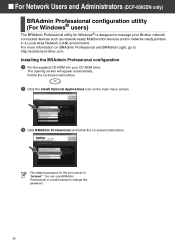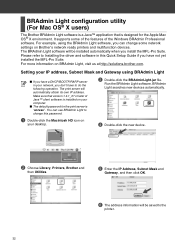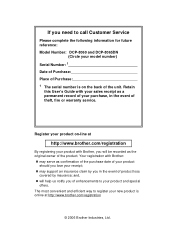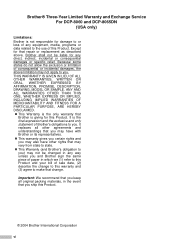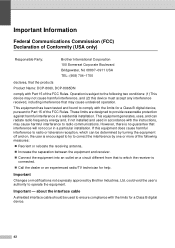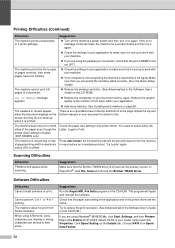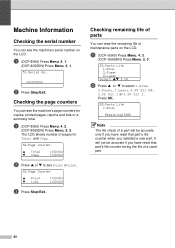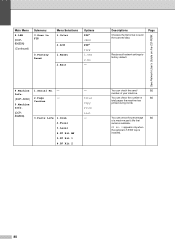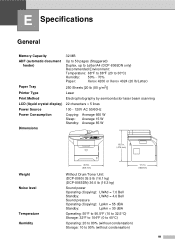Brother International DCP-8060 Support Question
Find answers below for this question about Brother International DCP-8060.Need a Brother International DCP-8060 manual? We have 3 online manuals for this item!
Question posted by natPM on July 20th, 2014
How To Reset Drum Life For Brother Dcp 8060
The person who posted this question about this Brother International product did not include a detailed explanation. Please use the "Request More Information" button to the right if more details would help you to answer this question.
Current Answers
Answer #1: Posted by freginold on October 19th, 2014 5:53 PM
You can see the instructions for resetting the drum life counter on page 6-2 of the service manual. If you need the service manual, you can view or download it here.
Related Brother International DCP-8060 Manual Pages
Similar Questions
Brother Dcp 8060 Has Fuser Replace Notice
I have brother dcp 8060 machine. I am using this machine since 2011 so now it has fuser replace prob...
I have brother dcp 8060 machine. I am using this machine since 2011 so now it has fuser replace prob...
(Posted by Lapex 9 years ago)
How To Replace The Fuser In Brother Dcp 8060
(Posted by ngumcca 10 years ago)
How To Reset Drum For Brother Dcp 8480dn
(Posted by IkoMIK 10 years ago)
How To Reset Drum On Brother Mfc8890dw
(Posted by srfdima 10 years ago)