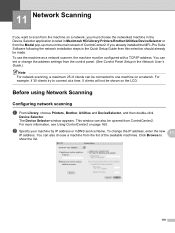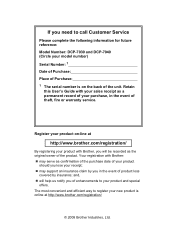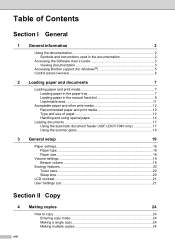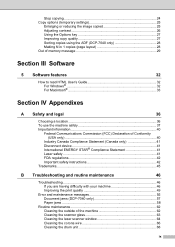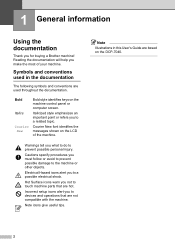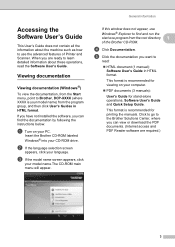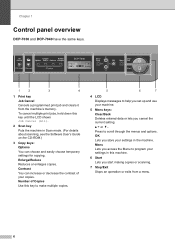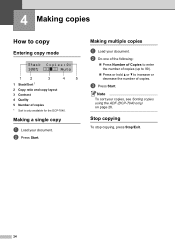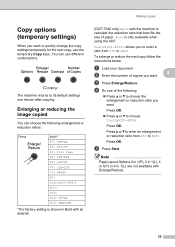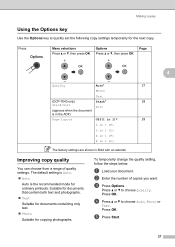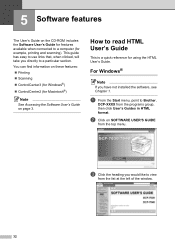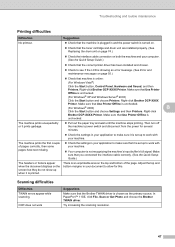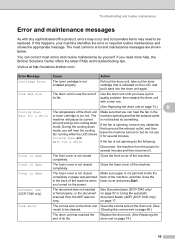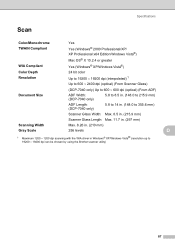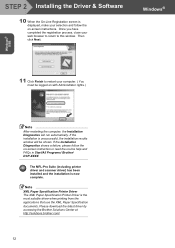Brother International DCP-7040 Support Question
Find answers below for this question about Brother International DCP-7040 - B/W Laser - All-in-One.Need a Brother International DCP-7040 manual? We have 6 online manuals for this item!
Question posted by wotrob on February 18th, 2014
How To Make Brother Dcp 7040 Wireless
The person who posted this question about this Brother International product did not include a detailed explanation. Please use the "Request More Information" button to the right if more details would help you to answer this question.
Current Answers
Related Brother International DCP-7040 Manual Pages
Similar Questions
Is Brother Dcp-7040 Wireless
(Posted by mearko 9 years ago)
Is Brother Dcp 7040 Wireless
(Posted by kmgracretin 9 years ago)
How To Print Wirelessly Brother Dcp-7040
(Posted by jjglajayk 9 years ago)
Does Brother Dcp 7040 Have Wireless Capacity
(Posted by scorpsa 10 years ago)
How To Make (brother Mfc-8480dn) Wireless
(Posted by shxwwst 10 years ago)