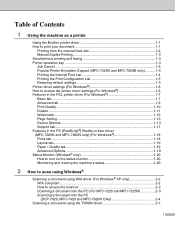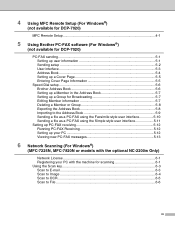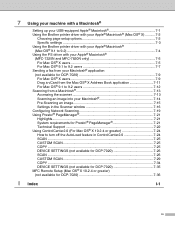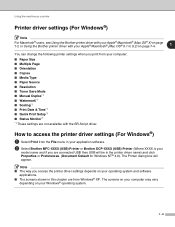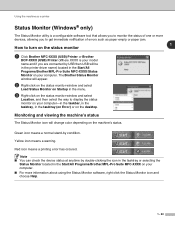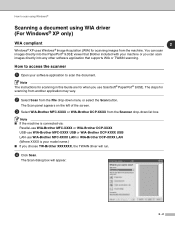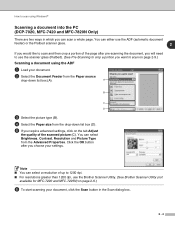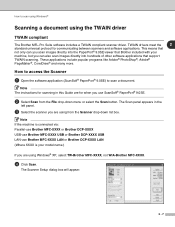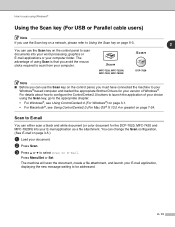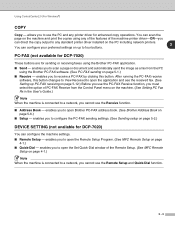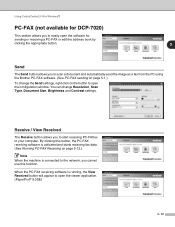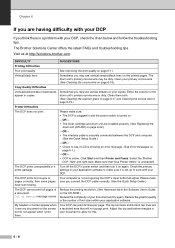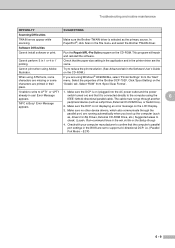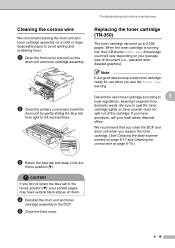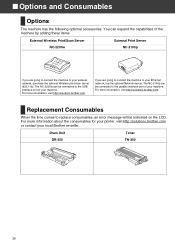Brother International DCP 7020 Support Question
Find answers below for this question about Brother International DCP 7020 - B/W Laser - All-in-One.Need a Brother International DCP 7020 manual? We have 4 online manuals for this item!
Question posted by Petebasa on September 16th, 2014
How To Replace Brother Dcp 7020 Drum
The person who posted this question about this Brother International product did not include a detailed explanation. Please use the "Request More Information" button to the right if more details would help you to answer this question.
Current Answers
Related Brother International DCP 7020 Manual Pages
Similar Questions
Can I Wash My Brother Dcp 7020 Drum Reset
(Posted by kalumchr 9 years ago)
How To Replace The Rollers On A Brother Dcp 7020 Printer
(Posted by Bermphntmp 9 years ago)
How To Replace Brother Mfc 7420 Drum
(Posted by buhosrpzl7 10 years ago)
Replacement Brother Mfc 7360n Drum Cartridge Does Not Work
(Posted by weRJM3 10 years ago)
We Replaced Drum On Brother Dcp 7020. How Do I Clear The Message?
(Posted by kboats 11 years ago)