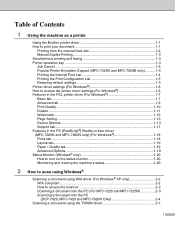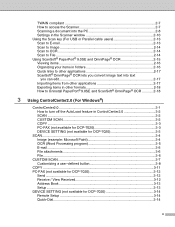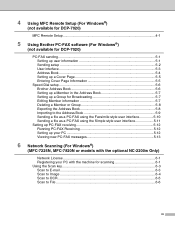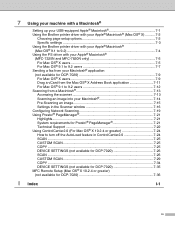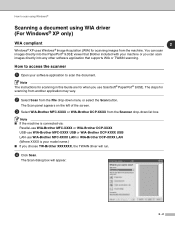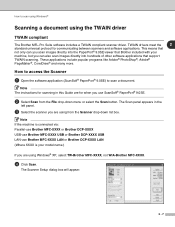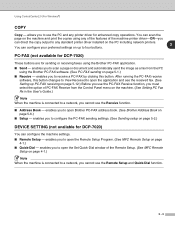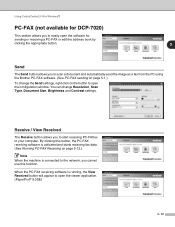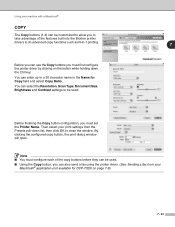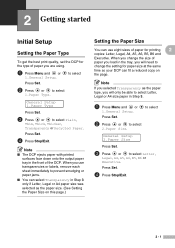Brother International DCP 7020 Support Question
Find answers below for this question about Brother International DCP 7020 - B/W Laser - All-in-One.Need a Brother International DCP 7020 manual? We have 4 online manuals for this item!
Question posted by reidRickie on October 4th, 2014
Dcp Brother 7020 How To Use Fax Feature
The person who posted this question about this Brother International product did not include a detailed explanation. Please use the "Request More Information" button to the right if more details would help you to answer this question.
Current Answers
Related Brother International DCP 7020 Manual Pages
Similar Questions
Can Brothers Dcp 7020 Laser Printer Reverse Pages
(Posted by Lynntttt4 9 years ago)
Using A Voip Router For My Brother Mfc-7860dw Fax Machine. How Do I Find Out My
fax number?
fax number?
(Posted by meihLandr 10 years ago)
How To Repair Fuser On Brother Dcp 7020 Brother Printer
(Posted by colarq 10 years ago)
We Replaced Drum On Brother Dcp 7020. How Do I Clear The Message?
(Posted by kboats 11 years ago)
How Do You Set The Scan/fax Feature To Compress At Tiff T6.0?
How do you set the scan/fax feature to compress at Tiff T6.0 on the Brother MFC-7360N?
How do you set the scan/fax feature to compress at Tiff T6.0 on the Brother MFC-7360N?
(Posted by lorismith 12 years ago)