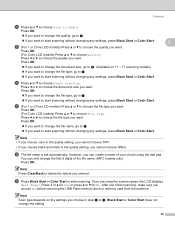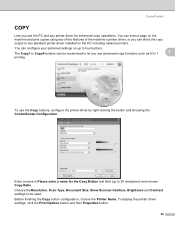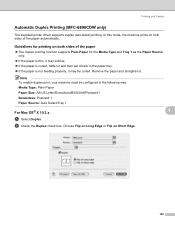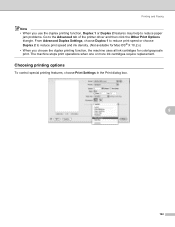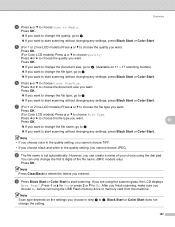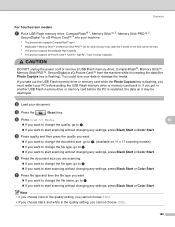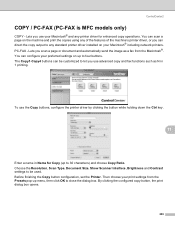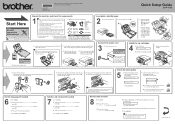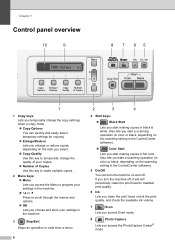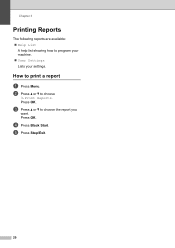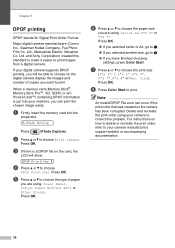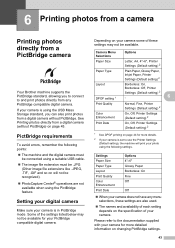Brother International DCP 165C Support Question
Find answers below for this question about Brother International DCP 165C - Color Inkjet - All-in-One.Need a Brother International DCP 165C manual? We have 6 online manuals for this item!
Question posted by Anonymous-51163 on February 13th, 2012
How Can I Set Up The Paper Size If I Am Printing Pictures?
i am trying to print a picture that using size a4 paper, somehow i can not print it, it prints small pictures only
Current Answers
Related Brother International DCP 165C Manual Pages
Similar Questions
How Can I Connect Brother 165c Printer To Pc ?
I have a brother 's printer model no 165_C.How can I connect 165 C to my pc through cable,t please e...
I have a brother 's printer model no 165_C.How can I connect 165 C to my pc through cable,t please e...
(Posted by royalmaan90 2 years ago)
How To Set Legal Size Paper For Copy On Mfc-9970cdw
(Posted by BadbDpa 9 years ago)
Brother 8480 How To Set Paper Size For Trays
(Posted by jashManual 9 years ago)
'brother Dcp - W195c Print Unable 36' Cleared Jam Now Makes Noise& 'paper Jam'
I was getting the error " My printer brother DCP - 195C shows print unable 36. how can i troublesho...
I was getting the error " My printer brother DCP - 195C shows print unable 36. how can i troublesho...
(Posted by robertmoloney 10 years ago)
Paper Jam On Normal And Best Quality Setting. Okay In Draft
DCP 165C: when I select a Best Quality Setting it begun to Jam... even on Normal.. but on Draft it c...
DCP 165C: when I select a Best Quality Setting it begun to Jam... even on Normal.. but on Draft it c...
(Posted by julsberns 11 years ago)