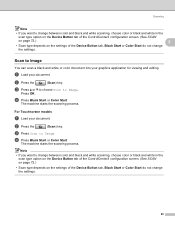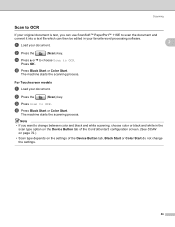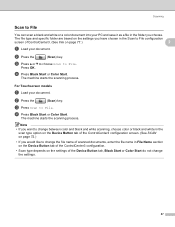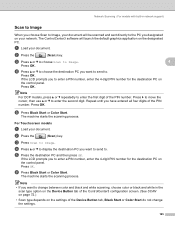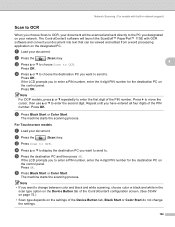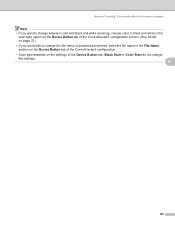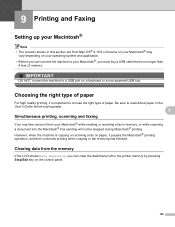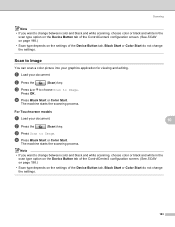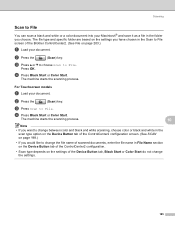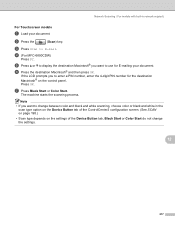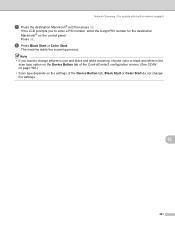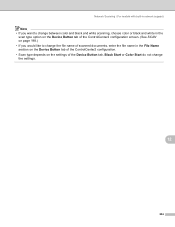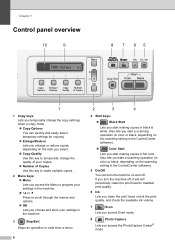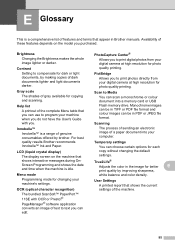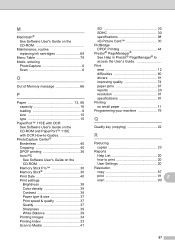Brother International DCP 165C Support Question
Find answers below for this question about Brother International DCP 165C - Color Inkjet - All-in-One.Need a Brother International DCP 165C manual? We have 6 online manuals for this item!
Question posted by maureenhudson on August 7th, 2012
Convenient Screen For Printing, Scanning, Etc. Has Dissappeared. How To Fix This
The person who posted this question about this Brother International product did not include a detailed explanation. Please use the "Request More Information" button to the right if more details would help you to answer this question.
Current Answers
Related Brother International DCP 165C Manual Pages
Similar Questions
How Can I Connect Brother 165c Printer To Pc ?
I have a brother 's printer model no 165_C.How can I connect 165 C to my pc through cable,t please e...
I have a brother 's printer model no 165_C.How can I connect 165 C to my pc through cable,t please e...
(Posted by royalmaan90 2 years ago)
I Have Erroe F4 Showing On My Printer Screen How Do I Fix It
printer says f4 help
printer says f4 help
(Posted by dangritzner 9 years ago)
Unable To Print 50 My Printer Brother Dcp-165c Is Not Working. The Lcd Screen
shows that print unable 50 see trouble shooting and routine maintenance on the user's guide. how can...
shows that print unable 50 see trouble shooting and routine maintenance on the user's guide. how can...
(Posted by seldosiso 10 years ago)
Message On Screen... Print Unable36
(Posted by dthimgan 11 years ago)
Unable To Print 50
My printer Brother DCP-165C is not working. The LCD screen shows that "Print Unable 50 see Trouble S...
My printer Brother DCP-165C is not working. The LCD screen shows that "Print Unable 50 see Trouble S...
(Posted by edcba 11 years ago)