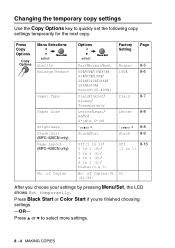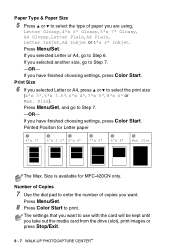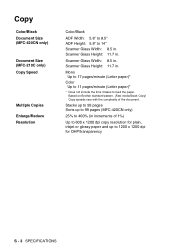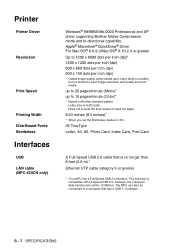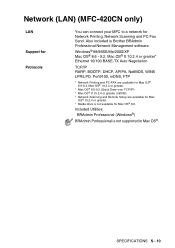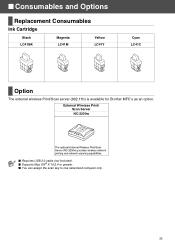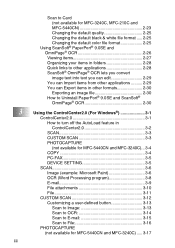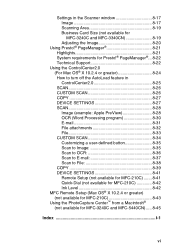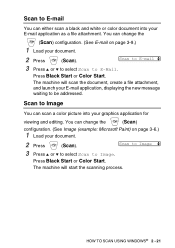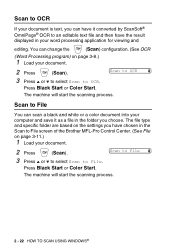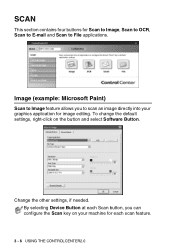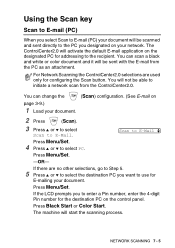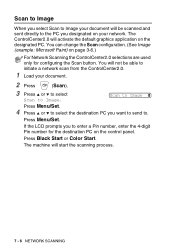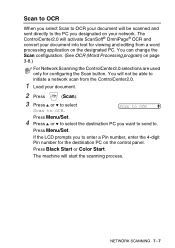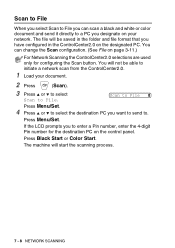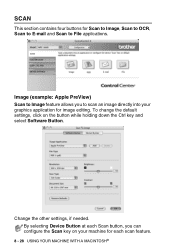Brother International 420CN Support Question
Find answers below for this question about Brother International 420CN - MFC Color Inkjet.Need a Brother International 420CN manual? We have 3 online manuals for this item!
Current Answers
Answer #1: Posted by Odin on November 3rd, 2018 5:30 AM
See the suggestions at https://www.manualslib.com/manual/22013/Brother-Mfc-420cn.html?page=123#manual. If the issue persists (or if you require further explanation), you'll have to consult Brother: use the contact information here--https://www.contacthelp.com/brother international/customer-service.
Hope this is useful. Please don't forget to click the Accept This Answer button if you do accept it. My aim is to provide reliable helpful answers, not just a lot of them. See https://www.helpowl.com/profile/Odin.
Related Brother International 420CN Manual Pages
Similar Questions
Can Brother Model Mfc-j430w Inkjet Multi-function Center Printer Be Installed
without using fax/phone line
without using fax/phone line
(Posted by ulSa 9 years ago)
Can I Install Brother Mfc-j430w Color Inkjet Printer Without Cd
(Posted by gracebrid 10 years ago)
I Have A Brother Printer Mfc-420cn
has and a error that said unable to print.
has and a error that said unable to print.
(Posted by jfitzkeitt 11 years ago)