Bose Wave Radio II Support Question
Find answers below for this question about Bose Wave Radio II.Need a Bose Wave Radio II manual? We have 4 online manuals for this item!
Question posted by sgray98 on January 26th, 2013
Broken Display Panel
My wave radio ii was knocked off the table. It seems to work still, but the front panel that covers the clock is broken. May I purchase a replacement panel to snap in?
It is an older one I bought at Goodwill.
Current Answers
There are currently no answers that have been posted for this question.
Be the first to post an answer! Remember that you can earn up to 1,100 points for every answer you submit. The better the quality of your answer, the better chance it has to be accepted.
Be the first to post an answer! Remember that you can earn up to 1,100 points for every answer you submit. The better the quality of your answer, the better chance it has to be accepted.
Related Bose Wave Radio II Manual Pages
Wave® SoundLink® adapter - Owner's guide - Page 5
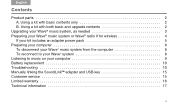
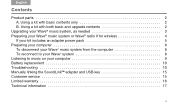
... 2
Upgrading your Wave® music system, as needed 3 Preparing your Wave® music system or Wave® radio II for wireless 4
If your kit includes an adapter power pack 5 Preparing your computer 6
To disconnect your Wave® music system from the computer 8 To reconnect to your Wave® system 8 Listening to music on your computer 9 Battery replacement 10 Troubleshooting 10...
Wave® SoundLink® adapter - Owner's guide - Page 6
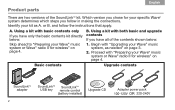
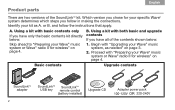
... Tab 4, 12 Tab 3, 11 Tab2, 10 English
Product parts
There are two versions of the contents shown below :
Skip ahead to "Preparing your Wave® music system or Wave® radio II for wireless" on page 4.
Basic contents
Upgrade contents
SoundLinkTM adapter
2
SoundLinkTM SoundLinkTM USB key remote control (battery installed)
Upgrade CD
Adapter power pack...
Wave® SoundLink® adapter - Owner's guide - Page 8
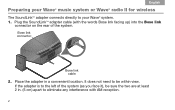
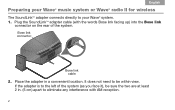
Place the adapter in . (5 cm) apart to your Wave® music system or Wave® radio II for wireless
The SoundLinkTM adapter connects directly to eliminate any interference with the words Bose link facing up) into the Bose link
connector on the rear of the system (as you face it), be within view. If the adapter is...
Wave® SoundLink® adapter - Owner's guide - Page 10


... on the SoundLinkTM USB key to select the computer as the music source. If no text appears, see "Troubleshooting" on the front panel display. If you are using a USB hub with your computer, look for the identifying symbol . Your Wave® system turns on and SOUNDLINK, CONNECTING, DISCOVERABLE appear in sequence on page 11.
2.
Wave® SoundLink® adapter - Owner's guide - Page 11


CONNECTING appears on the Wave® system display and lights on and begins to flash.
Important for Mac computer users: ... to open a music application or locate an Internet radio station and set your computer Sounds settings in System Preferences and select "Bose SoundLink Audio." The lights stop blinking and the Wave® system emits a brief beep when the SoundLinkTM connection is...
Wave® SoundLink® adapter - Owner's guide - Page 13


... on your computer include:
Mute
• Press to silence audio. • Press again to restore audio. Note for Wave® radio II owners: The new remote provides all of the buttons needed to operate the Wave® radio II, plus some music applications.
It works much like the original Wave® music system remote and controls all of the...
Wave® SoundLink® adapter - Owner's guide - Page 17


COMPUTER should be displayed.
• Make sure your Wave® system volume is turned up and the sound is not muted.
• Make sure the volume on your computer is turned up and is not muted. &#...
Owner's guide - Page 3
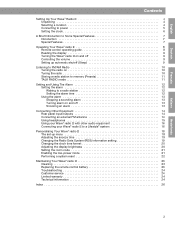
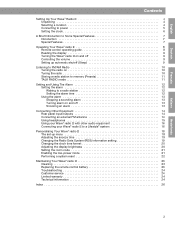
... 18 Adjusting the snooze time 19 Changing the Radio Data System (RDS) information setting 19 Changing the clock time format 20 Adjusting the display brightness 20 Setting the room code 21 Enabling the low-power mode 21 Performing a system reset 22
Maintaining Your Wave® radio II 23 Cleaning 23 Replacing the remote control battery 23 Troubleshooting 24 Customer...
Owner's guide - Page 6
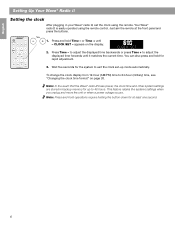
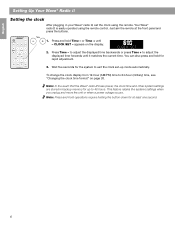
.... 3. Wait five seconds for at the front panel and press the buttons. 1. appears on page 20. Your Wave® radio II is easily operated using the remote. CLOCK SET - to adjust the displayed time backwards or press Time + to adjust the
displayed time forwards until
- This feature retains the systems settings when you unplug and move the unit...
Owner's guide - Page 7
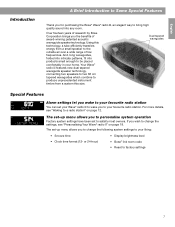
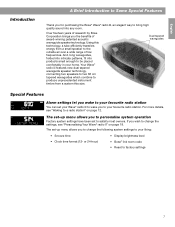
...; Clock time format (12- Using this technology, a tube efficiently transfers energy from a system this size.
For more details, see "Personalising Your Wave® radio II" on page 12. If you wish to change the following system settings to your favourite radio station. And, long waveguides, folded into intricate patterns, fit into any room.
or 24-hour)
• Display...
Owner's guide - Page 10
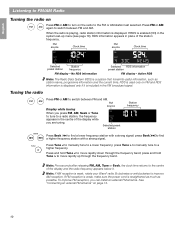
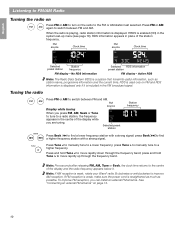
... station with a strong signal. FM source
Clock time
FM source
Clock time
Selected preset station
Station frequency
FM display -
press Tune > to manually tune to improve AM reception. Note: If AM reception is weak, rotate your Wave® radio II clockwise or anticlockwise to a
higher frequency. If RDS is a system that transmits useful information, such as possible...
Owner's guide - Page 11
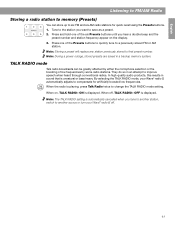
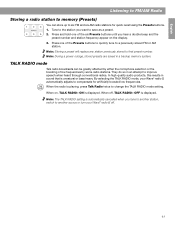
... you want to compensate for quick recall using the Presets buttons.
1.
When on the display.
3. They do so in an attempt to a previously stored FM or AM station. By selecting the TALK RADIO mode, your Wave® radio II off , TALK RADIO- When off . Tune to the station you hear a double beep and the
preset number...
Owner's guide - Page 14
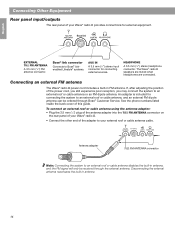
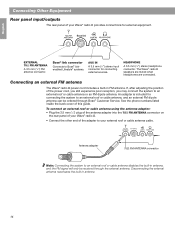
...the back cover of the power cord, you still experience poor reception, you may connect the system to your Wave® radio II provides connections for external equipment. HEADPHONE
A 3.5 mm (1/8") stereo headphone ...antenna adapter into the 75Ω FM ANTENNA connector on
the rear panel of your Wave® radio II.
• Connect the other end of the adapter to an external roof or...
Owner's guide - Page 16
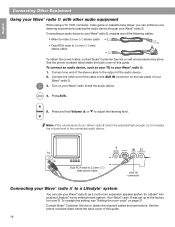
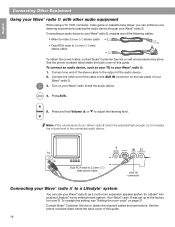
... stereo cable to the output of the audio device.
2. English
Español
Connecting Other Equipment
Using your Wave® radio II with other end of the cable to the AUX IN connector on the rear panel of your Wave® radio II and the audio device. To connect an audio device, such as a multi-room expansion speaker system...
Owner's guide - Page 18
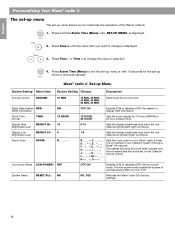
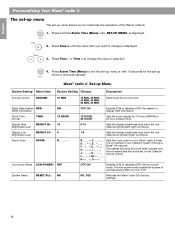
... for the set-up
Time
menu to display RDS information.
12-HOUR, 24-HOUR
Sets the clock display for your Lifestyle® system through a Bose® link network.
OFF, ON
Enables (ON) or disables (OFF) the system to end automatically. The low-power mode causes the system to your Wave® radio II when it is connected to use...
Owner's guide - Page 19
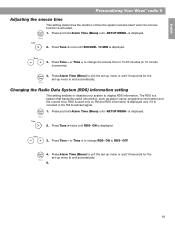
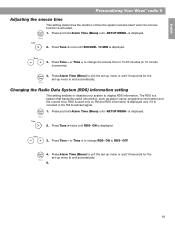
...
2.
English
Español
Français
Personalising Your Wave® radio II
Adjusting the snooze time
This setting determines the duration of time the system remains silent when the snooze function is displayed.
3.
Alarm 1. Press Time - or Time + to change RDS- Menu
Changing the Radio Data System (RDS) information setting
This setting enables or disables your...
Owner's guide - Page 21
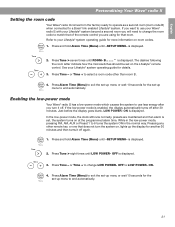
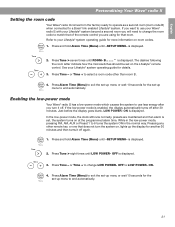
...) until -SETUP MENU- Just before the display goes blank, LOW POWER- Refer to your Lifestyle® system operating guide for another 30 minutes and then turns it off again. English
Español
Français
Personalising Your Wave® radio II
Setting the room code
Your Wave® radio II comes from the factory ready to operate...
Owner's guide - Page 22
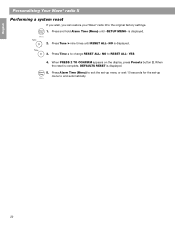
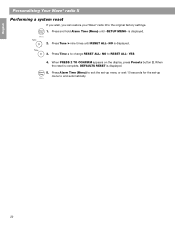
... + to the original factory settings.
English
Personalising Your Wave® radio II
Performing a system reset
If you wish, you can restore your Wave® radio II to change RESET ALL- Alarm Time
1. Alarm 5. Menu
Español
Français
22 is displayed.
3. When PRESS 2 TO CONFIRM appears on the display, press Presets button 2. NO to end automatically.
Press...
Owner's guide - Page 24
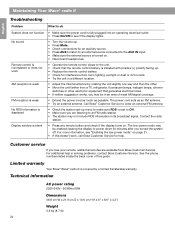
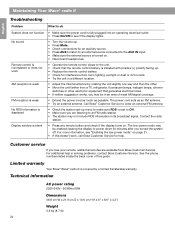
...display to order an external FM antenna.
• Check the system set to ON. • Make sure you lose your remote, additional remotes are listening to an FM radio station. • The station may be in its broadcast signal. Limited warranty
Your Bose® Wave® radio II is set -up . • Replace... neither suggestion works, you turned the system off. is covered by rotating the...
Owner's guide - Page 27


...R
radio alarm 12 Radio Data System 19 radio frequency 10 radio station 10, 11 rapid adjustment 6 RDS 19 rear panel 14,...stereo cable 16 stereo headphone connector 14 stereo input connector 14 stopping a sounding alarm 13 stored presets 11 storing a radio station 11 system operation 7 system reset 22 system settings 7, 9, 18, 19, 20, 21, 22 system set-up mode 22
T
talk radio broadcasts 11 TALK RADIO...
Similar Questions
Bose Lifestyle System 12 - Radio Tuning
I cannot tune into any FM Radio stations here in Christchurch NZ, even with the FM Antenna connected...
I cannot tune into any FM Radio stations here in Christchurch NZ, even with the FM Antenna connected...
(Posted by jwil3001 11 years ago)

