Bose Lifestyle 48 Series III Support Question
Find answers below for this question about Bose Lifestyle 48 Series III.Need a Bose Lifestyle 48 Series III manual? We have 6 online manuals for this item!
Question posted by Candidcleaners on January 19th, 2013
Bose 48 How I Hook Up
How do I connect Bose 48 with Apple TV and dish net work with optical cable. Bose has only one optical out put
Current Answers
There are currently no answers that have been posted for this question.
Be the first to post an answer! Remember that you can earn up to 1,100 points for every answer you submit. The better the quality of your answer, the better chance it has to be accepted.
Be the first to post an answer! Remember that you can earn up to 1,100 points for every answer you submit. The better the quality of your answer, the better chance it has to be accepted.
Related Bose Lifestyle 48 Series III Manual Pages
Bose® link AL8 homewide wireless audio link - Owner's guide - Page 5
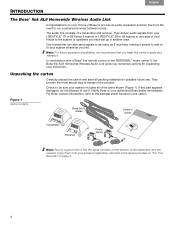
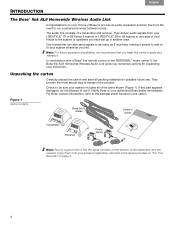
...transmitter and receiver.
Notify Bose or your product registration card and in the space provided on "For Your Records" on page 3.
4
Figure 1 Carton contents
Bose link A cables
Owner's guide Ooooooooo
...Bose to provide an audio expansion solution free from your LIFESTYLE® 18 or 28 Series II system or LIFESTYLE® 38 or 48 system in one area of your house to the system ...
Bose® link AL8 homewide wireless audio link - Owner's guide - Page 6
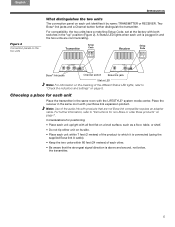
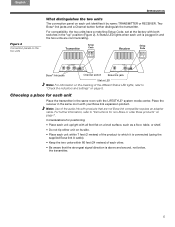
... it is connected (using the supplied Bose link A cable).
• Keep the two units within 7 feet (2 meters) of the product to which it by name: TRANSMITTER or RECEIVER.
Transmitter
Receiver
Bose® link jacks
Channel switch
Bose link jack
Status LED
Note: For information on the meaning of the audio link with the LIFESTYLE® system media...
Bose® link AL8 homewide wireless audio link - Owner's guide - Page 7
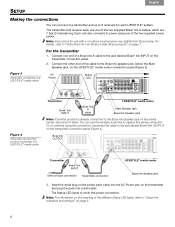
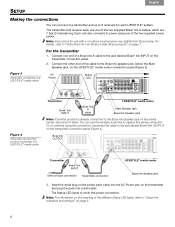
... to 8 receivers for each use with a non-Bose tuner/receiver vary slightly from those below the Main Speaker jack, on page 8.
6 The transmitter and receiver each LIFESTYLE® system. You can connect one of the two supplied power packs. Insert the small plug on the power pack cable into the AC Power jack on the...
Bose® link AL8 homewide wireless audio link - Owner's guide - Page 8
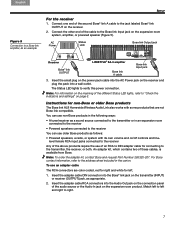
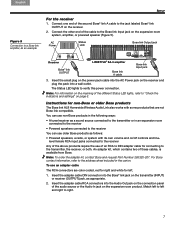
Connect the other end of the different Status LED lights, refer to "Check the indicators and settings" on the expansion room system, amplifier, or powered speaker (Figure 5). AC Power
Status LED
Bose link Output jack
Receiver
Bose® link OUTPUT
LIFESTYLE® SA-3 amplifier
Bose link A cable
Bose link Input jack
3. The Status LED lights to left .
1. Note: For...
Bose® link AL8 homewide wireless audio link - Owner's guide - Page 9
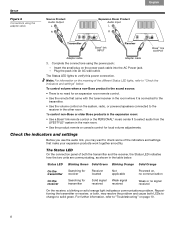
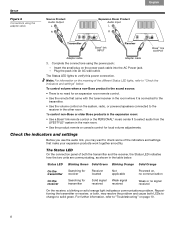
... on the system, radio, or powered speakers connected to check some of the indicators and settings that make your expansion products work together smoothly.
Status LED Blinking Green Solid Green Blinking Orange Solid Orange
On the
Searching for local volume adjustments. The Status LED lights to select audio from the LIFESTYLE® system in the...
Bose® link AL8 homewide wireless audio link - Owner's guide - Page 10
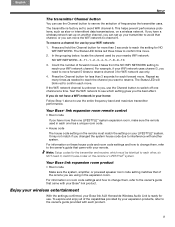
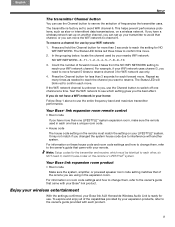
... . The Status LED will blink red to reserve channel 3 for more than one LIFESTYLE® system expansion room, make sure the remote used by your Bose link AL8 Homewide Wireless Audio Link is factory set up on the remote or LIFESTYLE® system. Enjoy your wireless entertainment
With the settings confirmed, your WiFi network:
1. Repeat...
Bose® link AL8 homewide wireless audio link - Owner's guide - Page 11
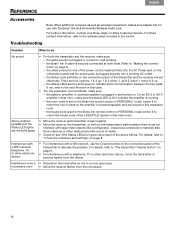
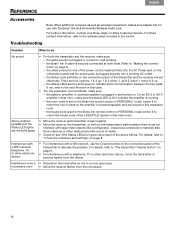
... telephone, TV, or other electronic device
• For interference with a telephone, TV or other ...LIFESTYLE® system in the carton. For Bose contact information, refer to match the house code of the power cord is inserted firmly into a working...cables and adapter kits for use the Channel button on the connection panel of the transmitter to "Making the connections" on the connection...
Bose® link AL8 homewide wireless audio link - Owner's guide - Page 12
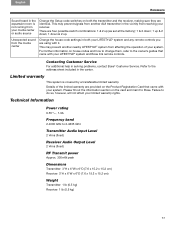
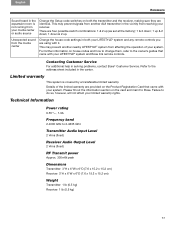
...) Receiver: 3"H x 6"W x 6"D (7.6 x 15.2 x 15.2 cm)
Weight
Transmitter: 1 lb (0.5 kg) Receiver: 1 lb (0.5 kg)
11
Contacting Customer Service
For additional help in the carton. Details of your LIFESTYLE® system and Bose link remote controls. Please fill out the information section on house codes and how to change them, refer to do so, however, will not...
Lifestyle® VS-2 video enhancer - Owner's guide - Page 5
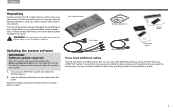
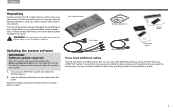
... done. English
Unpacking
Carefully unpack the VS-2 video enhancer. Save all packing materials in the carton. To determine if you need additional cables
Your VS-2 includes one HDMI video cable, but you begin the actual setup. You can purchase additional cables from your LIFESTYLE® system. For Bose contact information, refer to repack and transport your...
Lifestyle® VS-2 video enhancer - Owner's guide - Page 6


....
3 Insert the Composite plug into the Composite Video OUT connector.
4 Insert the S-Video plug into the S-Video OUT connector.
• Connect the other end of the VS-2 cable to your LIFESTYLE® system remote control. Then, disconnect the power supply from the Video OUT and Video IN connectors on the media center. Note: Straighten...
Lifestyle® VS-2 video enhancer - Owner's guide - Page 17


....
Disabled .......... Removes video from your LIFESTYLE® system, the following new items will appear in the System menu. Yes Tells your LIFESTYLE® system that it is connected to your TV screen when switching from this source to Video Resolution in bold type)
Bose 5.1 ..........Allows you to hear 5.1-channel surround sound from your cable/satellite box or VCR to...
Lifestyle® VS-2 video enhancer - Owner's guide - Page 18
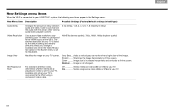
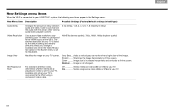
...connected to your LIFESTYLE® system, the following new items appear in the Settings menu. English
18 The optimal resolution for your TV is set to your TV... the image horizontally to your TV. Normal .......Image is connected to Adjustable. Available only when your TV screen. Zoom ..........Image size is connected to the VS-2 using a component video cable.
0 (no delay), 1,...
Lifestyle® VS-2 video enhancer - Owner's guide - Page 19
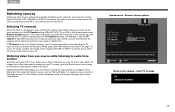
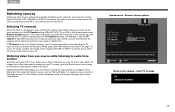
.... Selecting TV channels
When the VS-2 is connected to your LIFESTYLE® system, the ...TV source button on your cable or satellite box. blank TV message
TV CHOOSE TV INPUT
19 System menu - If TV Control is blank, the media center displays CHOOSE TV INPUT to remind you set to TV (default setting), your TV screen goes blank when selecting the TV source unless you have connected to the TV...
uMusic®+ guide - Page 28


... with great-sounding homewide expansion options from the same system. English
TAB 2
TAB 3
TAB 4
Extending your LIFESTYLE® system enjoyment throughout your home
You've already discovered how your new LIFESTYLE® system can I get great sound and access my stored music collection throughout my home? Bose offers a number of CDs and learn how you can...
Personal® music center II - Owner's guide - Page 2
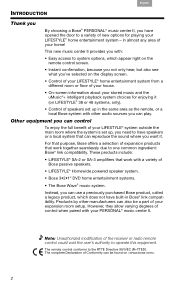
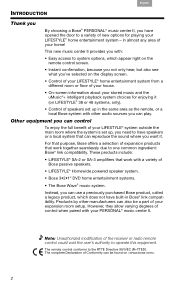
...up, you need to have speakers or a local system that work with a variety of
Bose passive speakers. • LIFESTYLE® Homewide powered speaker system. • Bose 3•2•1® DVD home entertainment systems. • The Bose Wave® music system. These products include: • LIFESTYLE® SA-2 or SA-3 amplifiers that work together seamlessly due to one common ingredient...
Personal® music center II - Owner's guide - Page 7
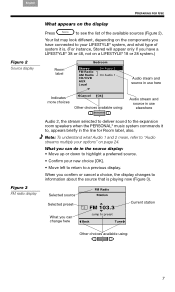
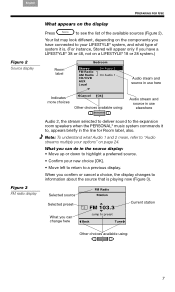
...type of the available sources (Figure 2).
What you have connected to your new choice [OK].
• Move left... preferred source.
• Confirm your LIFESTYLE® system, and what Audio 1 and 2 mean, refer to "Audio streams multiply your options" on a LIFESTYLE® 18 or 28 system.)
Room label
Bedroom
Stored FM Radio ...What you have a LIFESTYLE® 38 or 48, not on page 24.
Personal® music center II - Owner's guide - Page 9
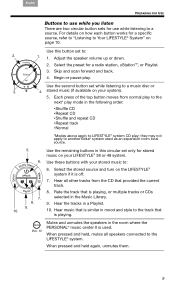
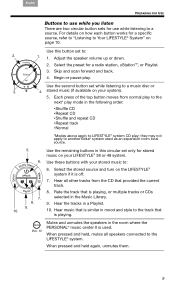
... play . Hear all speakers connected to a music disc or
3.
4.
Mutes and unmutes the speakers in mood and style to Your LIFESTYLE® System" on your LIFESTYLE® 38 or 48 system.
6.
Rate the track that is used as an expansion room local source.
5.
For details on how each button works for stored
music on page 10.
stored...
Personal® music center II - Owner's guide - Page 23
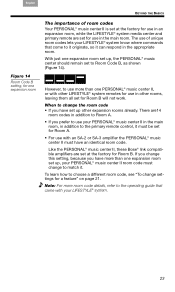
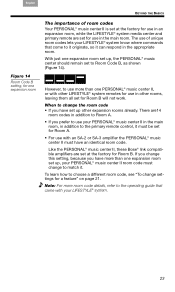
...all set for Room B will not work.
Note: For more room code details, refer to change the room code • If you have set up other LIFESTYLE® system remotes for use in the appropriate room.... II in the main room, in the main room. Like the PERSONAL® music center II, these Bose® link compatible amplifiers are set for use in addition to choose a different room code, see "To...
Personal® music center II - Owner's guide - Page 25
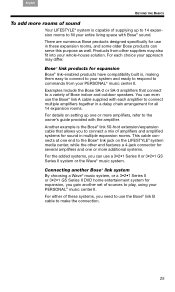
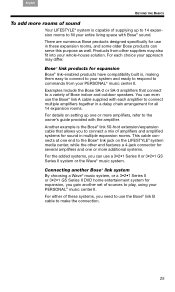
... more rooms of sound
Your LIFESTYLE® system is the Bose® link 50-foot extension/expansion cable that connect to a variety of Bose indoor and outdoor speakers. Products from your PERSONAL® music center II. Connecting another Bose® link system
By choosing a Wave® music system, or a 3•2•1 Series II or 3•2•1 GS Series II DVD home entertainment...
Personal® music center II - Owner's guide - Page 26
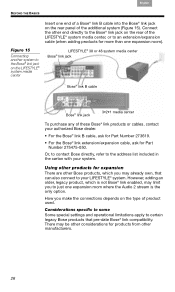
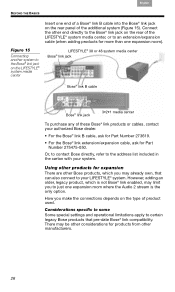
... you make the connections depends on the LIFESTYLE® system media center
LIFESTYLE® 38 or 48 system media center Bose® link jack
Bose® link B cable
Bose® link jack
3•2•1 media center
To purchase any of these Bose® link products or cables, contact your system. Figure 15
Connecting another system to an extension/expansion cable (when adding products...
Similar Questions
How To Connect Apple Tv To Optical Input In Bose Lifestyle 35
(Posted by ccDe 9 years ago)
Bose Lifestyle Model 5 Music Center Where To Get A New Audio Input Cable
(Posted by munkiflyi 9 years ago)

