Bose 321 Support Question
Find answers below for this question about Bose 321.Need a Bose 321 manual? We have 2 online manuals for this item!
Question posted by ana32738 on December 25th, 2011
Eject Not Opening Cd Inside Stock Can't Be Reader
The person who posted this question about this Bose product did not include a detailed explanation. Please use the "Request More Information" button to the right if more details would help you to answer this question.
Current Answers
There are currently no answers that have been posted for this question.
Be the first to post an answer! Remember that you can earn up to 1,100 points for every answer you submit. The better the quality of your answer, the better chance it has to be accepted.
Be the first to post an answer! Remember that you can earn up to 1,100 points for every answer you submit. The better the quality of your answer, the better chance it has to be accepted.
Related Bose 321 Manual Pages
Owner's guide - Page 2
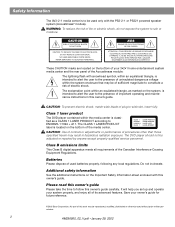
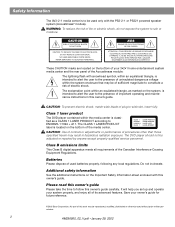
... on the bottom of your 3•2•1 home entertainment system media center and the rear panel of the Acoustimass module:... Equipment Regulations. CAUTION
RISK OF ELECTRICAL SHOCK DO NOT OPEN
CAUTION: TO REDUCE THE RISK OF ELECTRIC SHOCK, DO...for future reference.
©2002 Bose Corporation.
NO USER-SERVICABLE PARTS INSIDE.
CLASS 1 KLASSE 1 LUOKAN 1 KLASS 1
LASER PRODUCT LASER ...
Owner's guide - Page 3
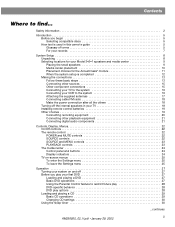
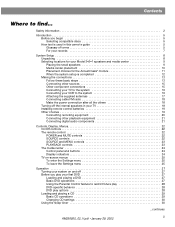
...9 Media center placement 10 Placement choices for the Acoustimass® module 11 When the system setup is completed 12 Making the connections 13 Follow these basic steps 13 Connecting other ...Settings menu 25
Operation 27 Turning your system on and off 27 Before you play options 28 Loading and playing a CD 29 Basic CD operations 29 Changing CD settings 30 Using the sleep timer 30...
Owner's guide - Page 5
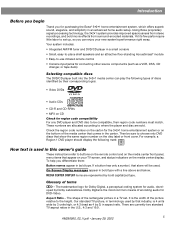
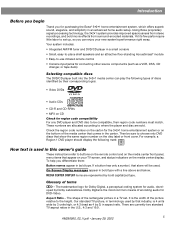
...the region code number on the carton for the 3•2•1 home entertainment system or on CD
Check for region code compatibility For any DVD player and DVD disc to -use... new system's performance right away. oped by their region code numbers must match. Using Bose proprietary signal processing technology, the 3•2•1 system provides improved spaciousness from stereo recordings,...
Owner's guide - Page 6


... protection technology must be authorized by Macrovision Corporation. An acronym that is intended for both the American Black & White and Color television system. IR -
a type of remote that developed both CD and laserdisc. NTSC - An acronym for infrared. All rights reserved. This product incorporates copyright protected technology and other intellectual property rights...
Owner's guide - Page 8
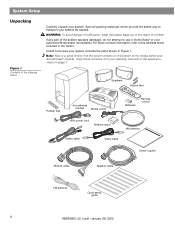
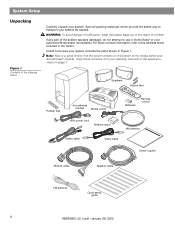
...
Acoustimass
module
Media center
Batteries
Remote control
120V power cord
Antenna stand
AM antenna
Stereo cable
Video cable
Owner's guide
Module cable
Speaker cable
FM antenna
Quick setup guide...the media center and Acoustimass® module. Copy those numbers onto your system as needed. System Setup
Unpacking
Figure 1 Contents of the shipping carton
Carefully unpack your ...
Owner's guide - Page 10
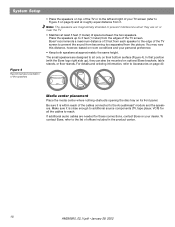
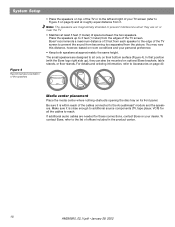
...of fices included in the product carton.
10
AM256950_02_V.pdf • January 29, 2002 System Setup
Figure 4
Recommended orientation of the speakers
• Place the speakers on top of the..., however, based on page 40. Media center placement
Place the media center where nothing obstructs opening the disc tray on or near the TV.
• Maintain at approximately the same height....
Owner's guide - Page 11


Figure 5
3-foot distance between the Acoustimass module and the TV
System Setup
Placement choices for the Acoustimass® module
Consider the ... provide ventilation for the module.
AM256950_02_V.pdf • January 29, 2002
11 Keep the port and ventilation openings free and unimpeded: • Choose a location that is
not magnetically shielded
Figure 6
Recommended orientation for the...
Owner's guide - Page 13
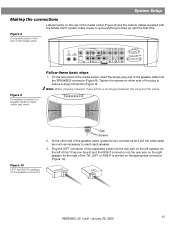
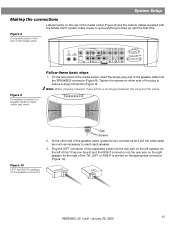
...speaker (to the left of the TV as necessary to media center rear panel
Stop/Eject
Skip/Scan
Source
Volume
Power
Follow these basic steps
1. Note: When properly inserted, ... and the custom cables supplied with the Model 3•2•1 system make it ) and the RIGHT connector into the SPEAKERS connector (Figure 8). System Setup
Making the connections
Labeled jacks on the rear of the media...
Owner's guide - Page 19
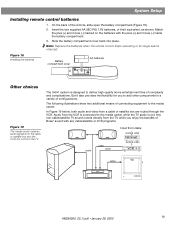
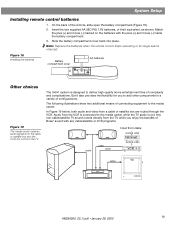
... comes directly from the TV
The 3•2•1 system is connected to add other components in a variety of the remote, slide open the battery compartment (Figure 18). 2.
Figure 18 Installing... remote control stops operating or its range seems reduced. Match
the plus (+) and minus (-) inside the battery compartment. 3. In Figure 19 below, both audio and video from the VCR is...
Owner's guide - Page 21
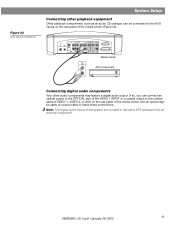
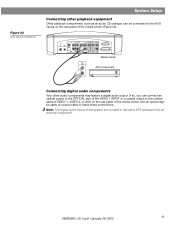
...you can be connected to make these connections. Note: The digital audio inputs of this system are not able to the coaxial jacks of VIDEO 1, VIDEO 2, or AUX on ...
L
R
Connecting digital audio components
Your other playback equipment
Other playback components, such as an audio CD changer, can connect an optical output to the OPTICAL jack of the media center. Figure 22 AUX input connections...
Owner's guide - Page 22
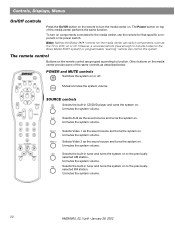
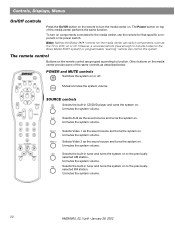
Note: Neither the Model 3•2•1 remote nor the media center can control this system.
SOURCE controls
Selects the built-in CD/DVD player and turns the system on . Unmutes the system volume.
Unmutes the system volume.
22
AM256950_02_V.pdf • January 29, 2002
However, a universal remote (new enough to include codes for that specifi...
Owner's guide - Page 23


... of a selected menu item. Skips to cancel this mode. Press again to the next/previous DVD chapter, radio station preset, or CD track.
1
2
3
4
5
6
7
8
9
0
Raises or lowers the system volume.
+ Unmutes the system volume. Plays audio CD tracks (not DVD chapters) in the tray, as the particular DVD allows.
After 20 minutes, switches to Stop.
Owner's guide - Page 24


... selected
CD/DVD play CD track
CD/DVD selected
selected
play
DVD chapter
paused
selected
Settings mode selected
DVD camera angle selected
Sleep mode selected
Preset station selected
TITLE PRESET
CHAPTER TRACK
ANGLE SETTINGS SLEEP
8-digit display
FM stereo indicator
Number of the remote control.
Power
Volume
Source
Skip/Scan
Stop/Eject
Turns the system on...
Owner's guide - Page 27
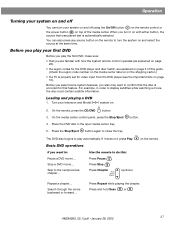
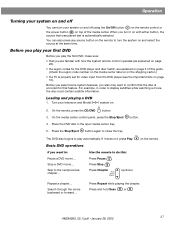
...TV is automatically selected. Turn your television and Model 3•2•1 system on the remote.
on .
2.
On the remote, press the CD/DVD button. 3. The DVD disc begins to play the fi...of the media center. For example, in the open media center tray. 5. On the media center control panel, press the Stop/Eject 4. When you turn your system on and off
You can also press any ...
Owner's guide - Page 29
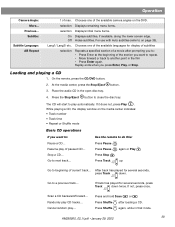
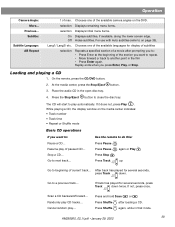
...of max. If it does not, press Play . Scan a CD backward/forward...
At the media center, press the Stop/Eject 3. While playing a CD, the display window on the media center indicates: • ...want to repeat. • Move forward or back to play of paused CD... Place the audio CD in the open disc tray.
After track has played for display of subtitles
selection
Repeats a ...
Owner's guide - Page 30


...Press that time/place in the track. Selection: CD setting options: What the setting affects:
Sleep Timer:
Track: Track Time:
CD Status Audio Setup System Setup
Off Timer not set to turn system off (not the components) when time (01:...turn it on to the most recently selected station in that band. If the system is in CD mode, press the Settings button on the remote control to gain access to ...
Owner's guide - Page 32


... to a connected tape deck, play the built-in or connected source (AM/FM, CD, or AUX) you want to the owner's manual that component or controls on any component connected to 90:00 minutes) expires. System Setup
selection See System Adjustments on page 33. Playing other sources
Turn on the component front panel...
Owner's guide - Page 33


...
Not available for this particular movie. On Automatically adjusts the volume so you turn the system on your TV screen.
2. This feature can hear soft sounds (particularly dialogue) and are...Audio Status
Setting options: What the setting affects:
On Sets proper equalization for FM, AM, or CD. Press the Enter button and the audio settings will be displayed for the current source will be ...
Owner's guide - Page 38
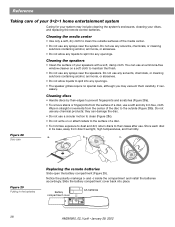
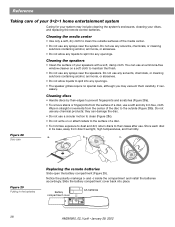
...battery compartment cover back into any openings.
• The speaker grilles require no special care, although you may include cleaning the system's enclosures, cleaning your discs,...not use any openings. Notice the polarity markings (+ and -) inside the compartment and install the batteries accordingly. b. Wipe in the batteries
Replacing the remote batteries
Slide open the battery ...
Owner's guide - Page 39


... AC wall outlet.
• Be sure to select a source (CD/DVD, AM/FM, etc.).
• Unplug the Acoustimass module power... sure the disc is placed correctly, label-side up ). • Eject the disc and try loading it . See "Replacing the remote batteries...antenna position to reduce interference. Reference
Troubleshooting
Problem
What to do
System doesn't do any- • Make sure the unit is...
Similar Questions
How Do I Open The Dvd Drawer When It Won't Eject The Dvd? Modal Av3-2-1
(Posted by tgreensr 11 years ago)

