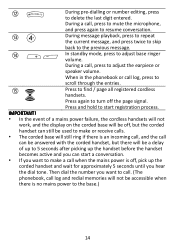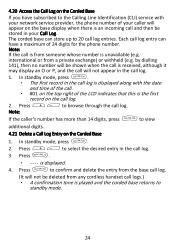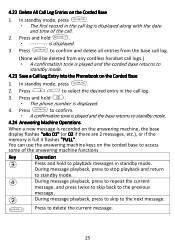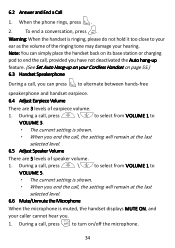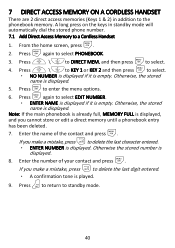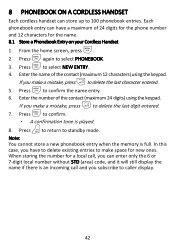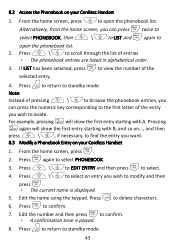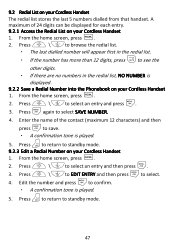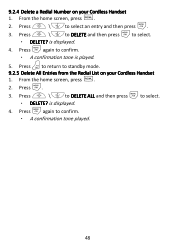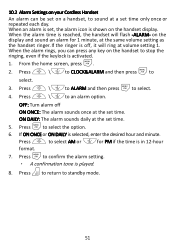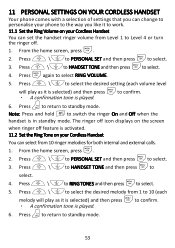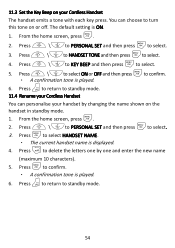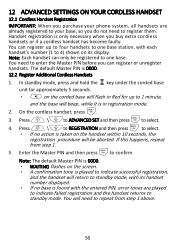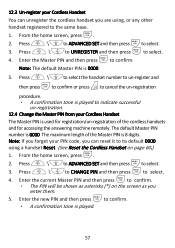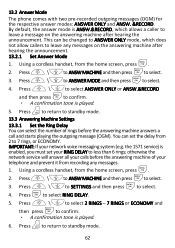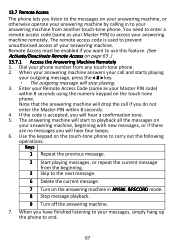Binatone iDECT Carrera Combo Plus Support Question
Find answers below for this question about Binatone iDECT Carrera Combo Plus.Need a Binatone iDECT Carrera Combo Plus manual? We have 1 online manual for this item!
Question posted by Spedlow on April 18th, 2014
How Do I Turn On Touch Tone To Enable Selecting Numbers From Contents?
he touch tone has stopped working on the phone how do I turn back on.
Current Answers
Related Binatone iDECT Carrera Combo Plus Manual Pages
Similar Questions
New Phonebook Entry
Trying to put new entry into phonebook. Can add number but when press OK will not confirm and move o...
Trying to put new entry into phonebook. Can add number but when press OK will not confirm and move o...
(Posted by jokelly015 1 year ago)
Can I Block A Known Number With This Phone And If So How?
Can I block a known number with this phone and if so how?
Can I block a known number with this phone and if so how?
(Posted by pauly110 6 years ago)
Answer Message Binatone Defence 6025 Cordless Phone
How do I set up a answer message on my Binatone Defence 6025 cordless phone?
How do I set up a answer message on my Binatone Defence 6025 cordless phone?
(Posted by shanebuys 7 years ago)
Idect Carrera Classic Plus User Manual
Had phone call this morning when I answered received a noise like ringing tone the line hasn't seeme...
Had phone call this morning when I answered received a noise like ringing tone the line hasn't seeme...
(Posted by kayluker 9 years ago)
Removing The Cordless Phone Cover
How do you remove the cordless phone cover to insert the batteries so I can use the phone? There are...
How do you remove the cordless phone cover to insert the batteries so I can use the phone? There are...
(Posted by alinaturzynska 10 years ago)